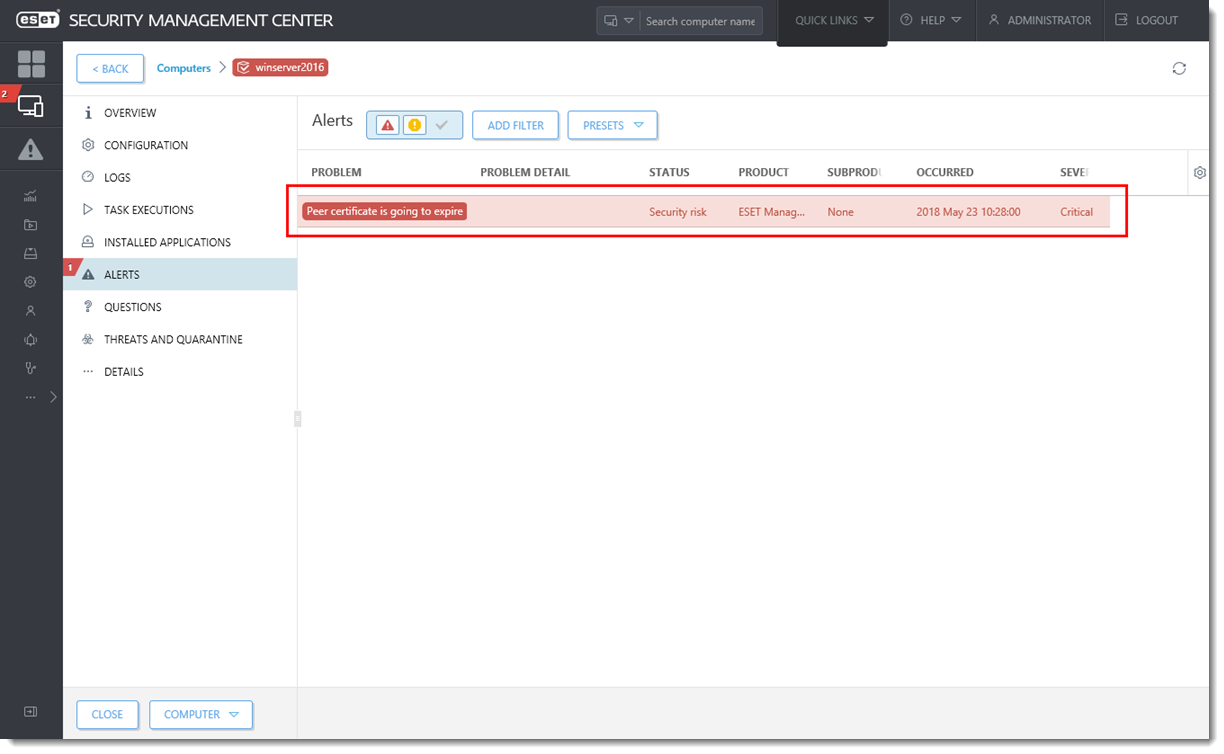Issue
- “Peer certificate is going to expire” or “Peer certificate is invalid” message in ESMC Web Console
- Endpoints stop checking in to ESET Security Management Center
Figure 1-1
Click the image to view larger in new window
Details
What happens when the Agent certificate expires?
There will be no notification from the Agent, but you will see warnings in the ESMC Web Console for 30 days prior to expiration. Once expired, the Agent will still attempt to connect and client computers will not be removed automatically, but they will stop connecting and the server task Delete not connecting computers will eventually remove them if configured to do so.
Solution
See the following article if you do not know how to create a new peer certificate or Certification Authority: