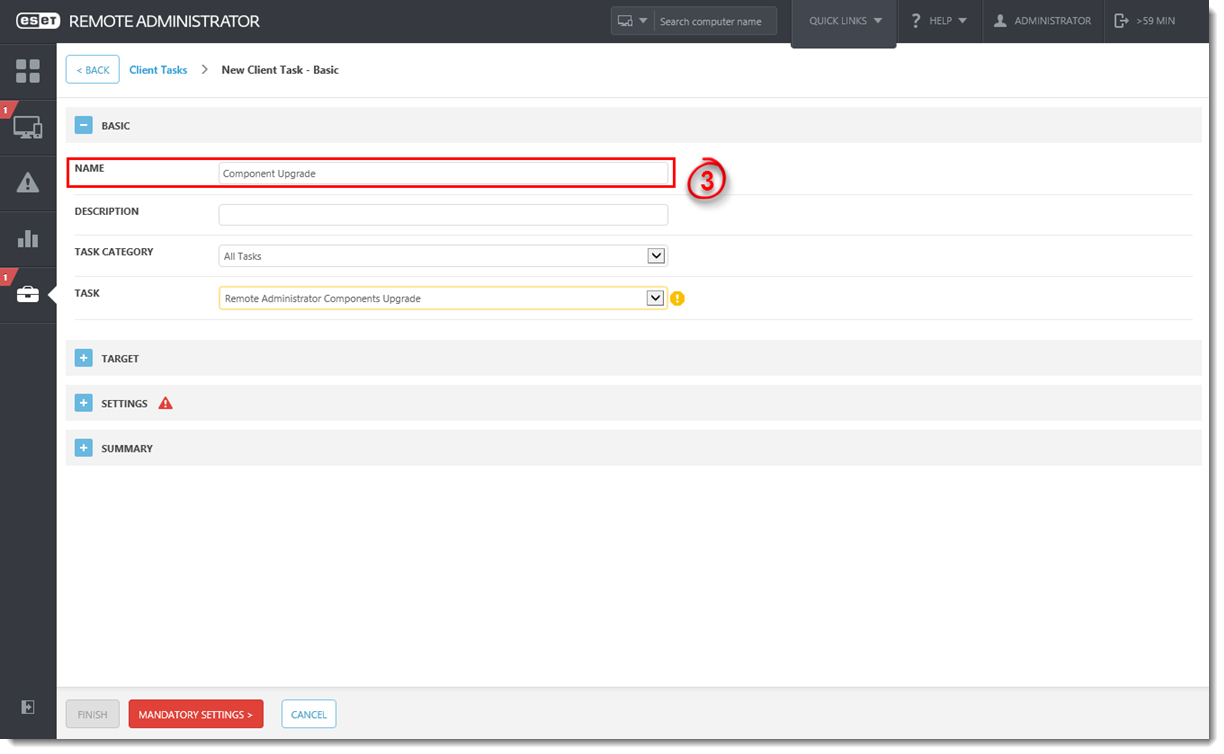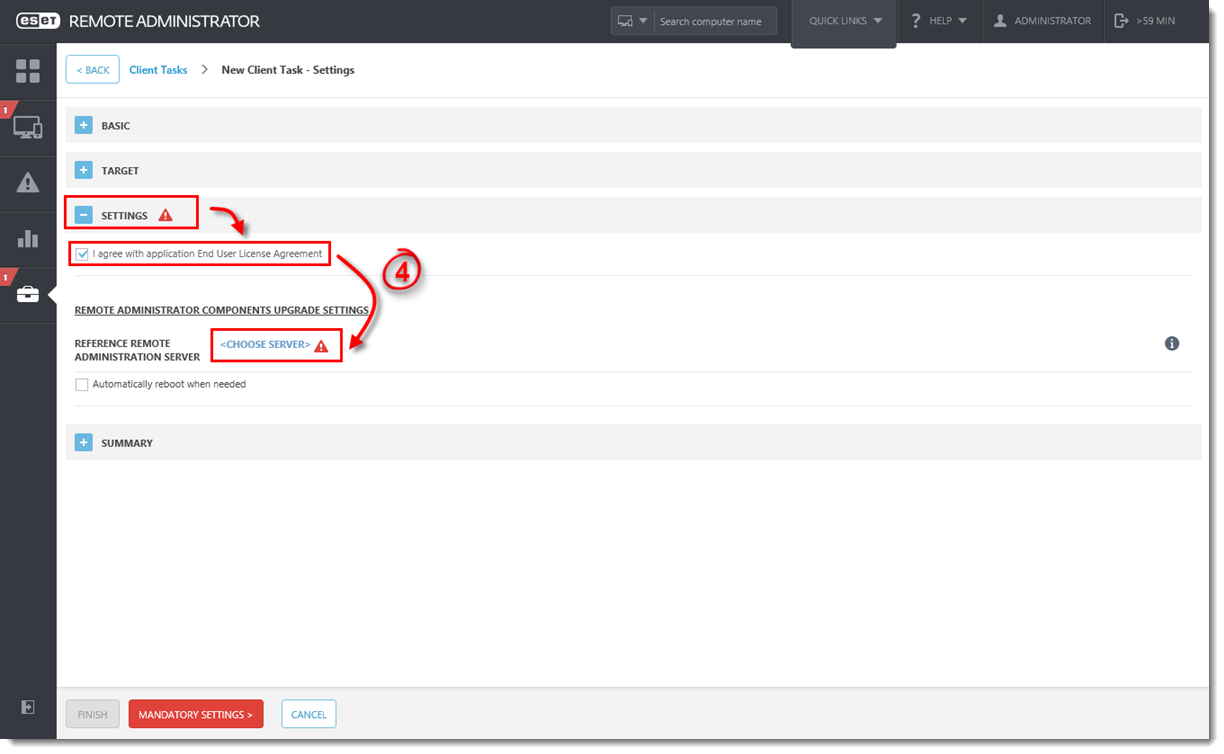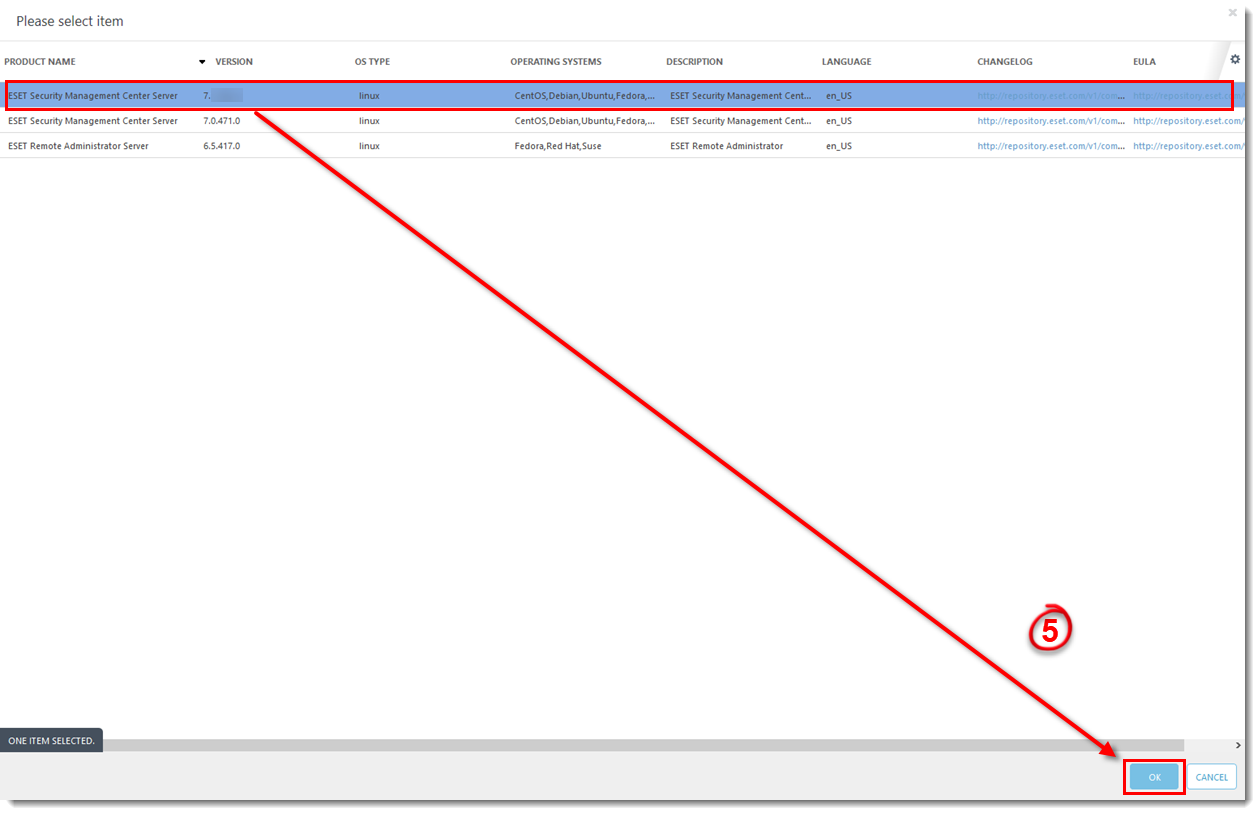Issue
- Upgrade individual ERA components (Agent, Server, Proxy) to the latest ESMC
- Resolve CReplectionModule errors by upgrading to the latest version
Solution
- Upgrade ERA Server using the Components Upgrade Task in the Web Console
- Upgrade ERA Agents on managed computers
Before you start
Prerequisites
Before upgrading to ESMC 7.2, make sure that you have met all ESMC 7.2 installation prerequisites.
I use ERA version 6.0 – 6.4
The following steps will upgrade both ERA components (Server, Console) and the ESET Remote Administrator Agent(s) (ERA Agent). When upgrading to the latest version, your policies will be preserved. Update your ERA Server first. Select a few client machines to use as a test for the update and run the task on them (use at least one client from each system/bit category).
Upgrade ERA Server using the Components Upgrade task in the Web Console
- Open ESET Remote Administrator Web Console (ERA Web Console) in your web browser and log in.
- Click Admin
 → Client Tasks → ESET Remote Administrator → Remote Administrator Components Upgrade and click New.
→ Client Tasks → ESET Remote Administrator → Remote Administrator Components Upgrade and click New.
Figure 1-1
Click the image to view larger in new window
- </>In the Name field, type a name for your task. In the Task drop-down menu, verify that Remote Administrator Components Upgrade is selected.
Figure 1-2
Click the image to view larger in new window
- Expand the Settings section, select the check box next to I agree with application End User License Agreement and then click Choose server. We recommend that you also select the check box Automatically reboot when needed.
Figure 1-3
Click the image to view larger in new window
- Select the ESMC Server you want to upgrade to and click OK.
Figure 1-4
Click the image to view larger in new window
- Wait a few minutes until all ESMC components installed on the server machine are upgraded. Apache Tomcat service can get turned off during the update. If the Web Console is unavailable after the update, open the services management (run
services.msc) and Start the Apache Tomcat service. - To verify that your server upgraded to ESET Security Management Center, check Programs and Features in the Control Panel. You will see ESET Security Management Center Server listed as a program if it has been upgraded.
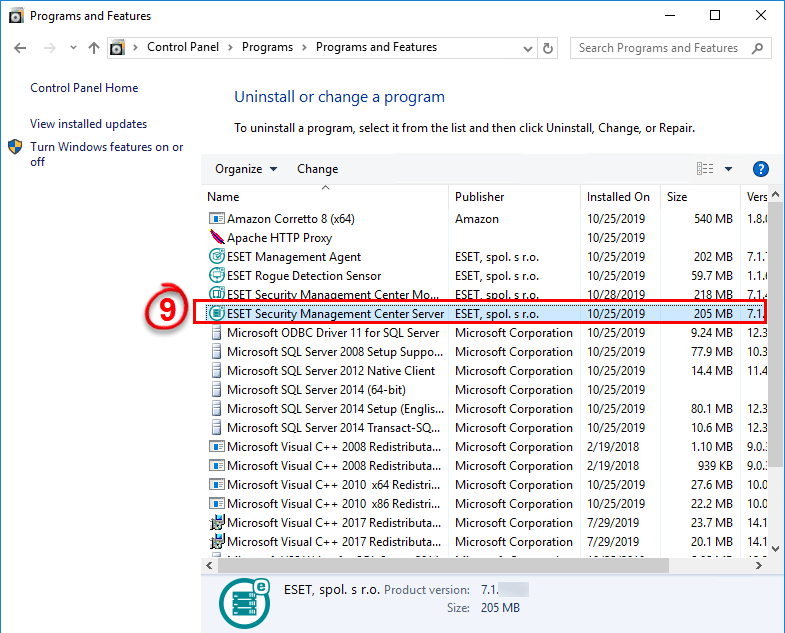
Figure 1-5
Upgrade ERA Agents on managed computers
When the task is finished on the ESMC Server machine, verify that the ESMC Server works properly. Wait an hour to see if any problems occur. Afterward, you can upgrade Agents on the managed computers using the Components Upgrade task and selecting the static group All as its target. See the step-by-step guide.
If you are running a larger network, with hundreds or more client computers:
-
- Choose a sample of clients for a test update (include at least one client for each operating system/bit category) and run the task.
- We recommend using Apache HTTP Proxy (or any other transparent web proxy with enabled caching) to limit network load. The test client machines will trigger the download/caching of the installers. When the task is run again, the installers will be distributed to client computers directly from the cache.
- After a successful test update, proceed with the rest of your clients. Alternatively, target the group to All. The upgrade is not performed on computers that have already been upgraded.
If the Components Upgrade task is not working properly, try upgrading Agents using Run Command Client task.