Issue
- Upgrade ERA 6.5, ESMC 7.0, or ESMC 7.1 environment manually to the latest ESET Security Management Center 7.2
- Upgrade to ESMC 7.2
- Upgrade the ERA infrastructure (Proxy, Agents)
Solution
Before you start
- If you use an ERA 6.x Proxy component, upgrade your infrastructure with ERA 6.x Proxy
- The ESMC 7.1/7.2 Server component only supports 64-bit operating systems. If you are running ERA 6.5 or ESMC 7.0 on a 32-bit machine, you need to migrate to a 64-bit machine before the upgrade to ESMC 7.2
- If you have an older unsupported database installed (MySQL 5.5 or MSSQL 2008), upgrade your database to a compatible database version before upgrading the ESMC Server
Prerequisites
Before upgrading to ESMC 7.2, make sure that all ESMC 7 installation prerequisites are met.
To manually upgrade ESET Remote Administrator 6.5 and later to ESET Security Management Center 7.2, follow the instructions below:
Upgrade to ESMC 7.2
- Click the link below to download the ESET Security Management Center installer for Windows: Download ESET Security Management Center installer
- Run the installer file
Setup.exe.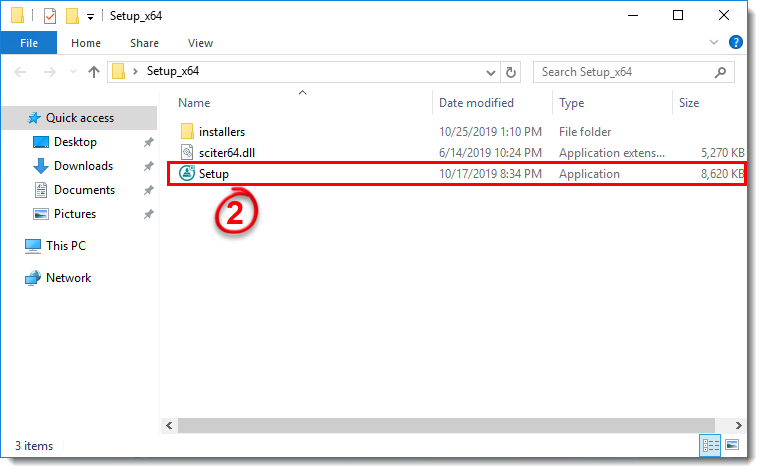
Figure 1-1 - Click Next.
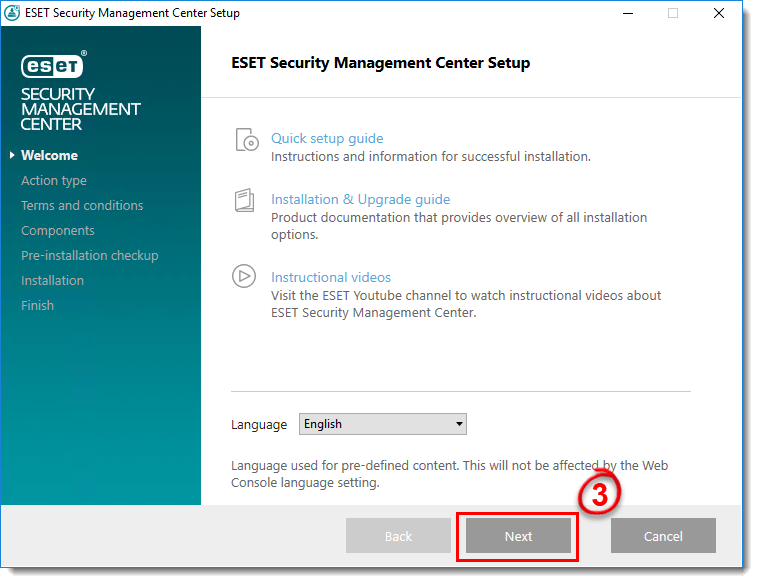
Figure 1-2 - Select Upgrade all components and click Next.

Figure 1-3 - Read the End-user license agreement, click I accept the terms in the License Agreement and then click Next.
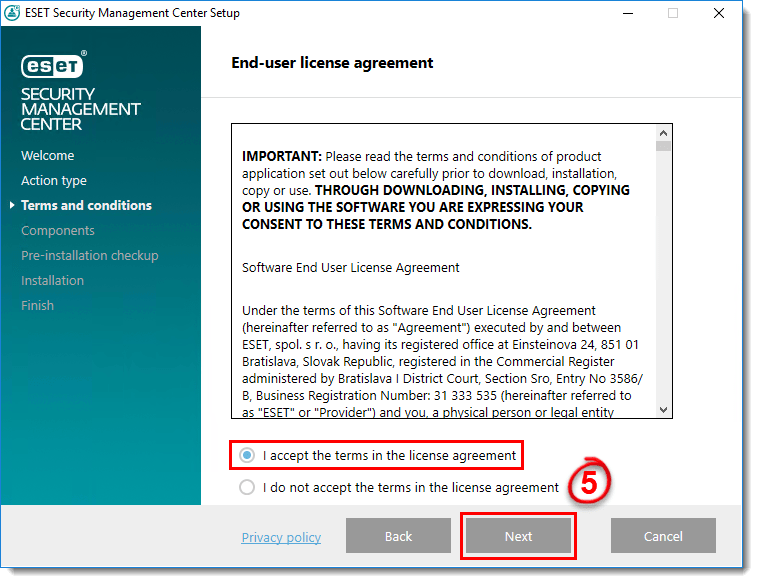
Figure 1-4 - Review ESMC components that can be upgraded and click Next.
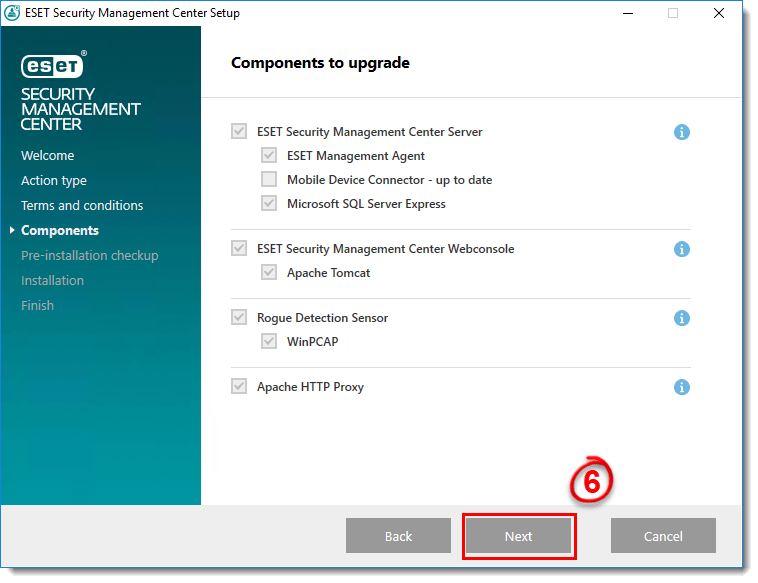
Figure 1-5 - If you are upgrading the Web Console, make sure that 64-bit Java is installed. If you have multiple Java versions installed on your system, we recommend that you uninstall older Java versions (the oldest supported version is Java 8) and keep only the latest version of Java.
a) To select the already installed Java, click Select a Java installation, select the folder where Java is installed (with a subfolder bin, for example
C:\Program Files\Amazon Corretto\jdk1.8.0_232) and click OK. The installer prompts you if you have selected an invalid path.b) Click Upgrade to continue or change to change the Java installation path.
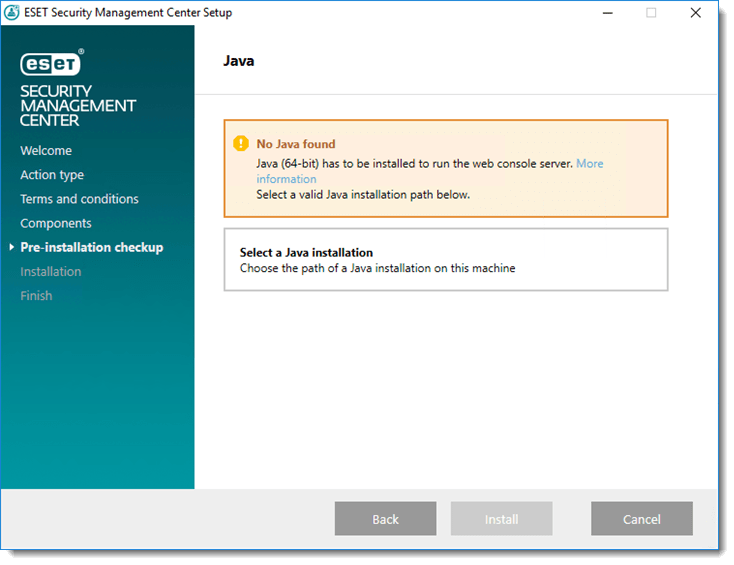
Figure 1-6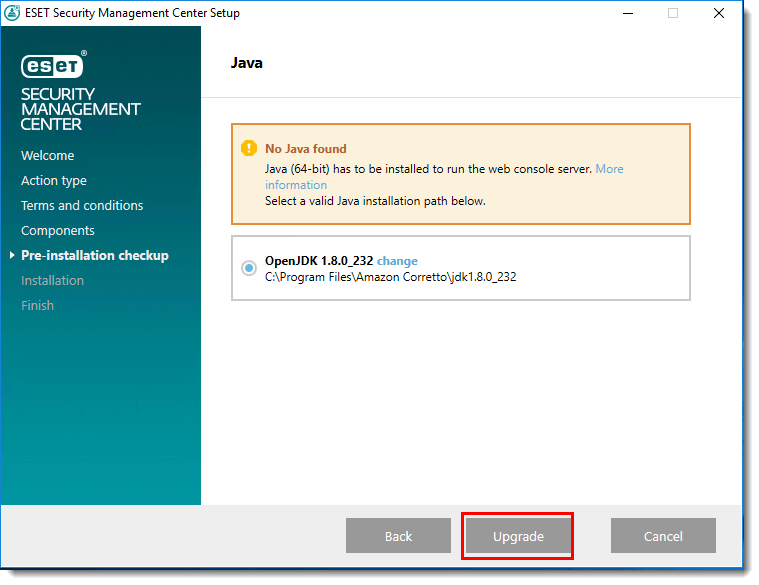
Figure 1-7 - When the upgrade is in progress, the ESMC Installation Wizard is unresponsive. The upgrade can take longer, depending on your system configuration.
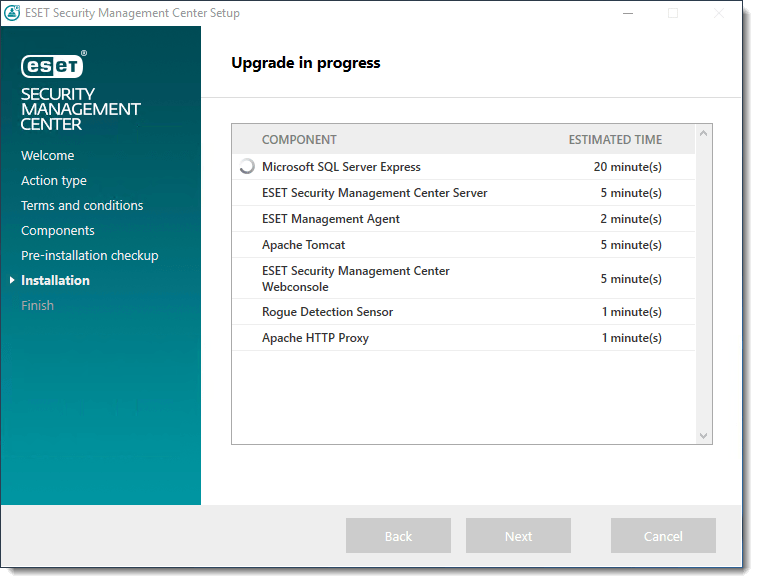
Figure 1-8 - After the upgrade is completed, click Finish.

Figure 1-9
- Open the web browser and log in to the upgraded ESMC 7.2 Web Console.
Upgrade the ERA infrastructure (Proxy, Agents)
Continue with the upgrade of ERA Proxy to Apache HTTP Proxy and ERA Agents to ESET Management Agents on the client computers.


