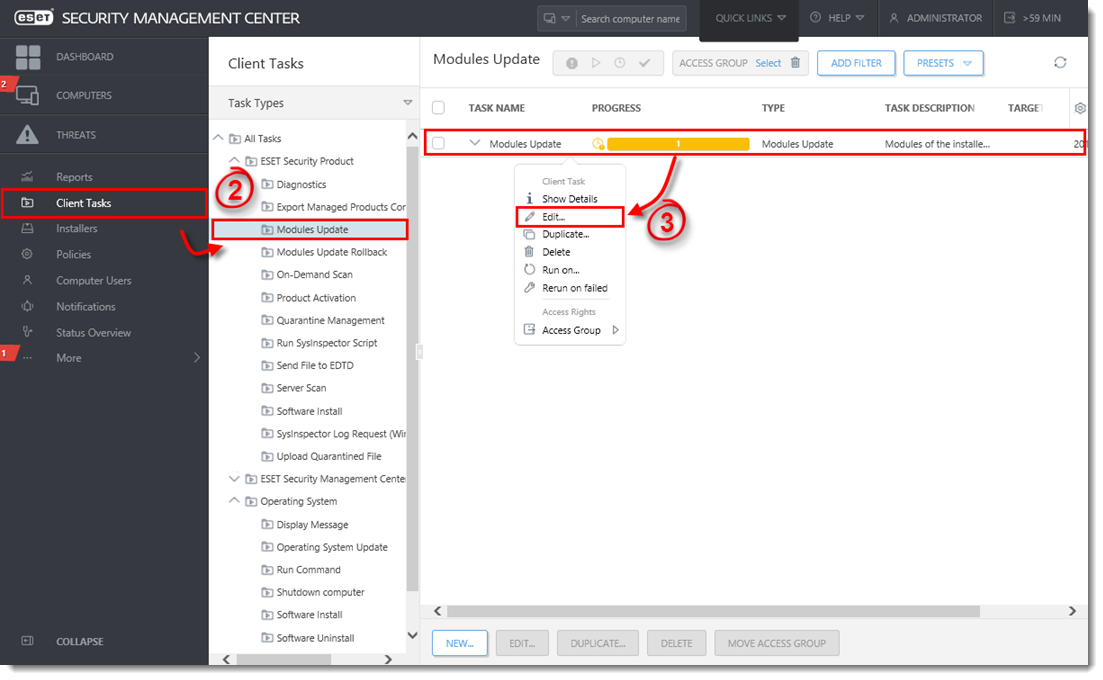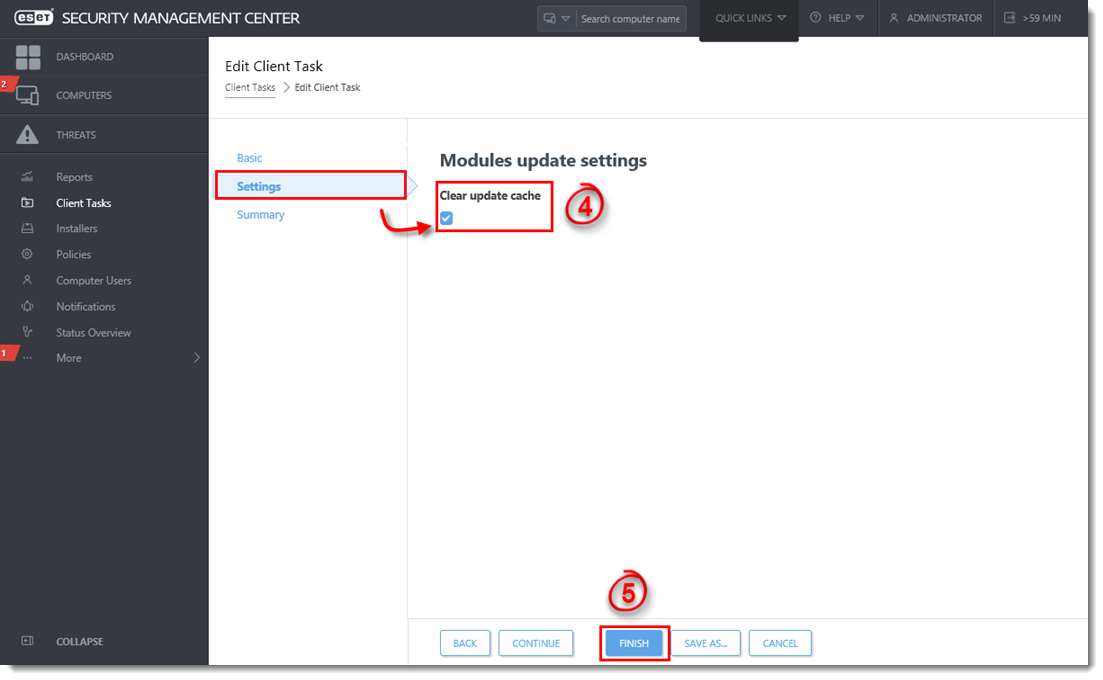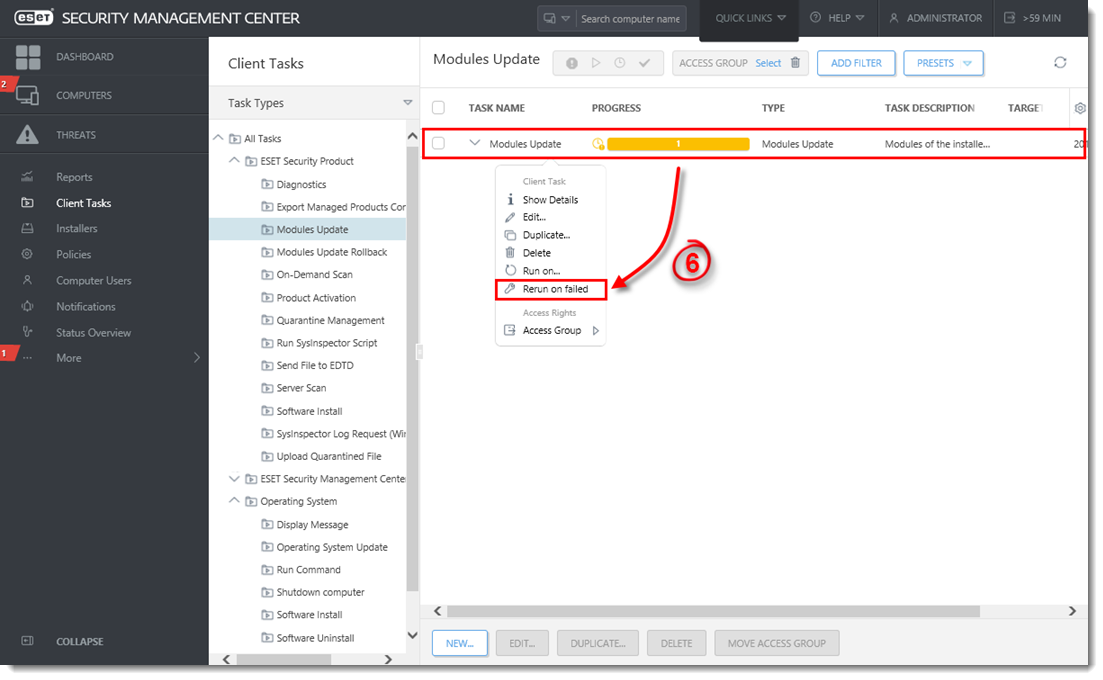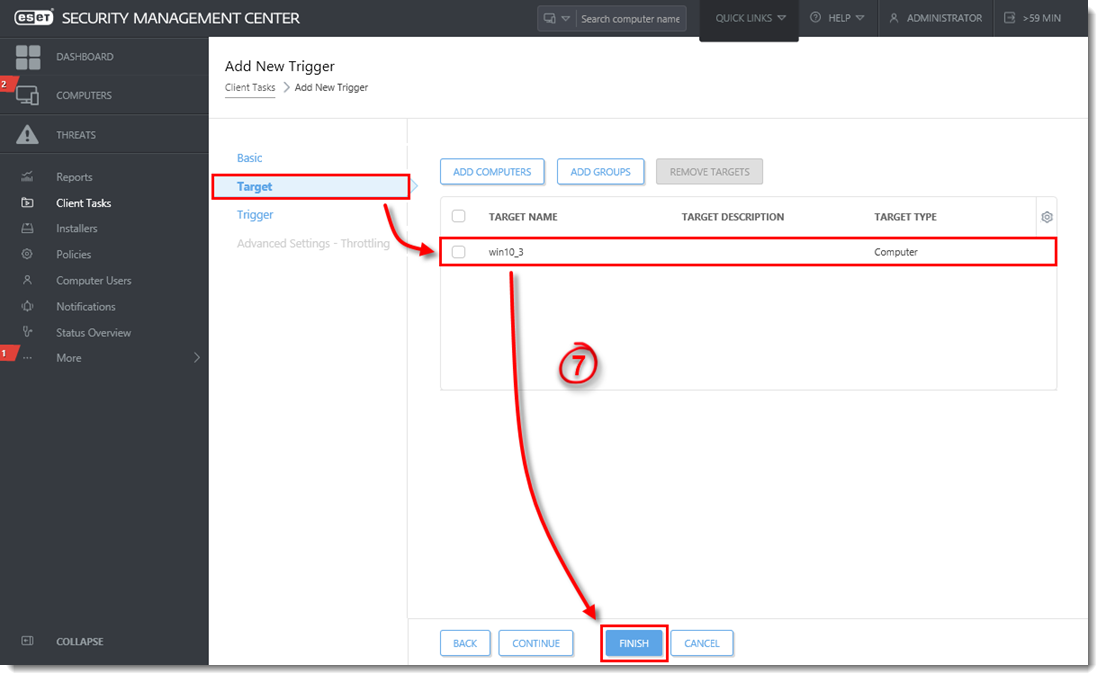Issue
Required user permissions
This article assumes that you have the appropriate access rights and permissions to perform the tasks below.
If you use the default Administrator user or are unable to perform the tasks below (the option is unavailable), create a second administrator user with all access rights.
- ESET PROTECT users: Create a second administrator user in ESET PROTECT
- ESET Security Management Center (ESMC) users: Create a second administrator user in ESET Security Management Center 7.x
ESET business product in Limited Support status
This article applies to an ESET product version that is currently in Limited Support status and is scheduled to reach End of Life status soon.
For a complete list of supported products and support level definitions, review the ESET End of Life Policy for business products.
- Module update failed: “An error occurred while downloading update files”
Solution
 Endpoint users: Perform these steps on individual client workstations
Endpoint users: Perform these steps on individual client workstations
Once these permissions are in place, follow the steps below.
- Open ESET Security Management Center Web Console (ESMC Web Console) in your web browser and log in.
- Click Client Tasks (ESMC 7.0) or Tasks (ESMC 7.1 and later) → Modules Update.
- Click the Modules Update task and select Edit from the context menu.
Figure 1-1
Click the image to view larger in new window
- Click Settings and select the check box under Clear update cache. You will add Targets after the task is created.
- Click Finish when you are finished making changes to the task.
Figure 1-2
Click the image to view larger in new window
- Click the task and select Rerun on failed from the context menu.
Figure 1-3
Click the image to view larger in new window
- Click Target. The client workstations which had the original task fail should be listed. Click Finish.
Figure 1-4
Click the image to view larger in new window
Languages
Please contact your local support agent if you would like us to translate this article.
Related articles:
- Send a Modules update task to clients using ESET Remote Administrator (6.x)
- Send a Modules Update task to clients using ESET PROTECT
Source : Official ESET Brand
Editor by : BEST Antivirus KBS Team
How useful was this post?
Click on a star to rate it!
Average rating 0 / 5. Vote count: 0
No votes so far! Be the first to rate this post.