Issue
- Module update failed: “An error occurred while downloading update files”
Solution
 Endpoint users: Perform these steps on individual client workstations
Endpoint users: Perform these steps on individual client workstations
-
Open the ESET PROTECT Web Console in your web browser and log in.
- Click Tasks → New → Client Task.
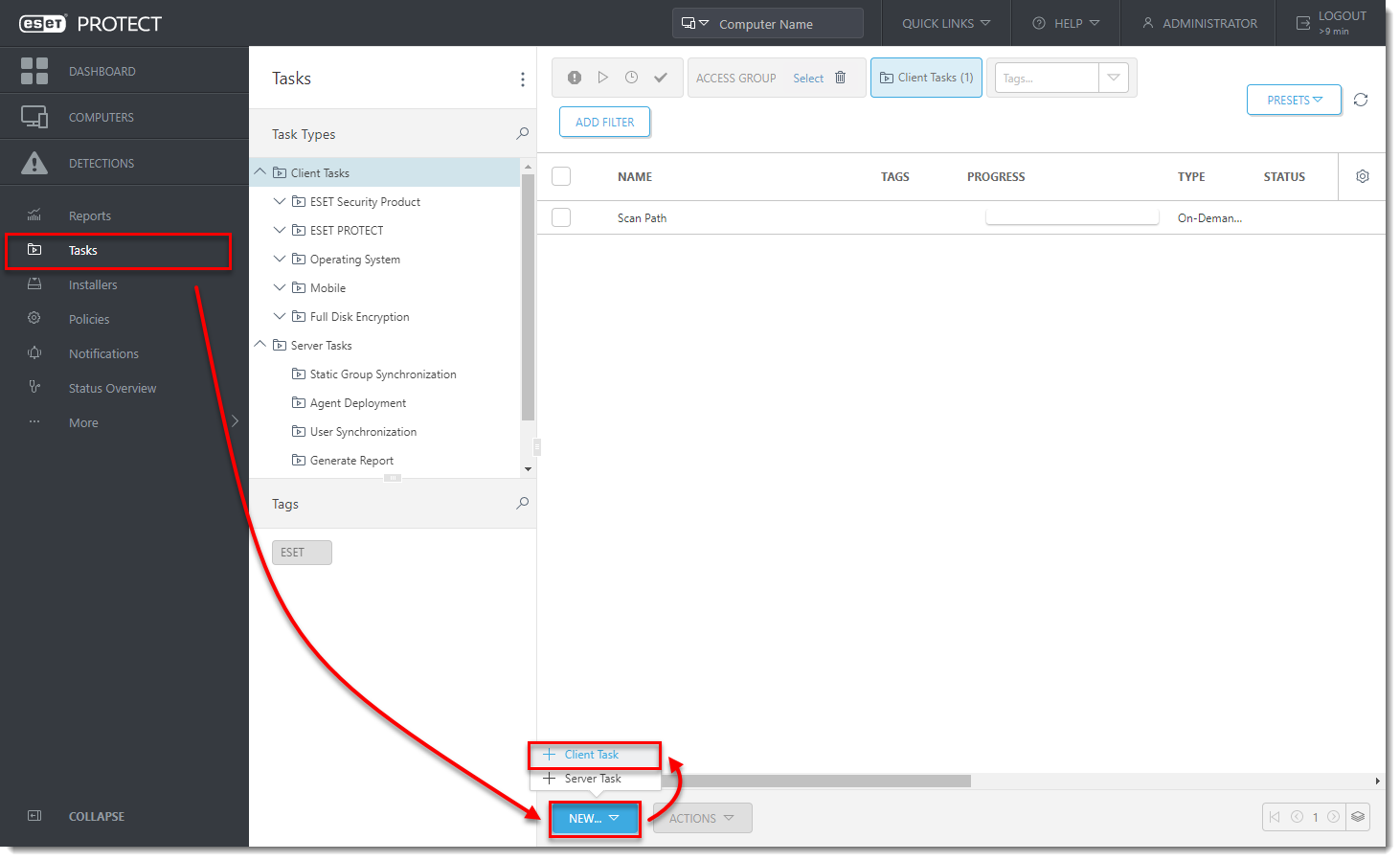
Figure 1-1
- Type a name of the task. Select Modules Update from the Task drop-down menu.
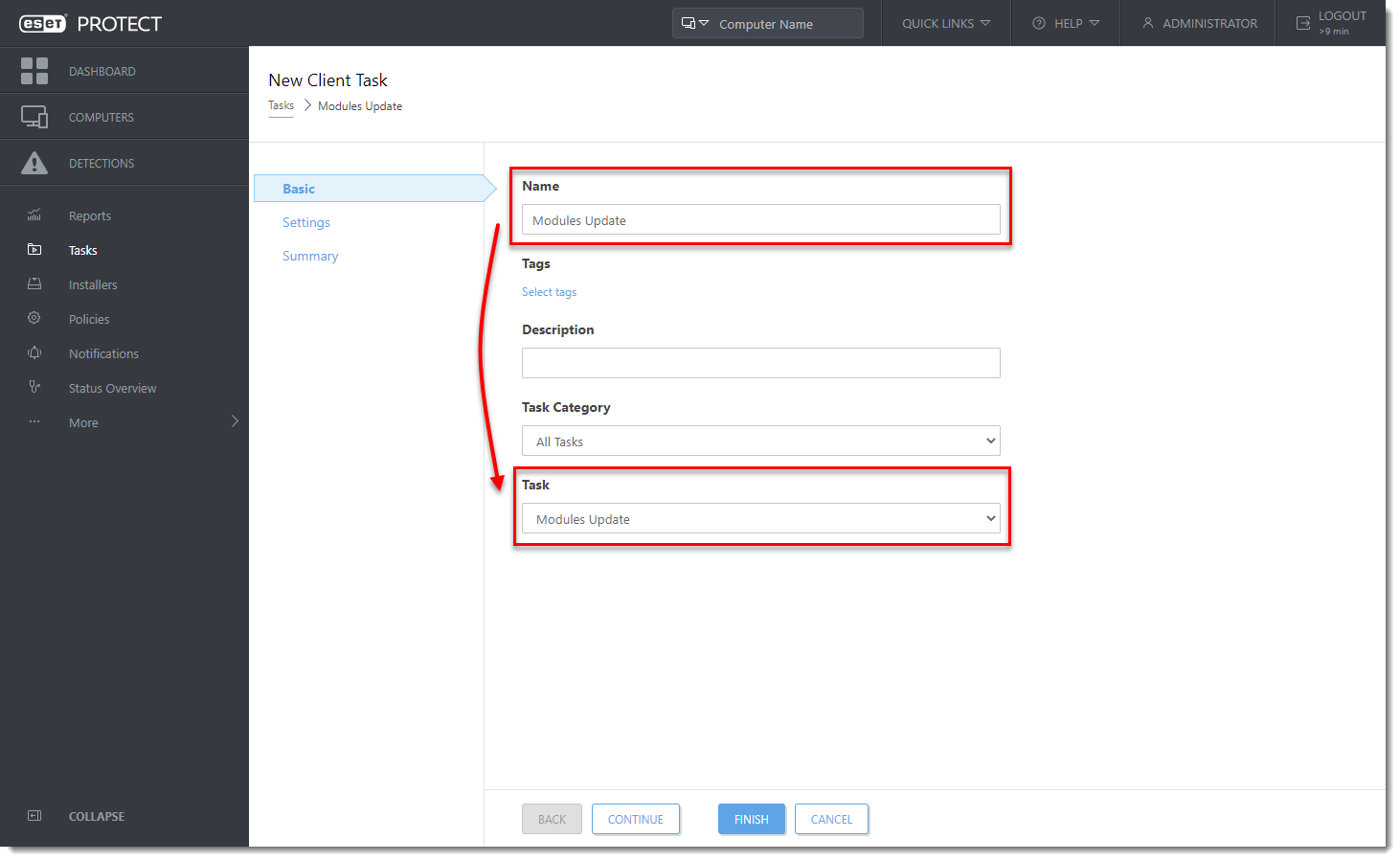
Figure 1-2
- Click Settings and select the check box under Clear update cache. You will add Targets after the task is created.
- Click Finish when you are finished making changes to the task.
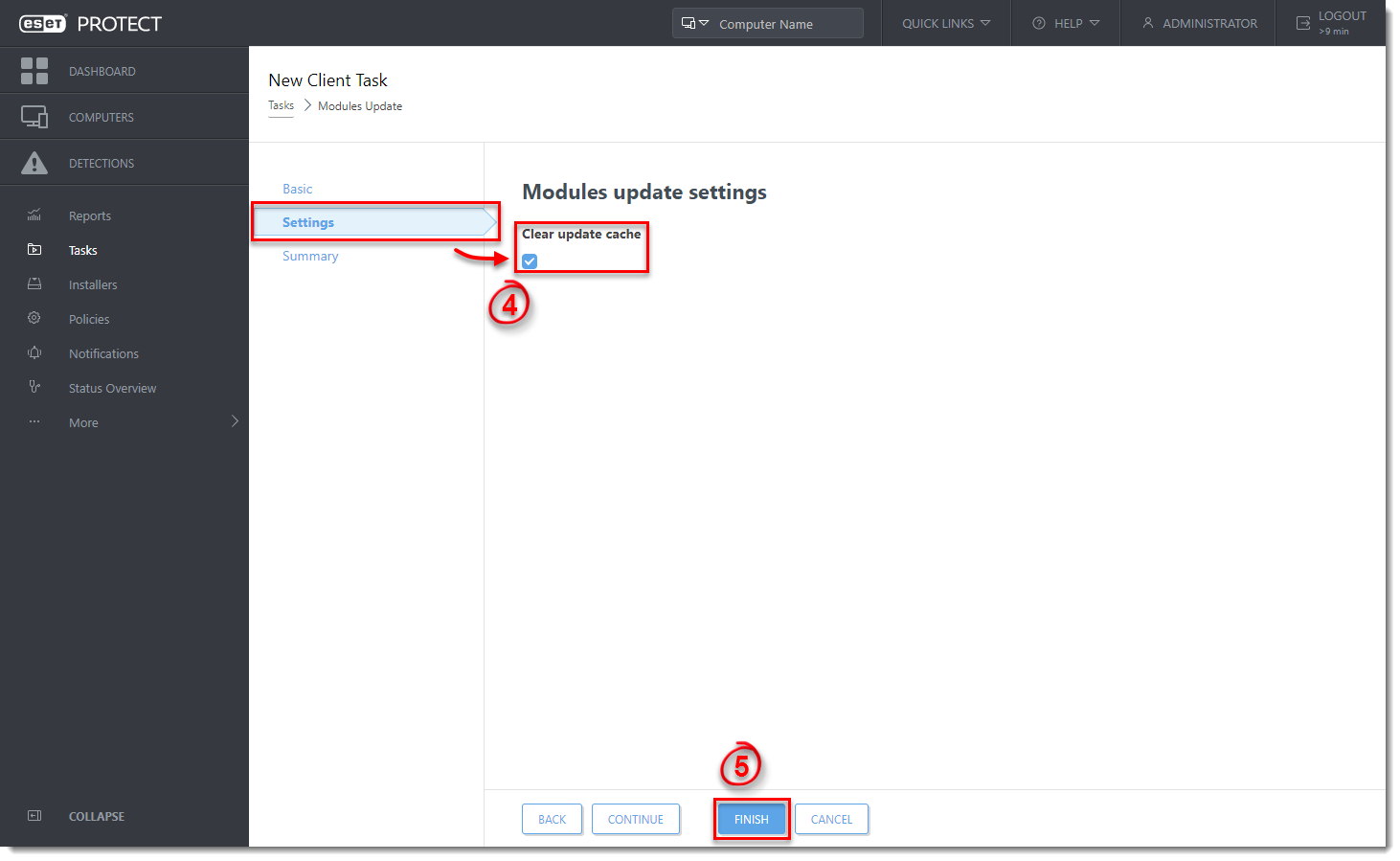
Figure 1-3
Last Updated: Apr 28, 2021
(Visited 18 times, 1 visits today)

