Issue
- The ESET firewall is blocking an application or device from connecting to your home network
This article applies to the following products:
- ESET Internet Security
- ESET Smart Security
- ESET Smart Security Premium
Solution
Follow the instructions below to use the Troubleshooting Wizard to automatically create a firewall exception that will allow your application or device to connect to your home network.
- Open the main program window of your ESET Windows product.
- Click Setup → Network protection.

- Click Troubleshooting wizard.
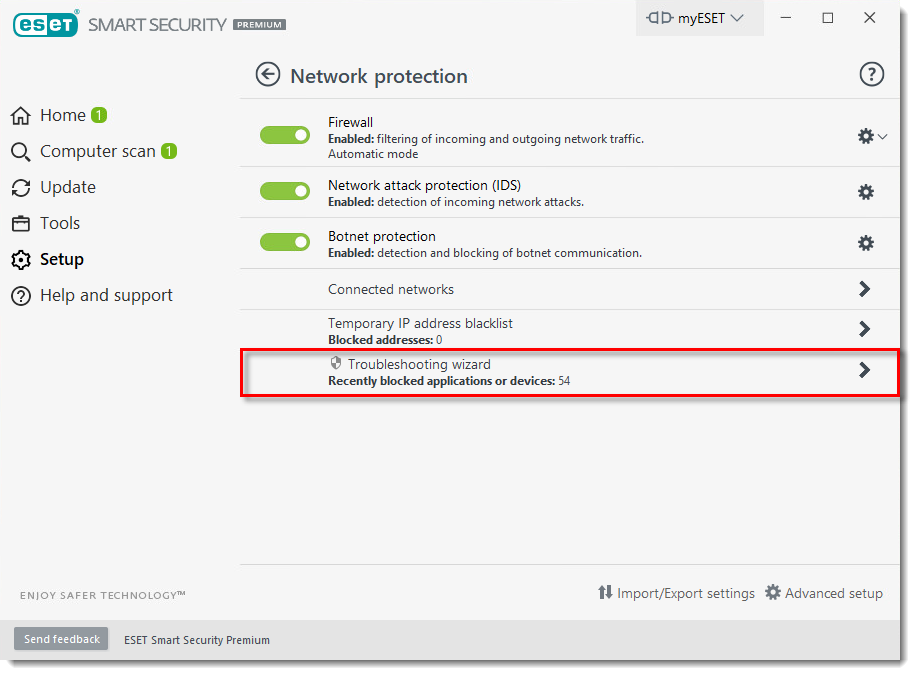
- Locate your application or device in the list and click Unblock. If your application or device is not on the list, check the temporary IP address blacklist. You may see other blocked communications in the list that are unrelated to your issue; this is normal and is not related to your system security.
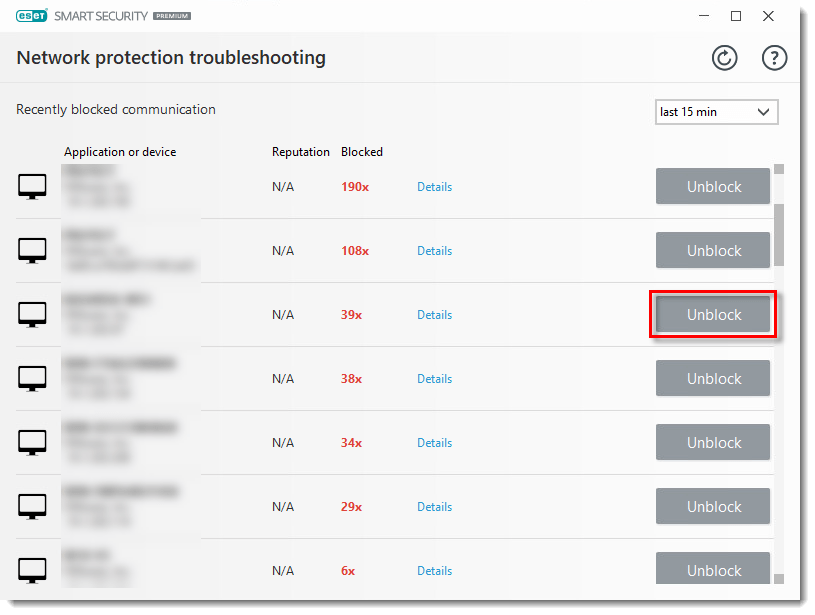
- Click Done. Alternatively, you can click Unblock another and repeat the steps above to unblock another communication.
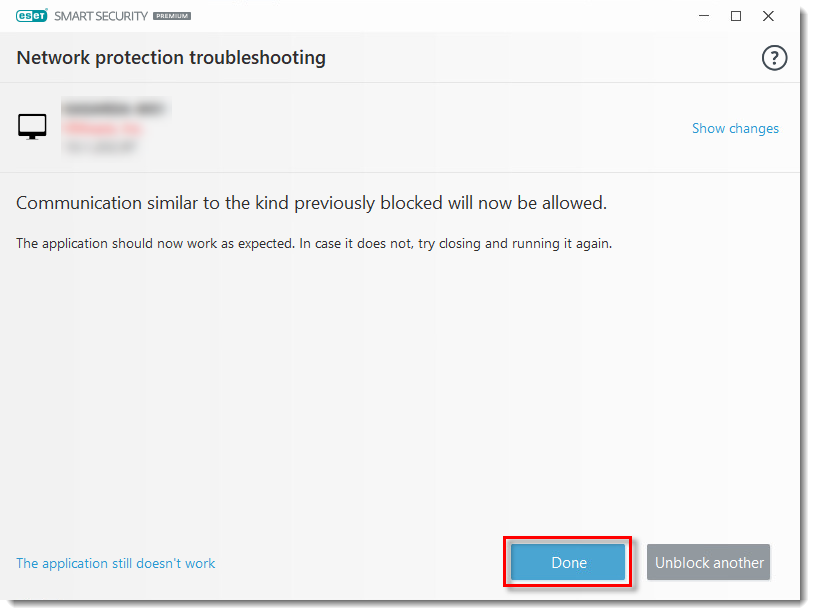
The device or application is now able to connect to your network.
The IP address of your application or device may have been added to the temporary IP address blacklist. If it has, you can allow the communication directly from the list. To do so, follow the steps below:
- Open the main program window of your ESET Windows product.
- Click Setup → Network protection.
- Click Temporary IP address blacklist.
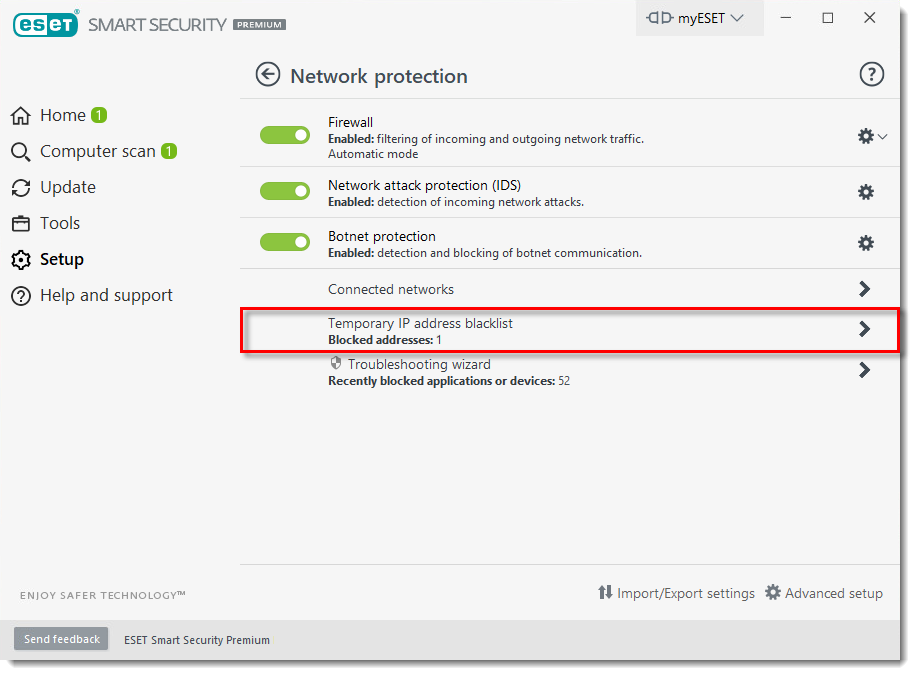
- Select the blocked IP address that you want to allow and click Add exception.

- The IP address is removed from the Temporary IP address blacklist and is now on the IDS exceptions list. The IP address you allowed is now able to connect to your home network.
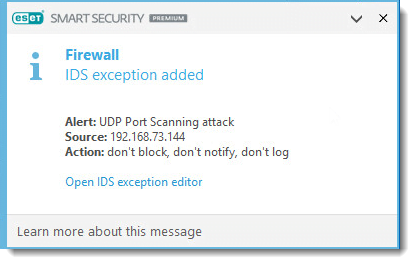
Figure 2-3


