
Solution
Password Manager
Password Manager protects and stores your passwords and personal data. It includes a form completion feature that saves time by completing web forms automatically and accurately, as well as a built-in password generator that prompts you to create strong, unpredictable passwords. Your newly created login credentials are stored automatically as they are created.
- Click Password Manager. To access Password Manager from the Home screen, click Setup → Security Tools → Password Manager.
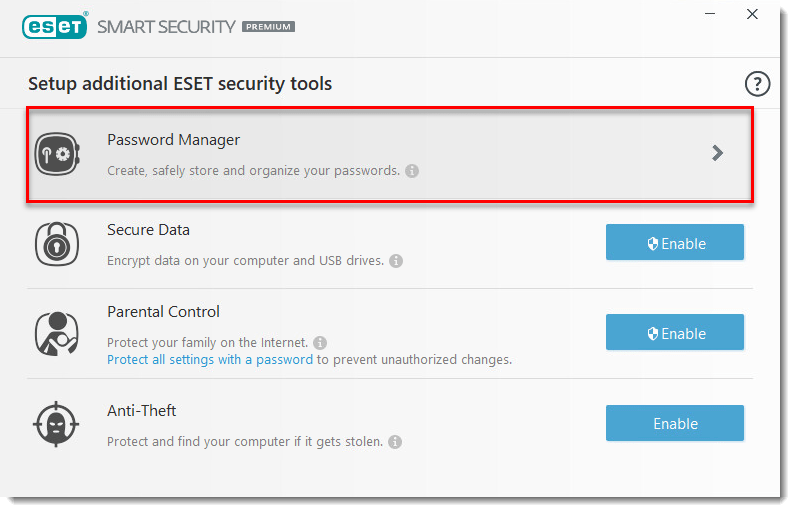
- Click your account in myESET.

- Type your email address and password for your myESET account, and then click Log in. If you do not have an account, click Create account. You need to create a myESET account in order to use Password Manager.

- Click Add Password Store.
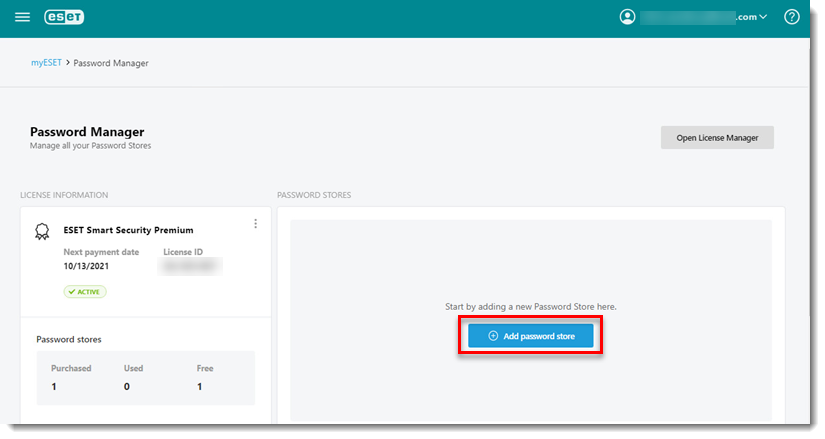

- Enter the email address associated with the license of your ESET product and click Add password store.
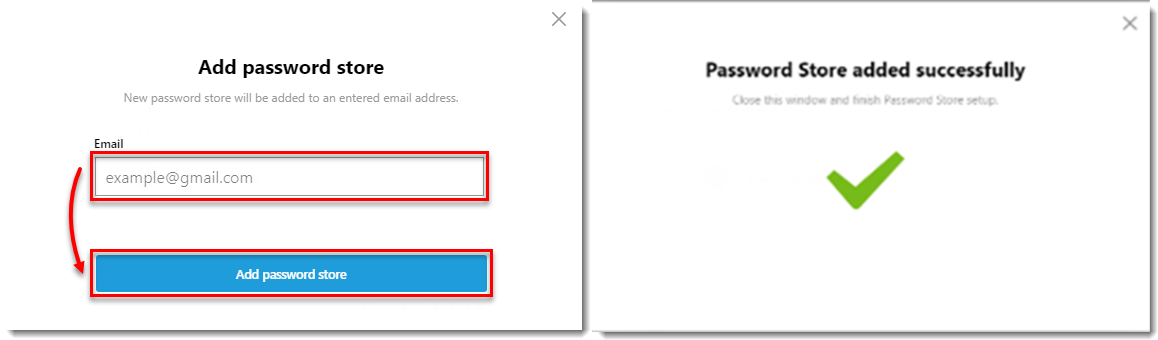
- Click the applicable link below to start adding the ESET Password Manager extension to your desired browser.
- Click here for instructions to install the Password Manager extension to Chrome.
- Click here for instructions to install the Password Manager extension to Firefox.
- Click here for instructions to install the Password Manager extension to Microsoft Edge.
- Click here for instructions to install the Password Manager extension to Safari.
- Click here for instructions to install the Password Manager application to Android or iOS devices.
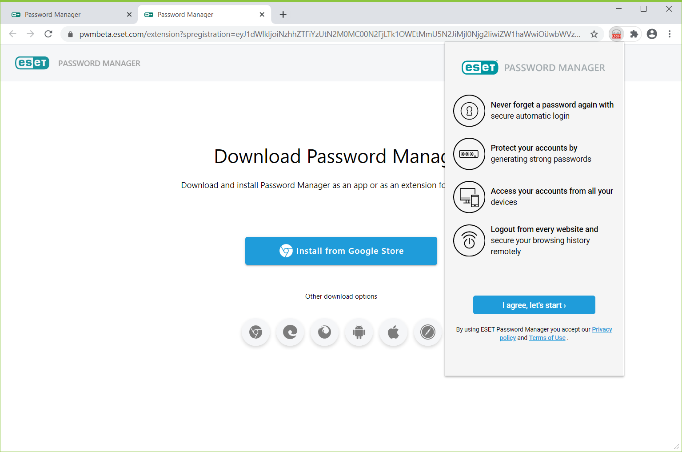
Secure Data
Encrypt data on your computer and USB drives.
- Click Enable next to Secure Data. To enable Secure Data from the Home screen, click Setup → Security Tools, then click the slider bar next to Secure Data and click Create encrypted drive.

- Click Virtual drive.
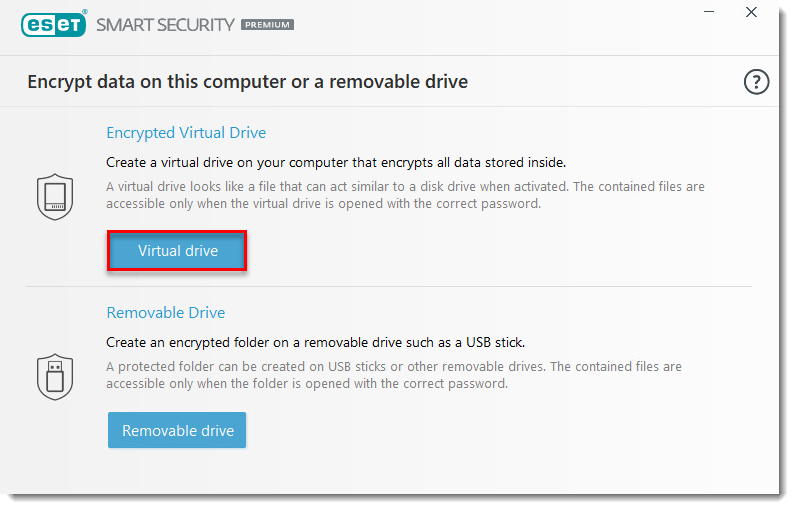
- Click Browse.
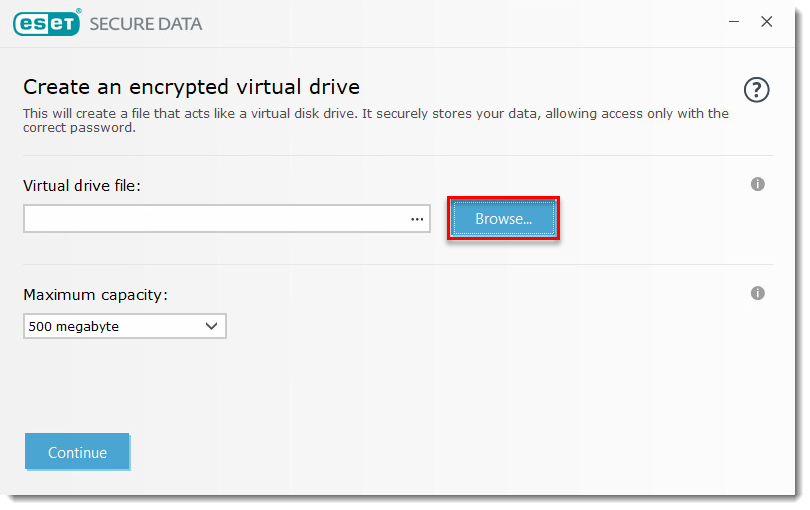
- Select the desired location for your encrypted virtual drive and click Save.
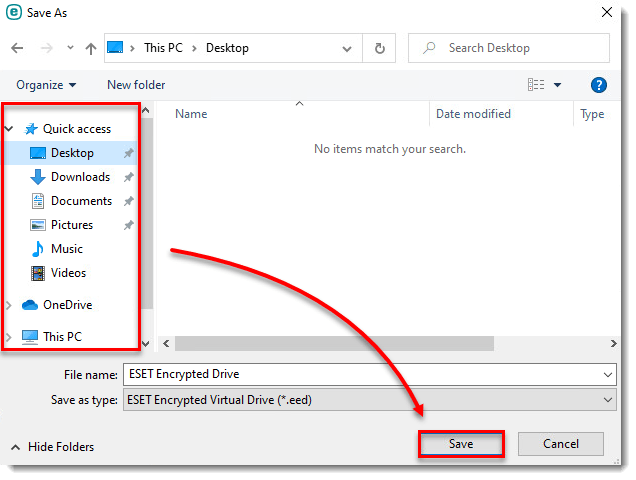
- Click Continue.
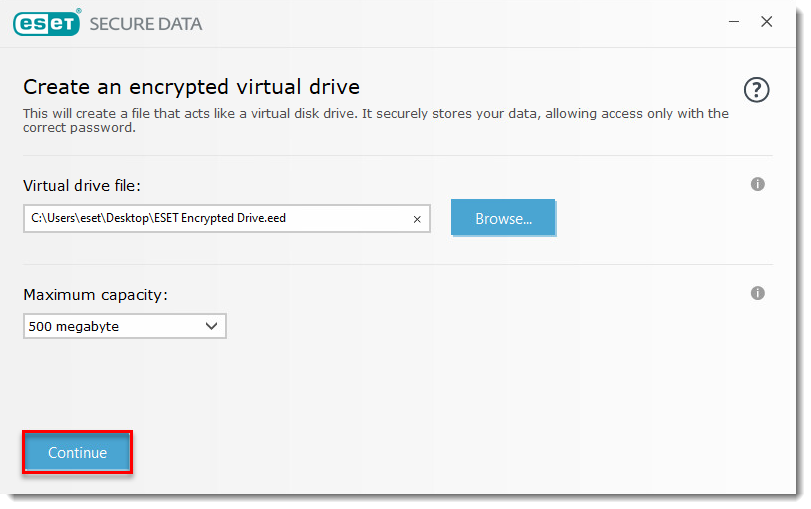
- Type in a strong password into the Set password and Confirm password fields and then click Continue.
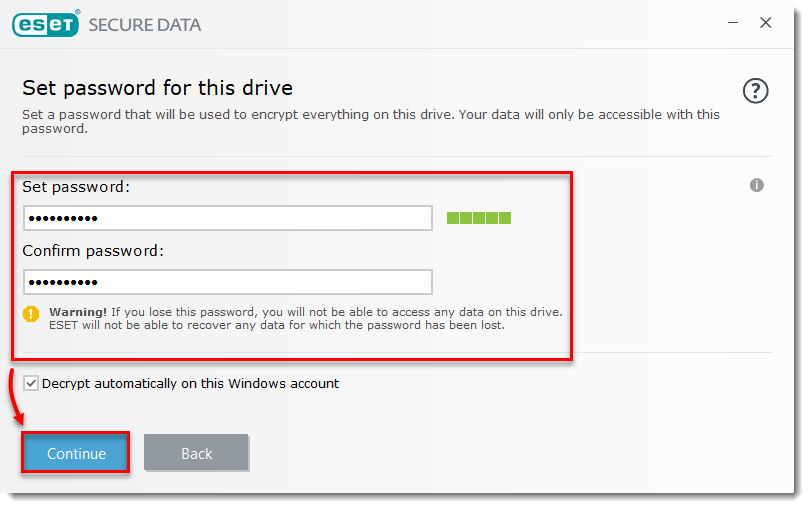
- Click Done to exit the setup wizard. Your encrypted virtual drive is ready to use.

Parental Control
Parental Control enables users to allow or restrict access to certain web content depending on the age and profile of the user account. You will also create a security password to protect all settings within your ESET home product. The password will be required for any future modifications to ESET Smart Security Premium, ESET Smart Security, and ESET Internet Security. See the following articles for more information about setting up and using Parental Control.
- Parental Control key features
- Password-protect Parental Control settings
- Set up a Parental Control role for a user account.
Anti-Theft
ESET Anti-Theft uses geographical IP address lookup, web camera image capture, user account protection and device monitoring to help you and a law enforcement organization locate your computer or device if it is lost or stolen. Anti-Theft is recommended for laptop users; you do not need to setup Anti-Theft on a stationary PC. Activate ESET Anti-Theft.

