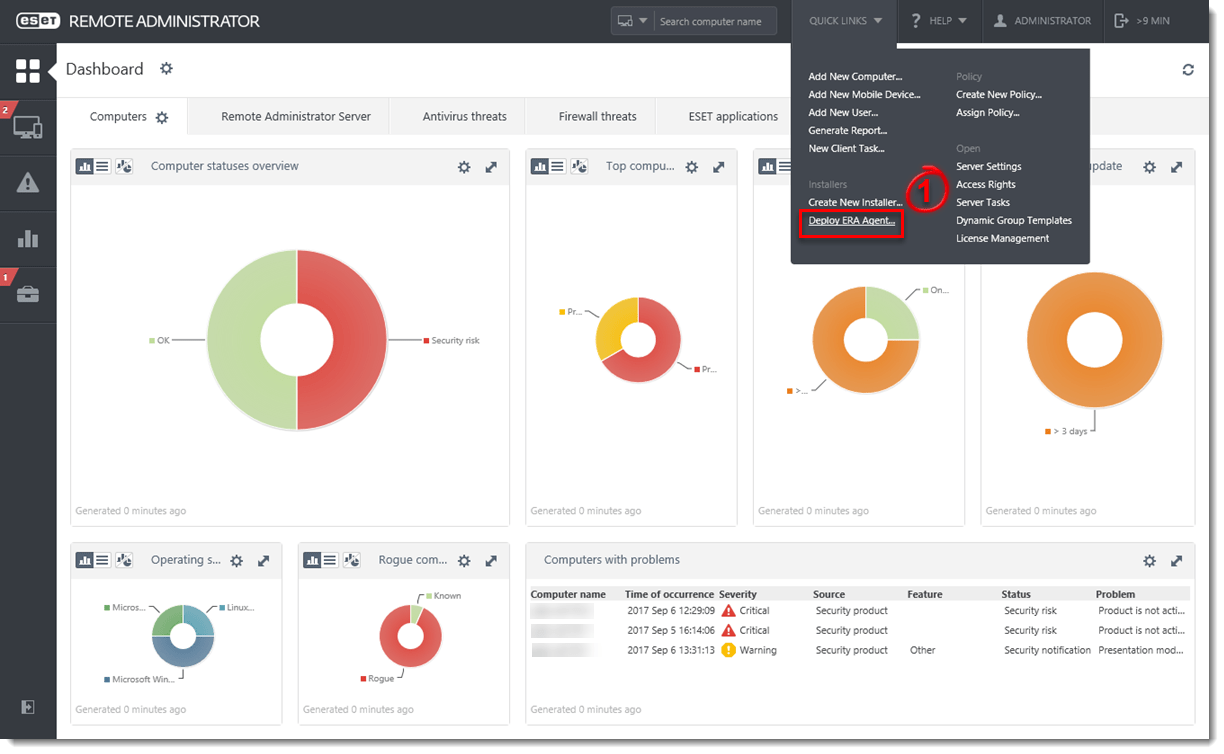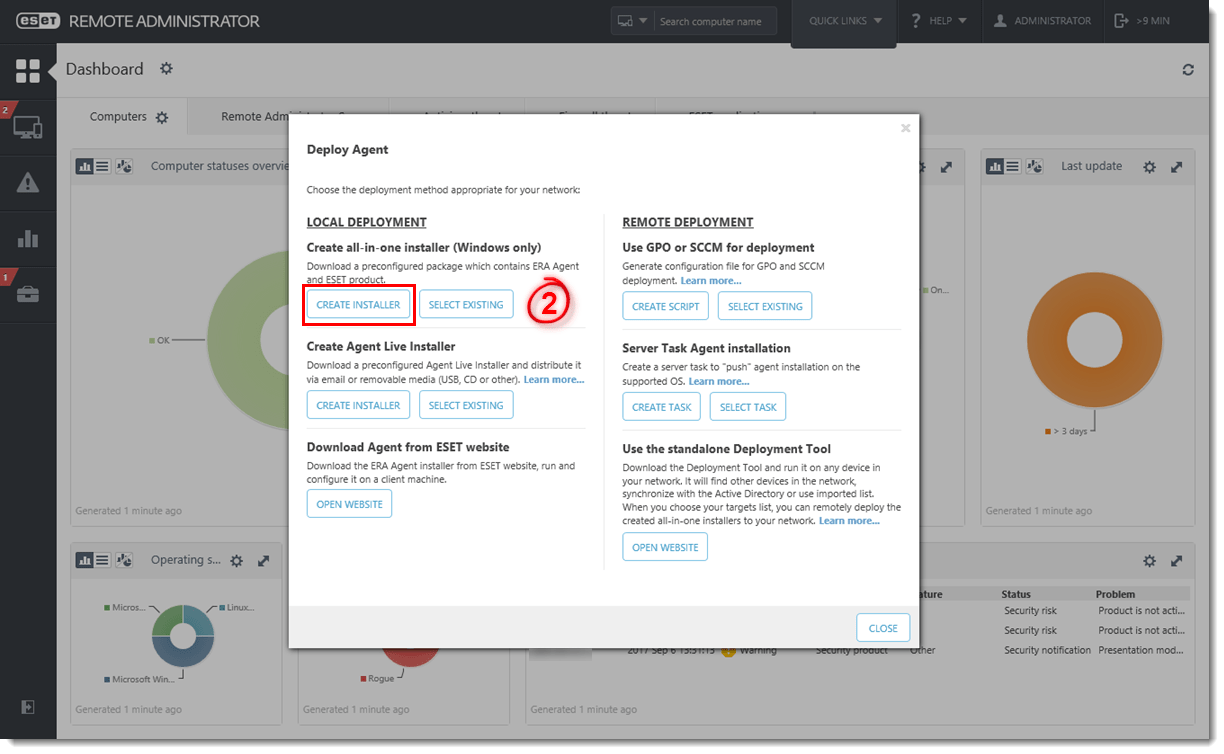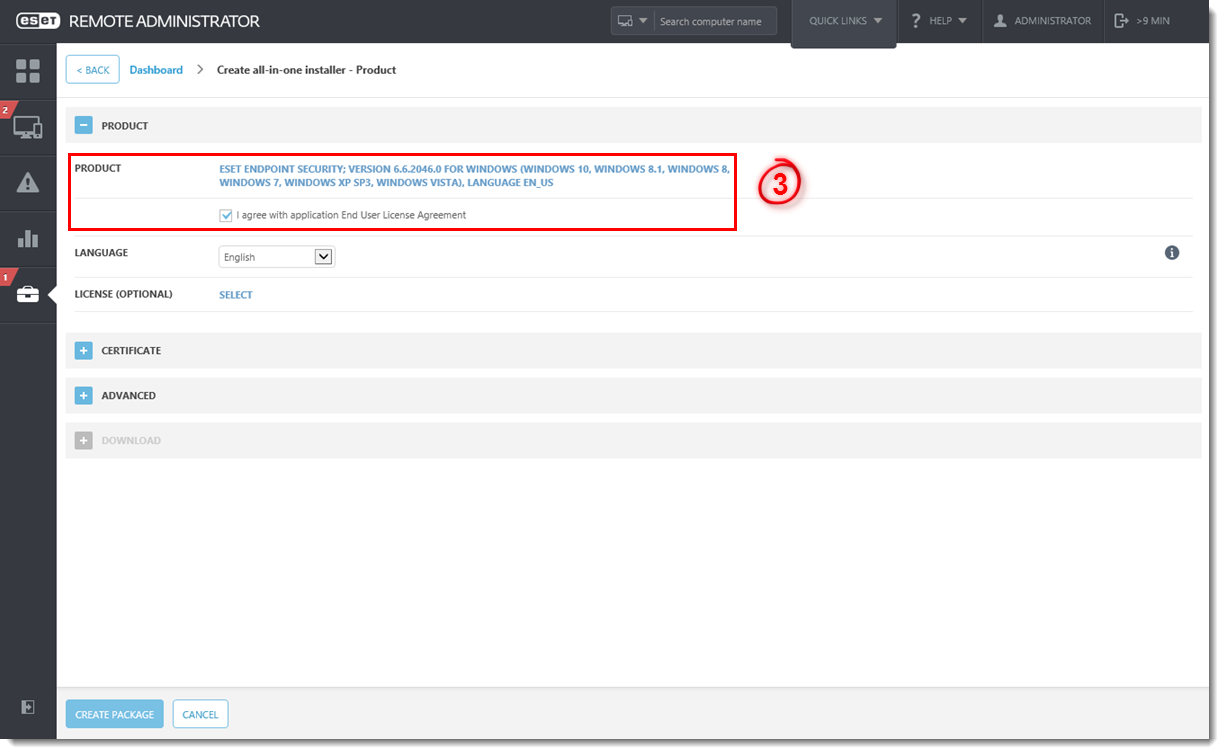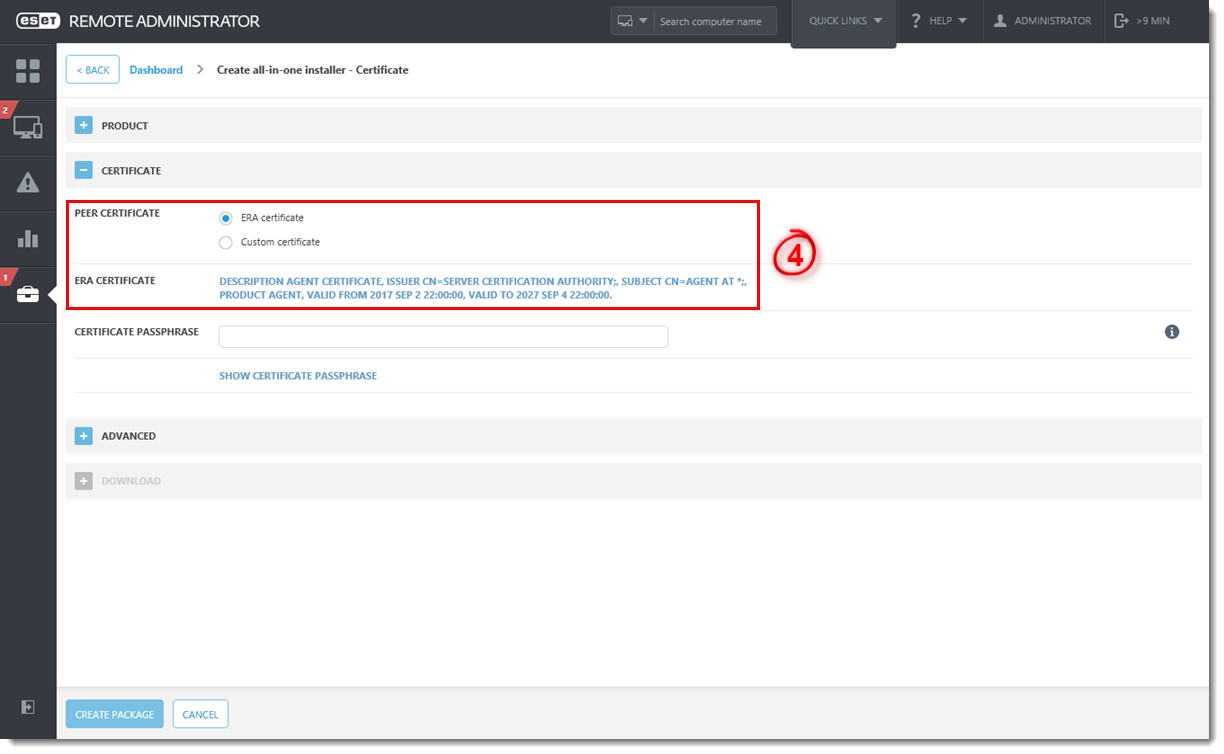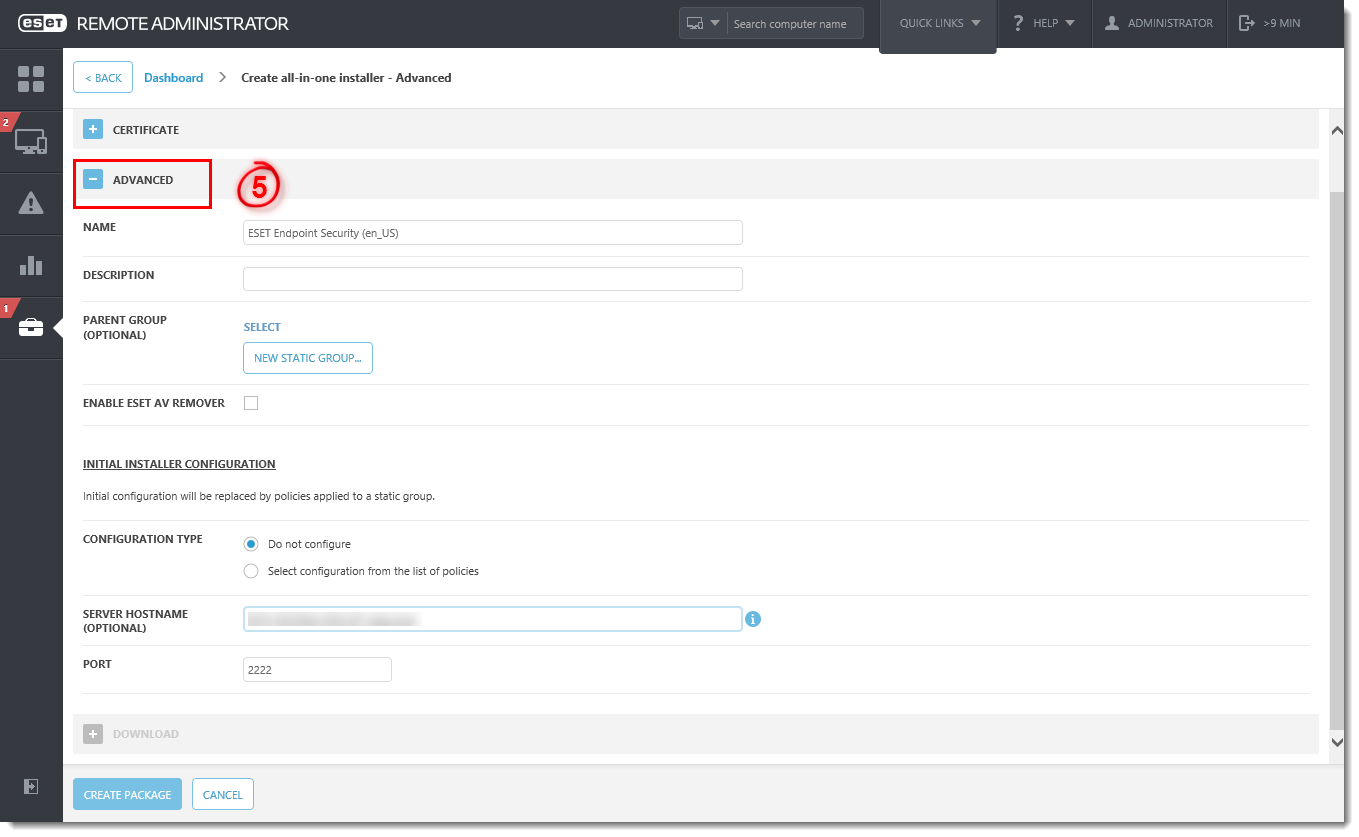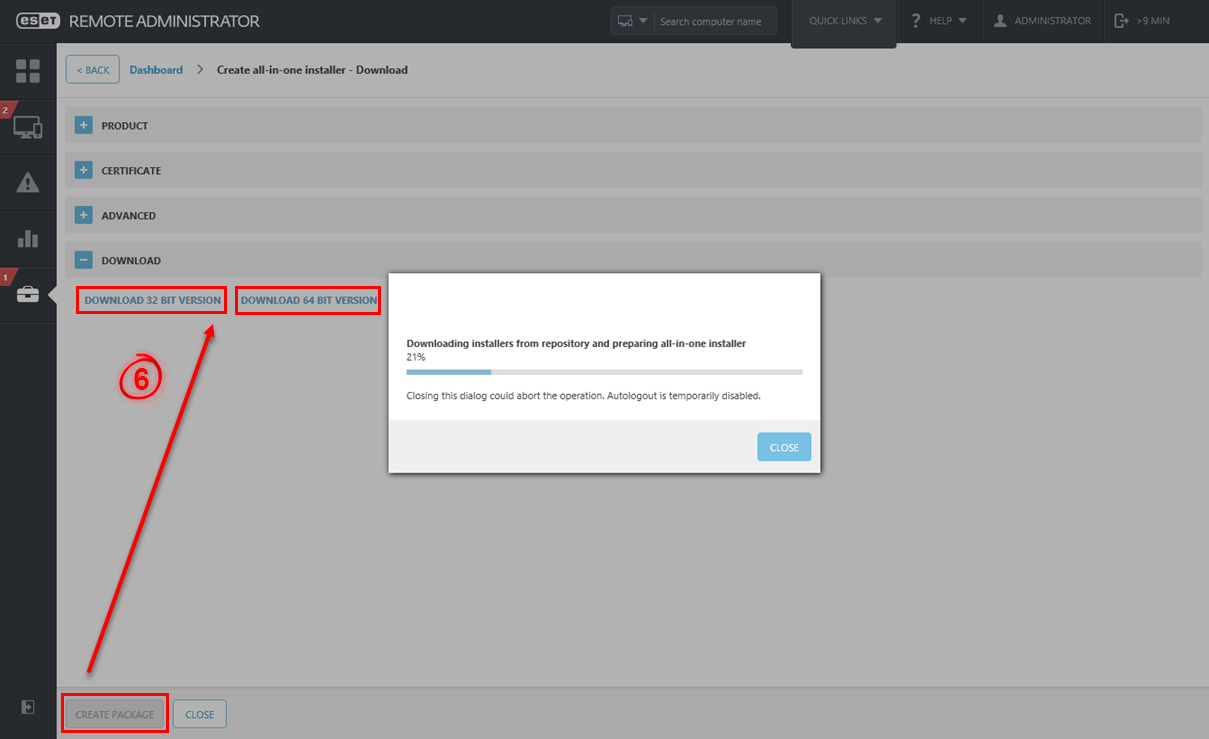Issue
- ESET Remote Administrator version 6.4.x and later allows you to create a package to install the ERA Agent and ESET endpoint product (Windows only) together
- The All-in-one installer now contains the ERA Agent, ESET product, License, and Policy in a pre-configured .exe installer package
This method is for local installations and an Admin should run it for the following reasons:
- It requires user interaction on the client workstation
- It requires a domain admin account (not a regular user account)
- It is possible to extract the certificate passphrase on the client workstation because it is embedded in the .exe file
The ERA Agent can also be installed using Live Installer, deployed remotely or installed manually (a local installation of the ERA Agent only). See the following ESET Knowledgebase article for further deployment options:
Details
The ESET Remote Administrator Agent (ERA Agent) facilitates communication between client computers, other ESET Remote Administrator (ERA) components such as ERA Proxy Server, and the ERA Server. ERA Agent must be installed on all client computers where other ESET Remote Administrator components or ESET endpoint products are installed.
Solution
Create an all-in-one installation package in ERA Web Console
Follow the instructions below to use ESET Remote Administrator (ERA) to create a package containing the ERA Agent, ESET Windows endpoint product, Policy, License, and ERA management configuration.
- In the Quick Links section, click Deploy ERA Agent.
Figure 1-1
Click the image to view larger in new window
- In the Local Deployment section → Create all-in-one installer (Windows only), click Create Installer.
Figure 1-2
Click the image to view larger in new window
- Click the list of products next to Product and select an ESET endpoint product. Select the check box next to I agree with application End User License Agreement. You can select another language and license (optional).
Figure 1-3
Click the image to view larger in new window
- If you specified a passphrase during the installation of ERA, expand Certificate and type in your Certificate Passphrase.
Figure 1-4
Click the image to view larger in new window
- Expand Advanced. You can set the name, description and a parent group for the installer. By selecting a check box Enable ESET AV Remover, you can include ESET AV Remover in the installler. Server Hostname and Port are automatically selected for you.
Figure 1-5
Click the image to view larger in new window
- Click Create Package and then click the download for 32-bit or 64-bit version depending on your system.
Figure 1-6
Click the image to view larger in new window
- Save the file to a shared location and access it from the client computer where it will be installed.
- Run the All-in-one installation package file (for example,
ERA_Installer_x64_en_US.exe) on the client computer to start the setup wizard using a domain Administrator account.
For illustrated instructions for the setup wizard, see the All-in-one Agent setup wizard Online Help topic.
Silent installation of all-in-one installation package
You can install an all-in-one installation package generated from ERA Web Console on the client device without user interaction (silent mode). Make sure the following requirements are met before using this method:
- Store the installation package locally on the designated device
- Perform the silent installation on an account with administrator privileges
- We recommend that you run the command prompt as an administrator
- Use the .exe installer type
If all of the above requirements are met, follow the steps below to perform a silent install:
- Navigate in the command line to the installation package location.
- Execute the installation package with the
--silentparameter (for example,C:\Users\Admin\Downloads>ERA_Installer_x64_en_US.exe --silent).
If you enabled ESET AV Remover during the creation of the all-in-one istallation package, you can now use the parameter --avr-disable to disable the ESET AV Remover (for example, C:\Users\Admin\Downloads>ERA_Installer_x64_en_US.exe --silent --avr-disable).
- Installation will now proceed in silent mode (no window or progress bar will appear during the installation).
- The package will be installed with default settings.
These default settings can be changed after the installation is completed. They can also be modified in your installation package during Configuration. In the Configuration type field you can Select configuration from the list of policies. Select a policy for ERA Agent and a policy for your ESET security product (you can not create a new policy at this point).