Issue
- Several reasons Agent deployment can fail
- Determine what caused ERA Agent deployment to fail
- Computers disappear from the Push install tab of ESET Remote Administrator
- Push installations hang at “In Progress”
- Cannot deploy the ESET Remote Administrator Agent to a Mac computer
- For registry permissions issues, review HKEY_LOCAL_MACHINE permissions.
Solution
Reasons Agent deployment can fail
The table below contains several reasons Agent deployment can fail. For more information on Agent deployment failure, refer to the Troubleshooting – Agent deployment.
| Error message | Possible cause(s) |
| Could not connect |
|
| Access denied |
|
| Package not found in repository |
|
Determine what caused ERA Agent Deployment to fail
To determine why Agent deployment failed, click Reports > Agent Deployment task information in last 30 days and click Generate now. Deployment information is displayed in a table. The Progress column displays error messages about why agent deployment failed.
For more information, change the verbosity of the ERA Server trace log. Click Admin > Server Settings > Advanced Settings > Logging. In the Trace log verbosity drop-down menu, select Error and click Save. Run Agent deployment. When Agent deployment fails, check the bottom of the ERA Server trace log file for the latest log entries. View log files in the following file locations:
Windows logs
- ERA Server:
C:ProgramDataESETRemoteAdministratorServerEraServerApplicationDataLogs race.log - ERA Agent:
C:ProgramDataESETRemoteAdministratorAgentEraAgentApplicationDataLogs - ERA Agent:
C:Documents and SettingsAll UsersApplication DataESETRemoteAdministratorAgentEraAgentApplicationDataLogs
Linux logs
- ERA Agent:
/var/log/eset/RemoteAdministrator/EraAgentInstaller.log - ERA Agent:
/var/log/eset/RemoteAdministrator/Agent/trace.log - ERA Server:
/var/log/eset/RemoteAdministrator/Server/trace.log
To enable full logging, create a dummy file named traceAll without extension in the same folder as a trace.log and restart the ERA Server service.
DNS issues troubleshooting
If a computer disappears from ESET Remote Administrator (ERA) or hangs at “In Progress” during deployment, one of the following DNS troubleshooting processes could resolve the issue:
-
- Use the ‘nslookup’ command of the IP address and hostname of the server and/or the clients having push install issues. The results should match the information from the machine. For instance, an nslookup of a hostname should resolve to the IP address an ipconfig command shows on the host in question. The ‘nslookup’ command will need to be run on the clients and the server.
- Manually examine DNS records for duplicates.
Enable Secure Shell on OS X
- In the system tray, click the Apple icon → System Preferences.
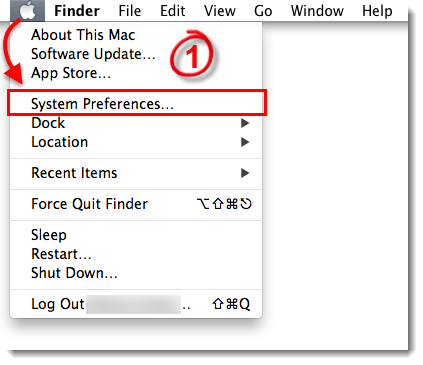
Figure 1-1
- Click Sharing.
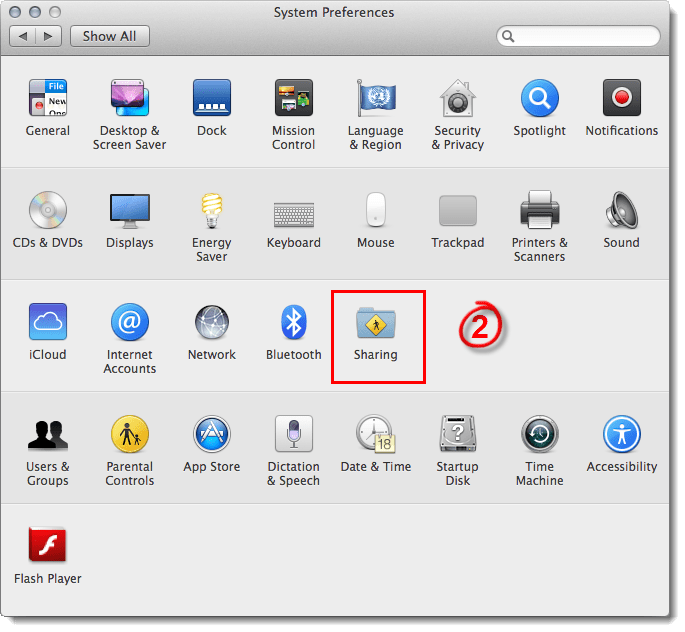
Figure 1-2
Click the image to view larger in new window - Select the check box next to Remote Login.
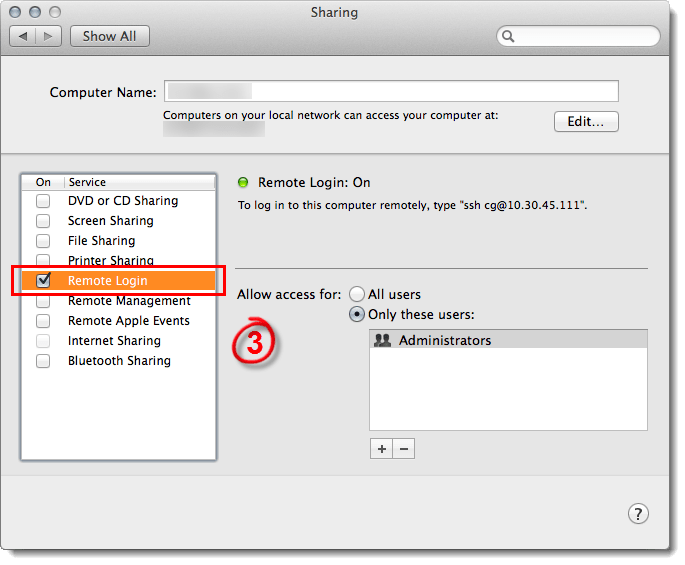
Figure 1-3
Click the image to view larger in new window - Close the Sharing window and attempt to deploy the ESET Remote Administrator Agent again.

