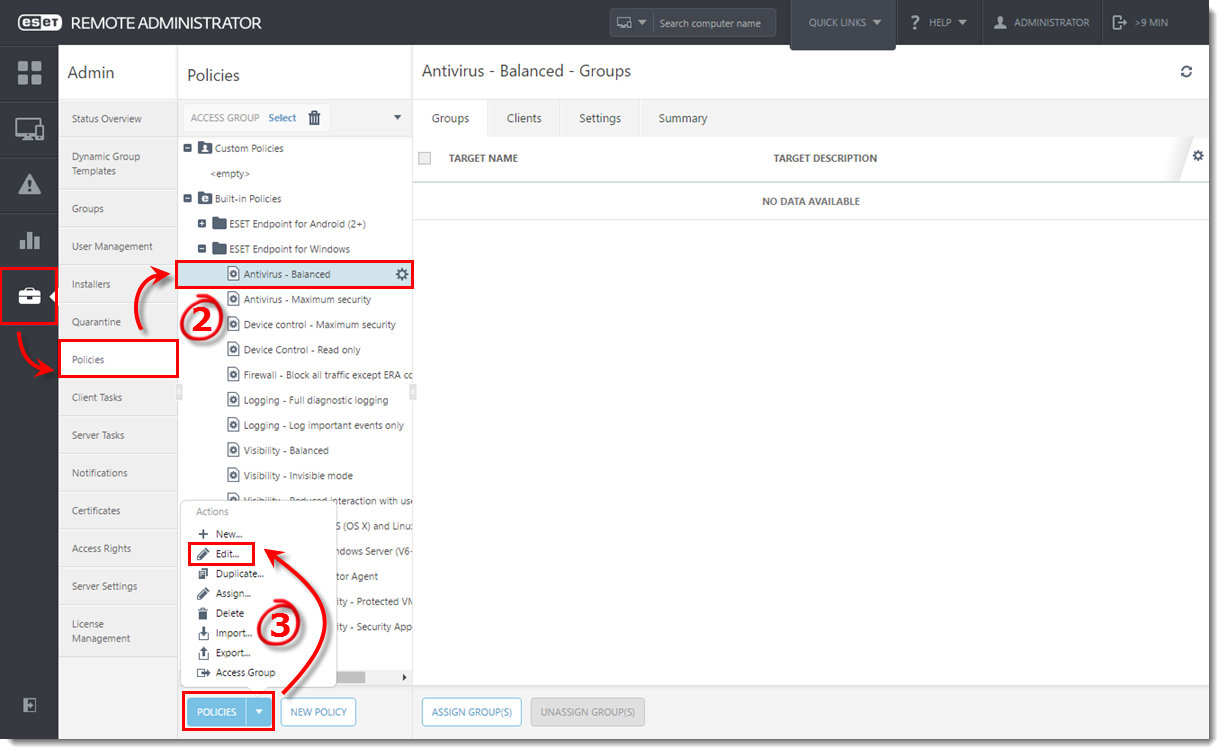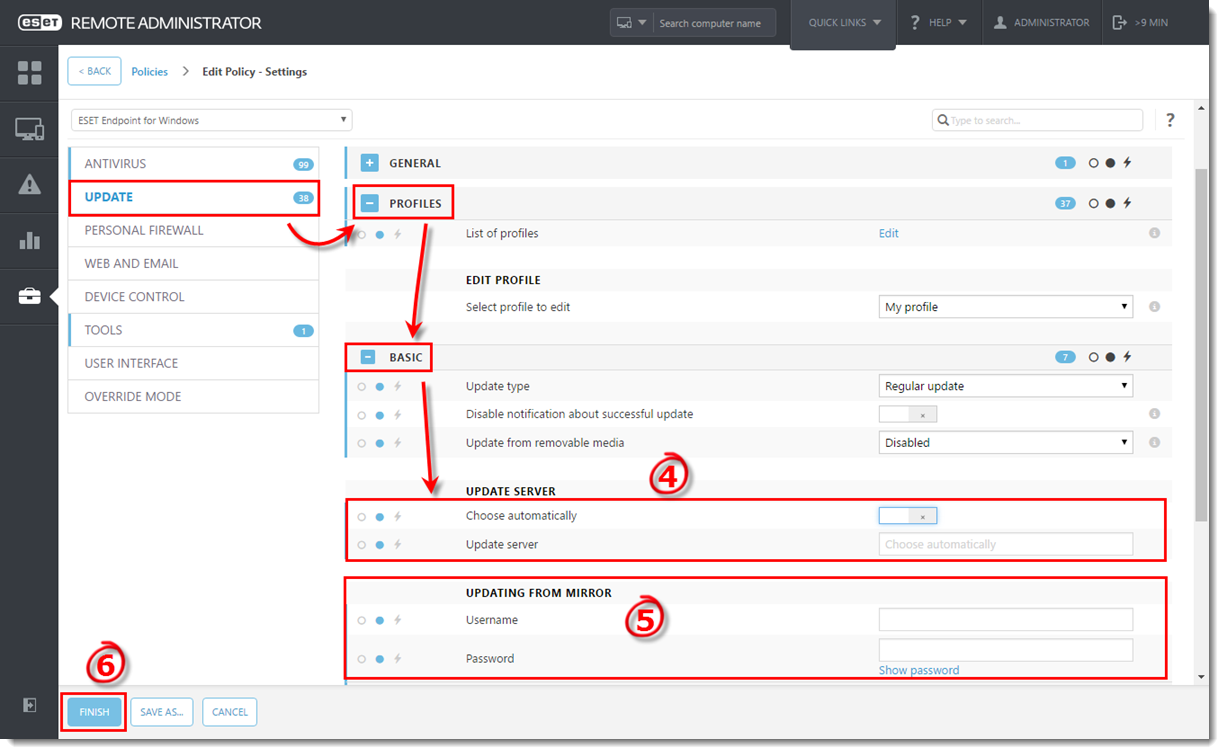Issue
- Configure ESET Endpoint Antivirus (EEA), ESET Endpoint Security (EES), or ESET File Security for Microsoft Windows Server (EFSW) to function as a mirror server
Solution
I. Enable the mirror feature on your client workstation
- On the client workstation where you want to create a mirror server, open the main program window of your Windows ESET product.
- Press F5 on your keyboard to access Advanced setup.
- Click Update and expand Profiles → Mirror.
- Click the slider bar next to Create update mirror to enable it. We recommend that you define a Username and Password for clients to access the update mirror. Click OK when you are finished.
EFSW users: click here to view a screenshot
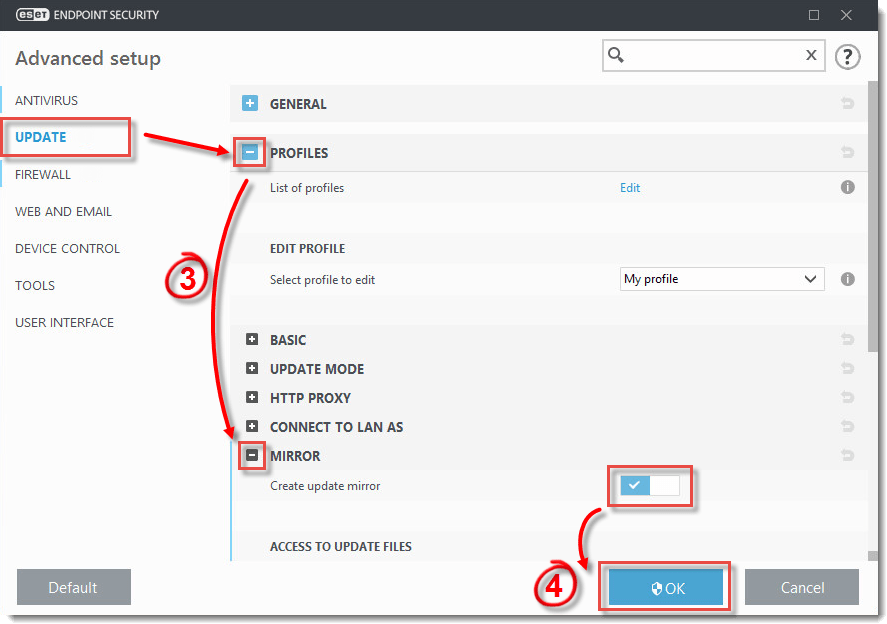
Figure 1-1
- Note the IP address or fully qualified domain name (FQDN) of the client computer where you created the update mirror. You will use this information to configure policy settings so that other clients will download updates from this mirror. Proceed to part II when you have this information.
II. Configure policy settings so that clients download updates from the mirror
Last Updated: Dec 29, 2020
(Visited 33 times, 1 visits today)