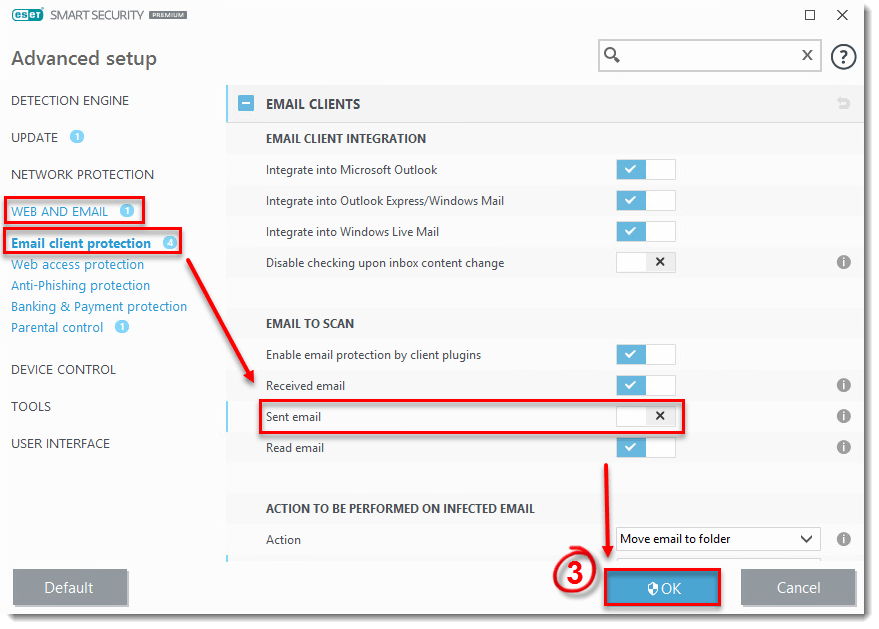Issue
- Your ESET Windows home product is preventing you from sending Microsoft Outlook emails
Solution
Begin with Solution I and only continue to Solution II if the issue is not resolved.
Solution I. Disable Sent email scanning
- Open the main program window of your ESET Windows home product.
- Press the F5 key to access Advanced Setup.
- Click Web and Email → Email client protection. In the Email To Scan section, click the slider bar next to Sent email to disable it and click OK.
Figure 1-1
- Try sending an email. If you are still unable to send email, continue to Solution II below.
Solution II. Remove Email Client Integration
- Open the main program window of your ESET Windows home product.
- Press the F5 key to access Advanced Setup.
- Click Web and Email → Email client protection and click the slider bar next to Integrate into Microsoft Outlook to disable it.Click OK to save your changes (even if integration is not enabled, email communication is still protected by the email client protection module [POP3, IMAP]).
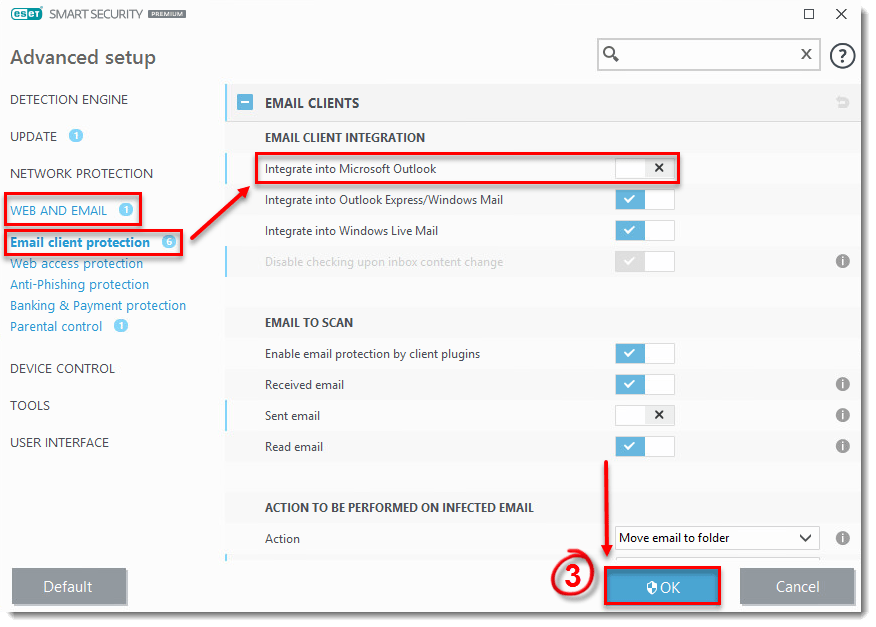
Figure 2-1
Click the image to view larger in new window - Try sending an email. If you are still unable to send email, uninstall and reinstall your ESET product. If uninstalling and reinstalling your ESET product still does not resolve the issue, contact your internet service provider for assistance.
Last Updated: Mar 23, 2020
(Visited 33 times, 1 visits today)