Issue
- The laptop that was added to your myESET account is not visible in the online Anti-Theft portal
Solution
Getting started with ESET Anti-Theft: Step 4 of 4 ← myESET account
- Open the main program window of your ESET Windows product.
- Disable Anti-Theft.
- Click Setup → Security Tools.
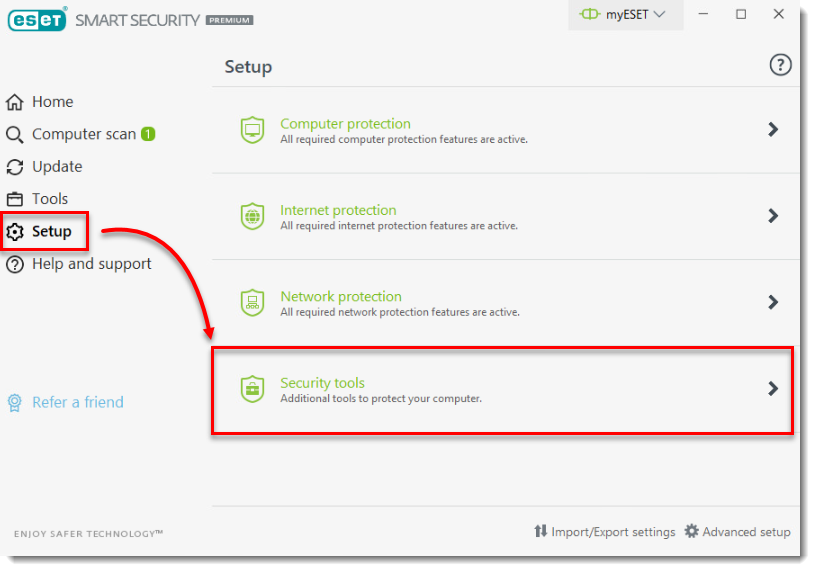
- Click the slider bar next to Anti-Theft to enable it.
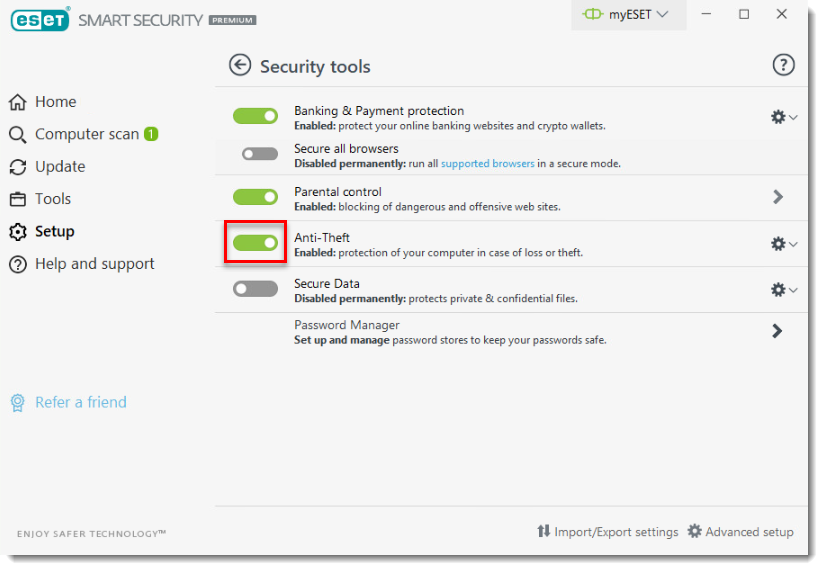
- Type your myESET login information in the ESET Anti-Theft window and click Sign in.
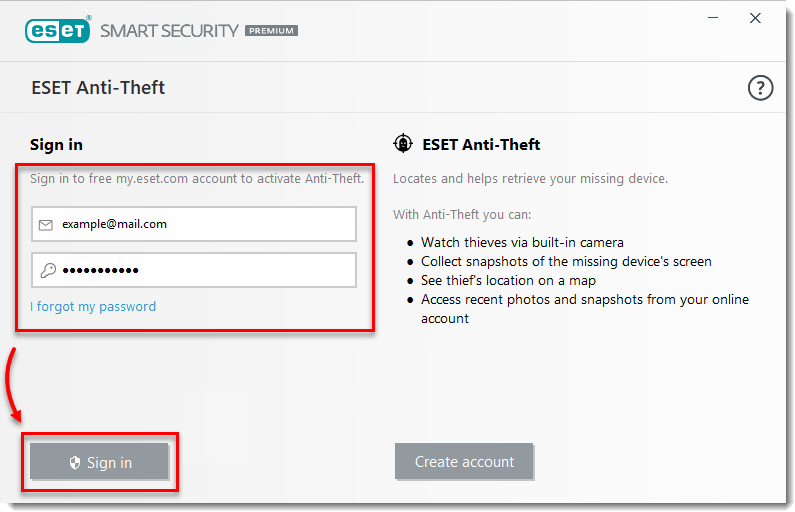
- Type a name into the Set a device name field and click Continue.
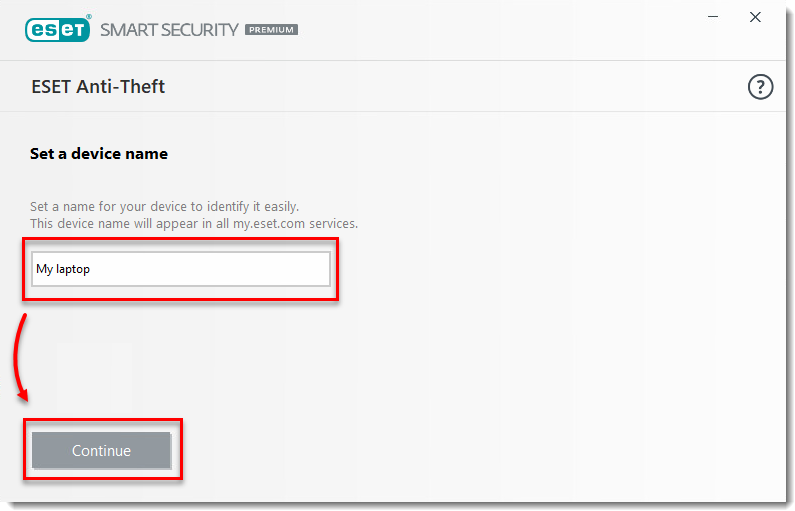
- Click Close.
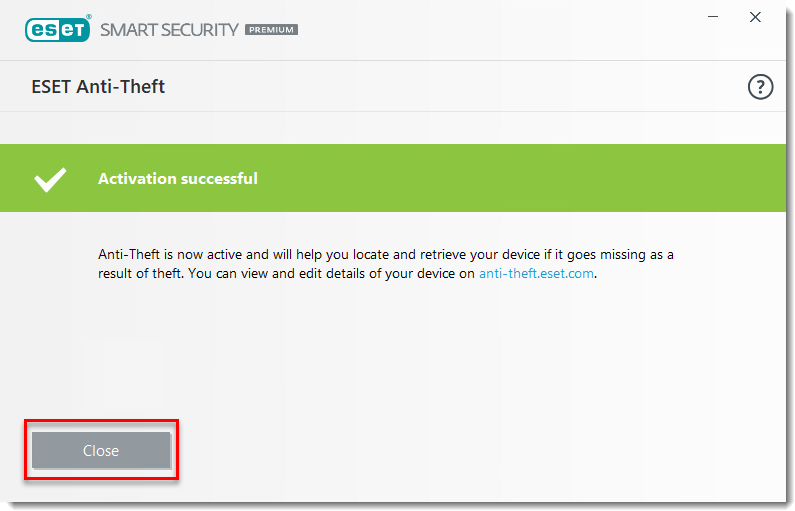
- The account page for myESET opens in your web browser. Click Anti-Theft.
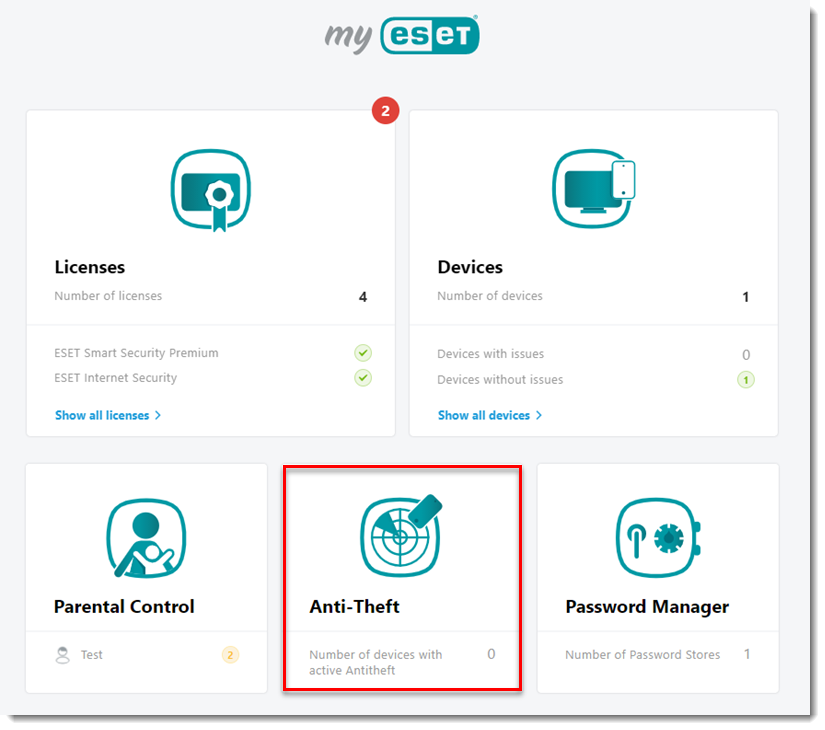
- Your device will appear indicating that your account has been created successfully. Click Optimize this device.

- Your device is now optimized. Click Optimization to view additional optimization actions.
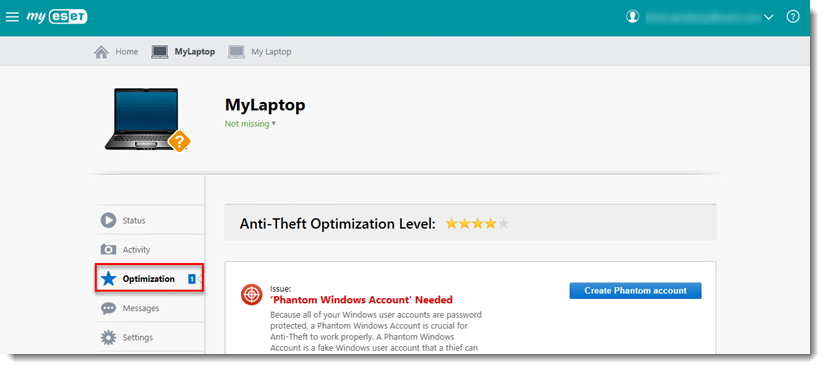
Last Updated: Jul 9, 2021
(Visited 19 times, 1 visits today)

