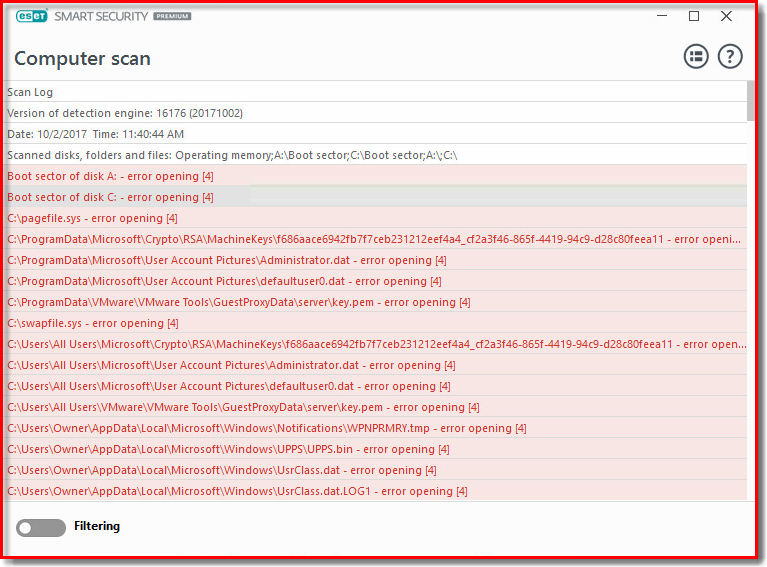Issue
- ESET Technical Support has requested a Computer scan log
- You suspect that your computer is infected (slow or abnormal behavior)
- Access other types of log files
Details
Computer scans should be performed to examine your computer for infiltrations. We recommend that a Computer scan be run at least twice a month, or more frequently for high-risk computers as part of routine security measures. Regular scanning can protect your computer against the following:
- Threats that were already present on your computer before your ESET product was installed.
- Dormant, potentially harmful files on your system which may have been undetectable by older virus definitions.
- Infections that occurred while the real-time scanner was disabled (possible only if turned off by the user).
In some cases, our analysts can more effectively troubleshoot your issue if they have access to the system logs created by your ESET product.
Solution
![]() I am a business user |
I am a business user | ![]() Are you a Mac user? |
Are you a Mac user? | ![]() Are you an Android user?
Are you an Android user?
- Open the main program window of your ESET Windows product.
- Click Computer scan → Scan your computer to initiate the computer scan.
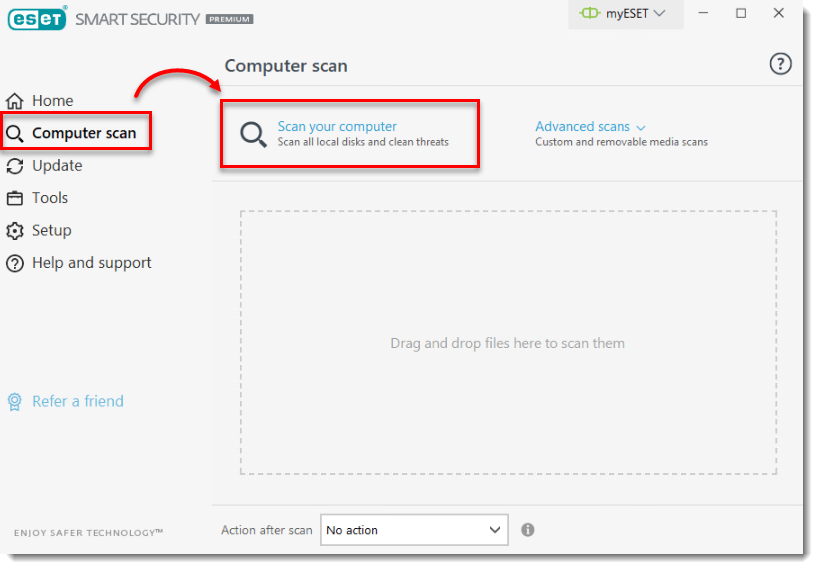
You can pause or cancel a scan at any time by clicking Pause ![]() or Cancel
or Cancel ![]() to the right of the progress bar.
to the right of the progress bar.
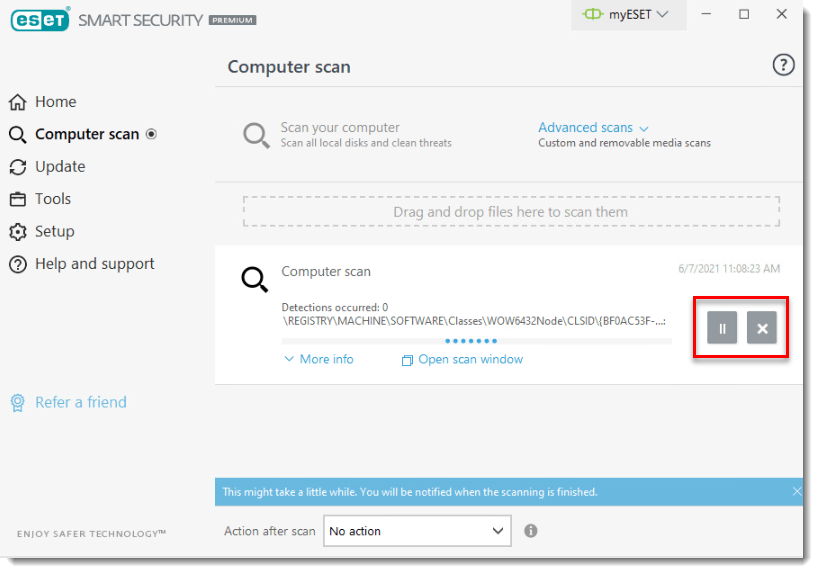
- Upon completion, a summary window showing the number of scanned, infected, and cleaned objects will be displayed. To view detailed results of the Computer scan log, click Show log.
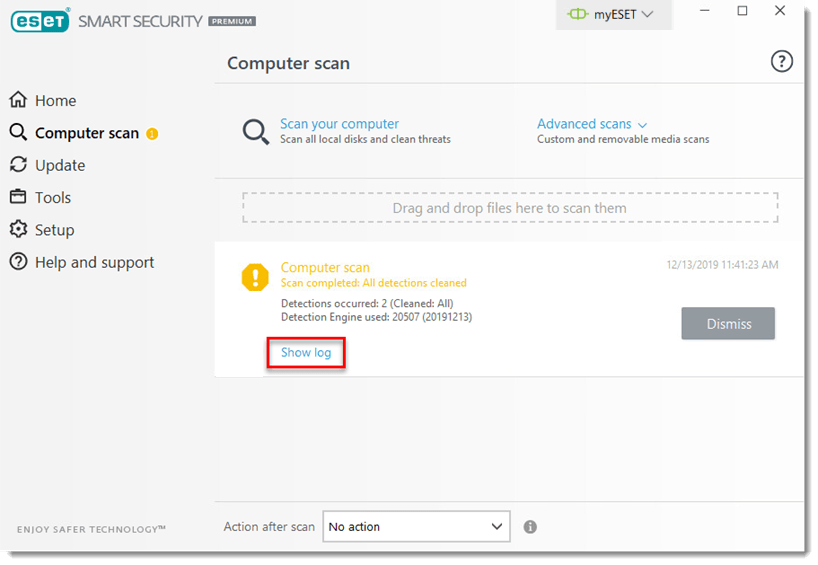
The scan log details will display in the Computer scan window. Save the log and send it to Technical Support.