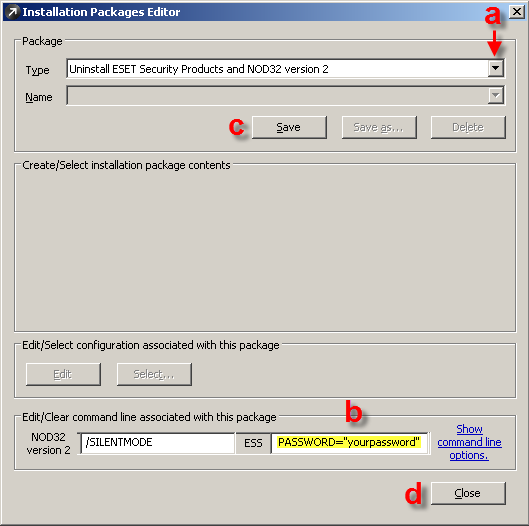Issue
- To perform a push uninstall to password protected and non-password protected client(s) using ESET Remote Administrator version 5.x
Solution
To push an uninstall of ESET Endpoint Antivirus or ESET Endpoint Security to your client workstation(s), follow the steps below:
-
- Open the ESET Remote Administrator Console (ERAC) by clicking Start → All Programs → ESET → ESET Remote Administrator Console→ ESET Remote Administrator Console.
- Click the Remote Install tab in the ERAC. Select clients from which you would like to push uninstall ESET security products from the Computers list in the Remote Install tab of ERAC. Right-click the selected clients and click Windows Push Installation from the context menu.
- In the Computers Logon Settings window, specify the logon information for each client by selecting the client name and clicking Set, or by selecting all clients and selecting Set All. Enter the username and password for the domain or workgroup in the Logon Information window and click OK. Click Next.

Figure 1-2
- Select Uninstall ESET Security Products and NOD32 version 2 from the Type drop-down menu and click Next.
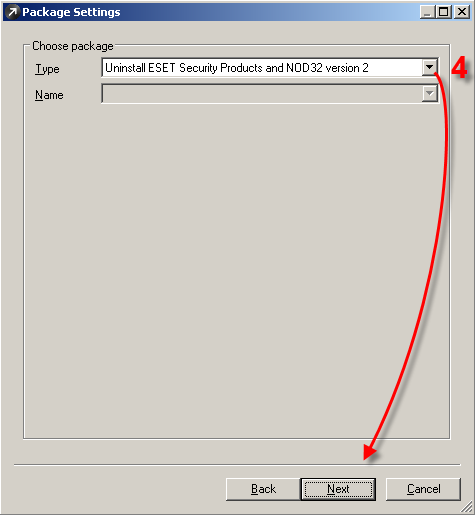
Figure 1-3
- Verify the Task Settings in the final window, including the name of your Remote Install task and the specific time at which it will be performed. If necessary, make changes to the settings here. Click Finish to complete the uninstallation task.
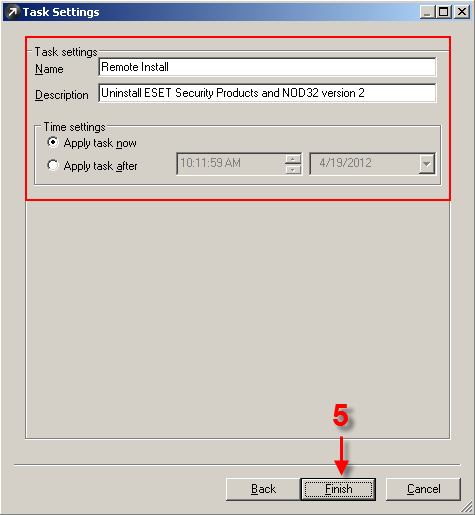
Figure 1-4
- Once the task is complete, you can delete these client workstations from the Client tab if necessary.
Uninstall ESET Endpoint products on individual client workstations
- Download your ESET endpoint product.
Click here if you wish to download version 5 of ESET endpoint products.
- When prompted, click Save and save the file to your Desktop.
- Click Start → All Programs → ESET → ESET Endpoint Antivirus/ESET Endpoint Security → Uninstall.
- The Setup Wizard will appear. Click Next, and then click Remove.
- Select the check box that best describes why you are performing an uninstallation, and then click Next.
- Click Remove to initiate the uninstall.
- Reinstall your product by navigating to your Desktop, or wherever you saved the installation package file, and double-clicking it.
- Follow the instructions in the ESET Installation Wizard to install your ESET endpoint product. Click to see illustrated installation instructions.
Last Updated: Dec 31, 2020
(Visited 26 times, 1 visits today)