Issue
- The “Network threat blocked” notification below indicates ESET has detected and blocked an intrusion attempt—it does not indicate your system is infected
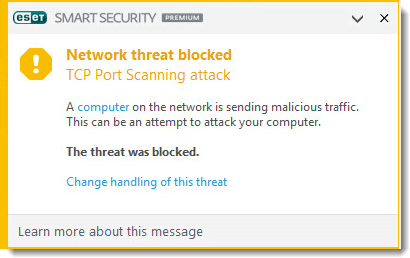
Solution
I. Update your ESET Windows home product and run a Computer scan
- Verify that program module updates are downloading properly (these will include ESET firewall module updates whenever they are available). Click for instructions to update ESET products—check for latest product modules.
- Scan your computer.
- If your ESET product detects an infection, follow the steps in the Knowledgebase article below.
If your ESET product does not detect an infection, disable intrusion detection notifications.
II. Disable intrusion detection notifications
If your system is not infected, follow the step below to disable Detected Port Scanning Attack notifications:
- Open the main program window of your ESET Windows product.
- Press the F5 key to access Advanced setup.
- Click Network Protection, click Network attack protection, then expand → Advanced Options → Intrusion Detection.
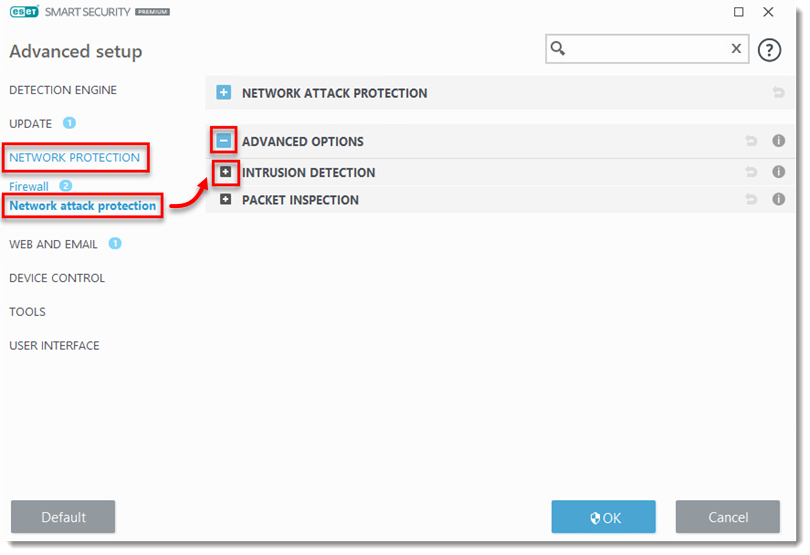
- Click the slider bar next to Display notification after attack detection to disable it and click OK. To re-enable these notifications, repeat steps 1-3 above and click the slider bar next to Display notification after attack detection to enable it and then click OK.

Last Updated: Oct 16, 2020
(Visited 41 times, 1 visits today)

