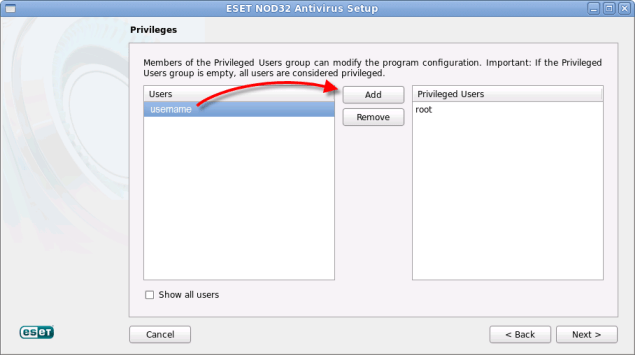Solution
If you receive the error message “Cannot execute command ./eset_nod32av_xx-bit_en.linux /tmp/epkg.xxxxx” when attempting to install ESET NOD32 Antivirus 4 for Linux Desktop on Fedora 14, follow the instructions below:
- Download a new installer package by clicking the appropriate link below for your system type.
- Open the Terminal window, enter the following command and press ENTER:
suEnter your root password when prompted and then press ENTER.
- Enter the following two commands, pressing ENTER after each one:
rm -rf /tmp/epkg.*rm -rf /tmp/eset* - Enter the following two commands, pressing ENTER after each one.
chown root /home/username/Downloads/eset_nod32av_32bit_en.linuxchmod +x /home/username/Downloads/eset_nod32av_32bit_en.linux
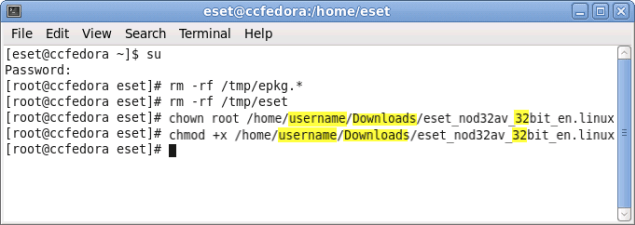
Figure 1-1
- Execute the package by entering the following command and pressing ENTER:
/home/username/Downloads/eset_nod32av_32bit_en.linux
Install ESET NOD32 Antivirus 4 for Linux Desktop using Custom Mode
- When the Setup Wizard displays, click Next.
- In the Important Information window, click Next.
- On the following screen, select I accept the terms in the License Agreement and click Next to continue.
- Select Custom for the Installation mode and click Next.
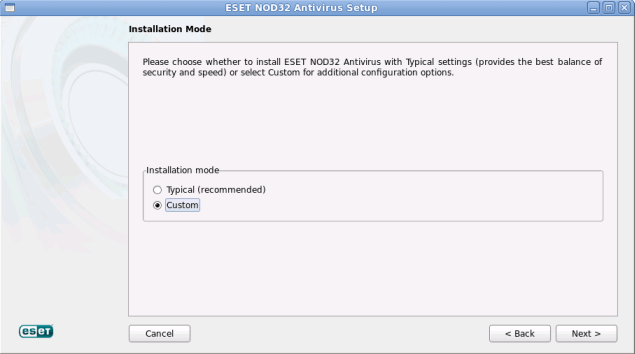
Figure 1-2
- Leave the default Proxy server selection and click Next.
- To allow modifications of the program settings after installation, you must add your regular user account to the list of Privileged Users.
Select the regular “username” account in the Users list and click Add to move it to the Privileged Users list (keep root where it is). Click Next.
Figure 1-3
Click the image to view larger in new window
- In the ThreatSense.Net Early Warning System window, click Next.
- In the Special Applications window, select your preferred option (see What is a potentially unwanted application?) and click Next.
- Click Install in the Ready to Install window.
- Click Finish to complete the installation when the Completing the ESET NOD32 Antivirus Wizard window appears.
- Click No when prompted to restart.
- To return ownership of the package to the regular user, after the installer exits, enter the following command in the Terminal and press ENTER:
chown username /home/username/Downloads/eset_nod32av_32bit_en.linuxexit - Close the Terminal and restart your computer.
For detailed instructions on activating your ESET NOD32 Antivirus 4 for Linux Desktop product, visit the following ESET Knowledgebase article: Activate ESET NOD32 Antivirus for Linux Desktop.
Editor by : BEST Antivirus KBS Team