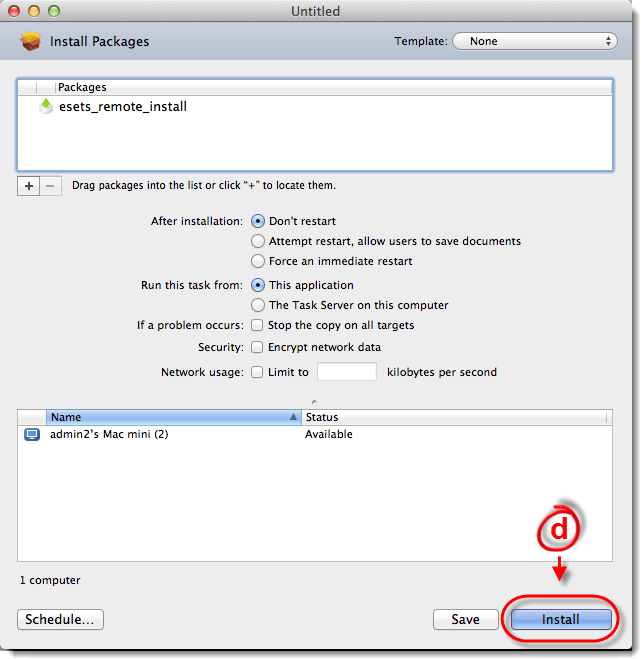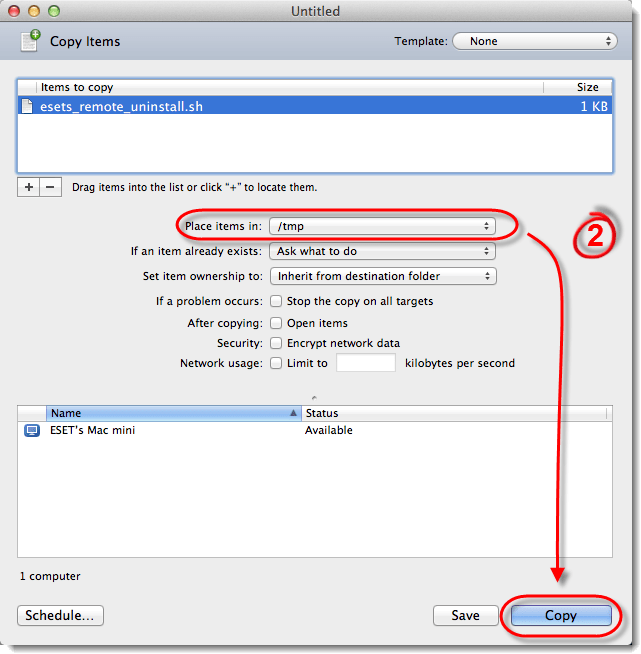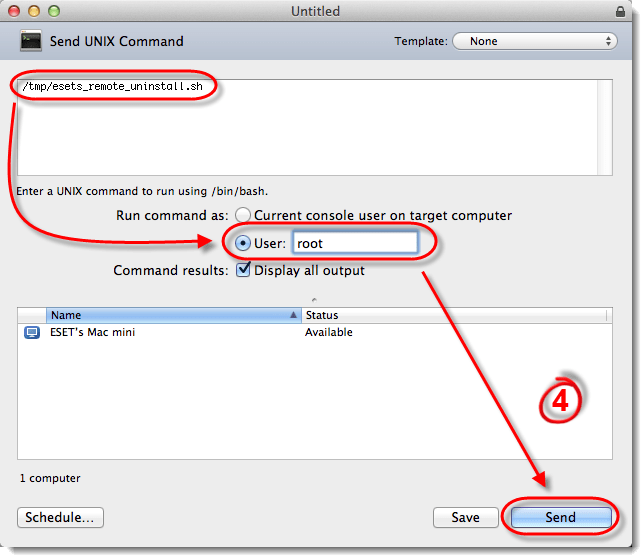Issue
- Push install or push uninstall ESET NOD32 Business Edition for Mac OS X to client workstations
Solution
Remote Installation
- Ensure that you are logged in to the Mac OS X local administrator account. If you attempt to perform a remote installation using a Microsoft Windows Domain account the following error message will be displayed:
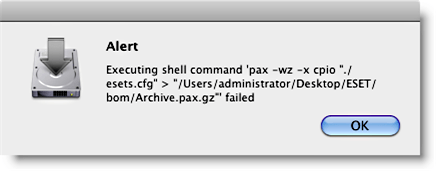
Figure 1-1
- Uninstall any previously installed antivirus software to prevent conflicts with ESET. Click for a list of uninstallers for common Mac antivirus software.
- Click the button below to download the latest version of the ESET NOD32 Antivirus for Mac installer.
ESET NOD32 Antivirus for Mac OS X Business Edition - Double-click ESET NOD32 Antivirus Install Disk and then double-click Install.
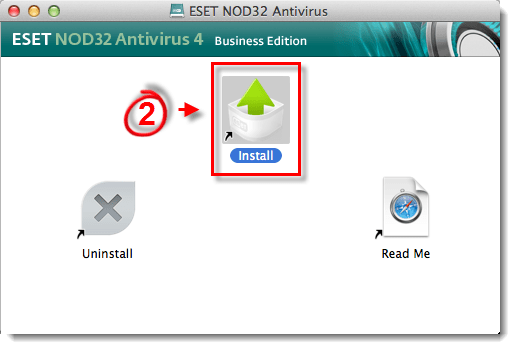
Figure 1-2
- Click Continue.
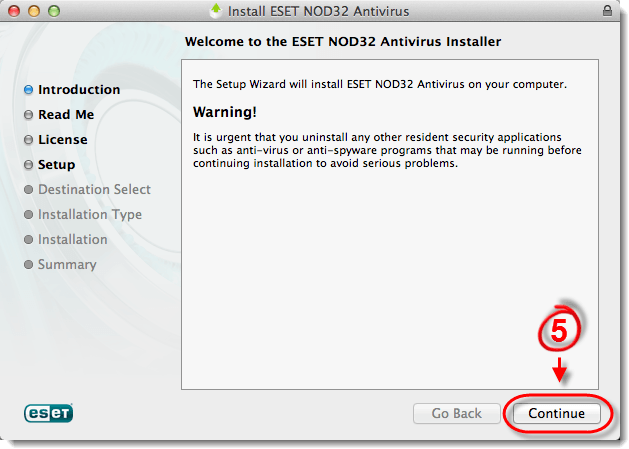
Figure 1-3
- Click Continue.
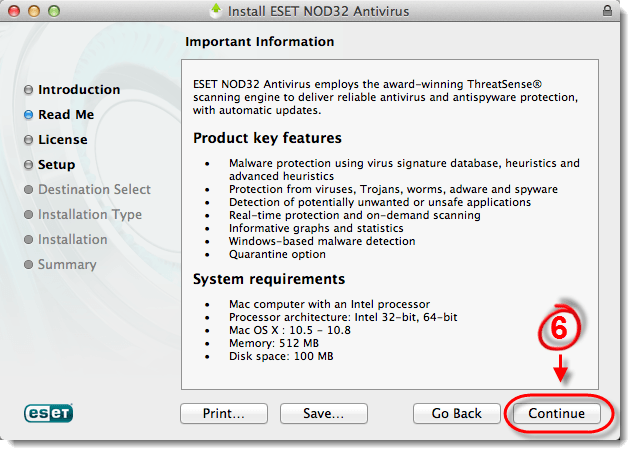
Figure 1-4
- Click Continue if you agree to the terms of the Software License Agreement.
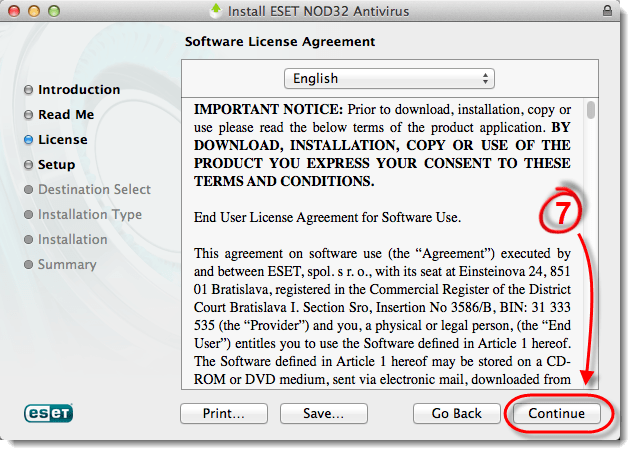
Figure 1-5
- Select Remote and click Continue. This type of installation automatically prepares the files that will be needed for a remote installation.
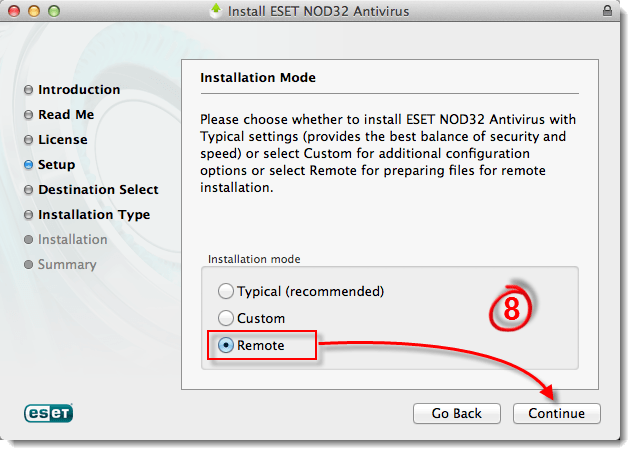
Figure 1-6
- Type your ESET-issued Username and Password into the appropriate fields and then click Continue.
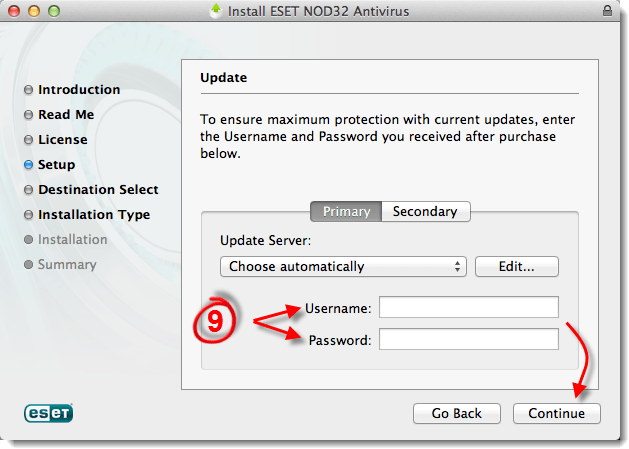
Figure 1-7
- Select Use system settings (Recommended) and click Continue.
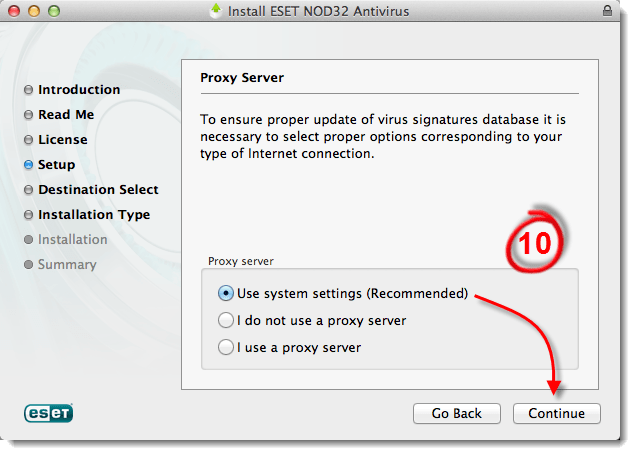
Figure 1-8
- Type the IP address, port (by default, port 2222) and security password if one is used (this is different from your ESET-issued Password) into the appropriate fields and then click Continue.
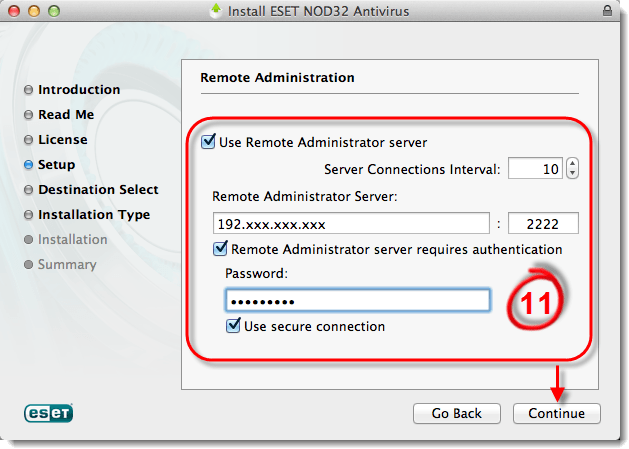
Figure 1-9
- If you want to allow users to modify ESET NOD32 Antivirus for Mac program settings following installation, select Define privileged users, select the desired user(s) from the Users group and then click Add. Click Continue once you are finished.
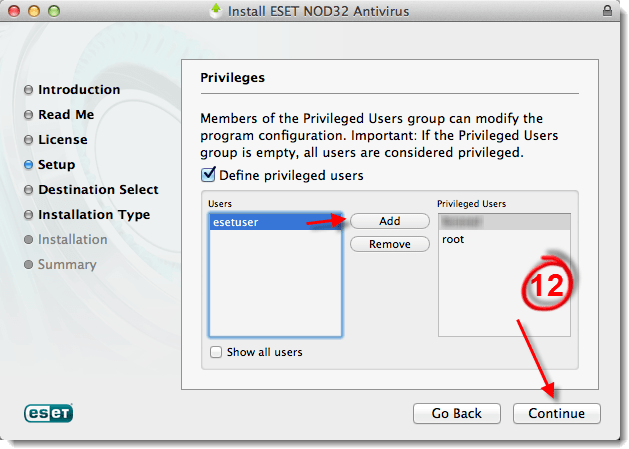
Figure 1-10
- Select whether to enable the ThreatSense.Net Early Warning System, which helps ESET react quickly to newly emerging threats, and then click Continue.
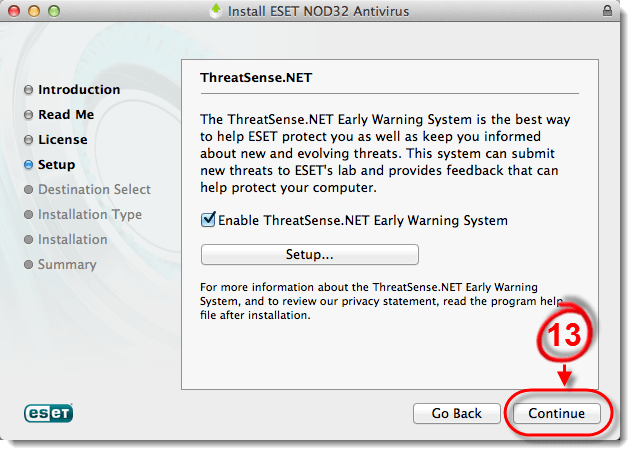
Figure 1-11
- Enable or disable detection of potentially unwanted applications according to your preferences and then click Continue. What is a potentially unwanted application?
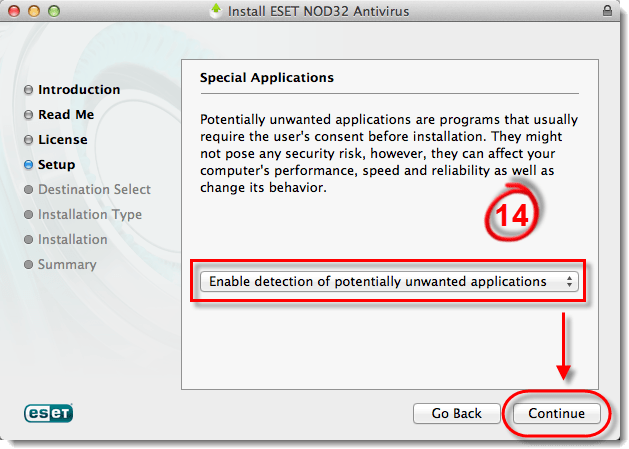
Figure 1-12
- Click Browse to choose a destination folder for the installation package. The folder must be empty (you may want to create a new folder). Click Save to create the installation package (esets_remote_install.pkg), setup shell script (esets_setup.sh) and uninstallation shell script (esets_remote_uninstall.sh).
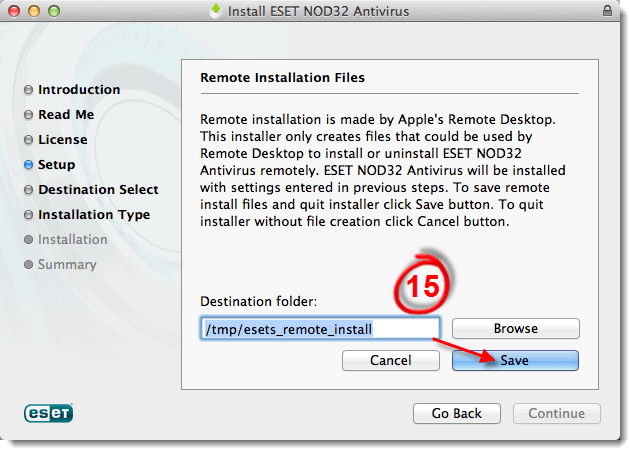
Figure 1-13
- ESET NOD32 Antivirus for Mac can be installed on target computers using Apple Remote Desktop or any other tool that supports the installation of standard Mac packages (.pkg), by copying the files and running shell scripts on target computers.
In Apple Remote Desktop:
- Click the Copy icon in Apple Remote Desktop.
- Click the + button to locate the installation shell script (esets_setup.sh).
- Select /tmp from the Place items in drop-down menu and click Copy.
-
- Click Install to install ESET NOD32 Antivirus for Mac on your target computers.
Remote Uninstallation
- Open Apple Remote Desktop and click Copy.
- In the Copy Items window, click the + button to browse to and select the uninstallation shell script (esets_remote_uninstall.sh which was created along with the installation package) and then click Copy.
- Click the UNIX icon, enter a UNIX command to run the uninstallation shell script (for example, /tmp/esets_remote_uninstall.sh) (see Figure 2-2).
- Under Run command as select User, type root into the User field and then click Send. After successful uninstallation, a console log will be shown.
Last Updated: Jan 4, 2021
Source : Official ESET Brand
Editor by : BEST Antivirus KBS Team
Editor by : BEST Antivirus KBS Team
(Visited 32 times, 1 visits today)