|
On medium-sized and large networks we recommend that you use centralized tools to install the client software for Windows computers.
Install the Client with Command Line Tools
You can automate the installation and integration of the Panda client agent into the web UI with these command-line parameters:
- GROUPPATH=”group1\group2″: Path in the group tree where the computer will reside. The ‘All‘ root node is not specified. If the group does not exist, the computer will be integrated into the ‘All‘ root group.
- PRX_SERVER: Name or IP address of the corporate proxy server.
- PRX_PORT: Port of the corporate proxy server.
- PRX_USER: User of the corporate proxy server.
- PRX_PASS: Password of the corporate proxy server.
This example shows how to use command-line parameters to install the agent:
Msiexec /i “WatchGuardAetherAgent.msi” GROUPPATH=”London\AccountingDept”
PRX_SERVER=”ProxyCorporative” PRX_PORT=”3128″ PRX_USER=”admin” PRX_PASS=”panda”
Deploy the Agent with Microsoft Active Directory
There are certain limitations in Active Directory to take into consideration before deploying the security software:
- You can use a Microsoft Active Directory Group Policy Object (GPO) to deploy the client software on a computer for the first time. Active Directory does not support updates of previously installed software.
- The computer where the GPO (Group Policy Object) is defined cannot have the security software installed. Otherwise, the following error message is shown during the process:
“The process of adding failed. The deployment information could not be retrieved from the package. Make sure the package is correct.”
To deploy the agent with an Active Directory GPO:
- Download and share the client software installer. Save the installer file to a shared folder accessible to all the computers that are to receive the software.
- In Active Directory, create a new Organizational Unit called Cloud deployment.
- Open the mmc.
- Add the Group Policy Management snap-in.
- Right-click the domain node, and select New, Organizational Unit.
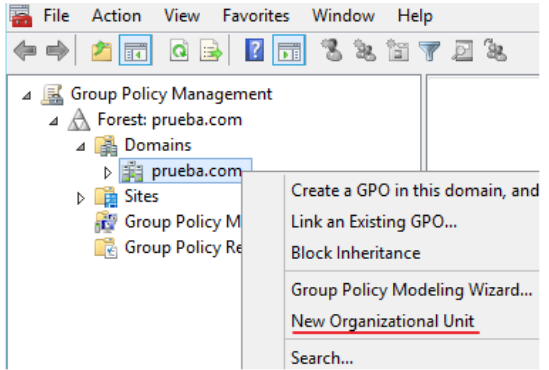
- Create an Organizational Unit called Cloud deployment.
- Create a new GPO with the installation package.
- Right-click the new organizational unit and select Create a GPO in this Domain.
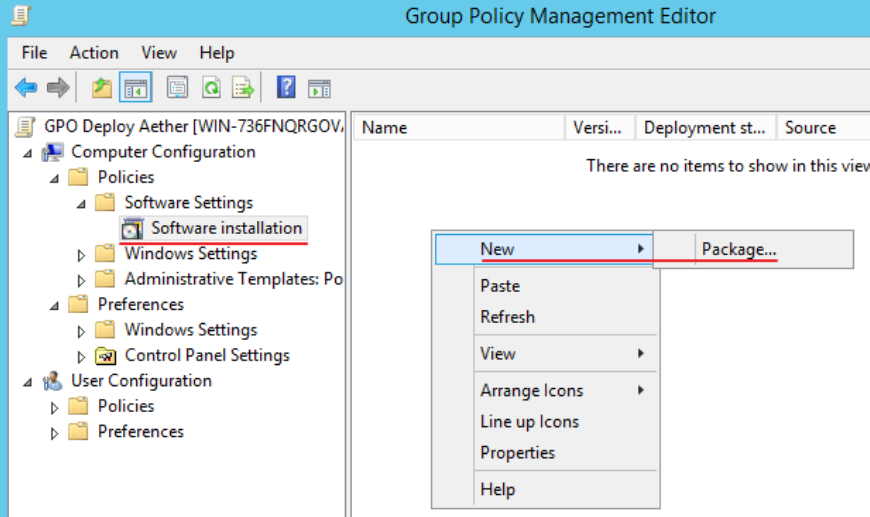
- Name the GPO (for example, Cloud deployment GPO).
- Right-click the new organizational unit and select Create a GPO in this Domain.
- Edit the new GPO and add the installation package that contains the Panda Adaptive Defense 360 software.
- Click Computer configuration, Policies, Software Settings, Software installation.
- Right-click Software installation, and select New, Package.
- Add the Panda Adaptive Defense 360 .msi installation package.
- Edit the package properties:
- Right-click the package you added, and select Properties, Deployment tab, Advanced.
- Select the Ignore Language when Deploying this Package and Make this 32-bit X86 Application Available to Win64 Machines check boxes.
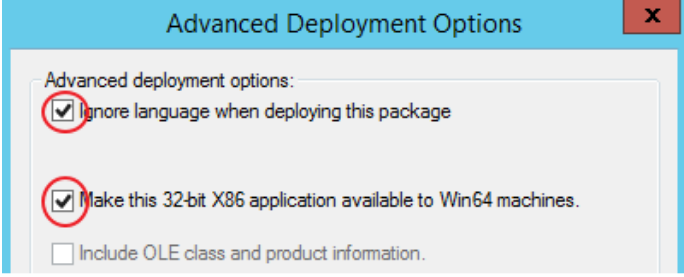
- Add all network computers that will receive the agent to the Cloud deployment Organizational Unit.

