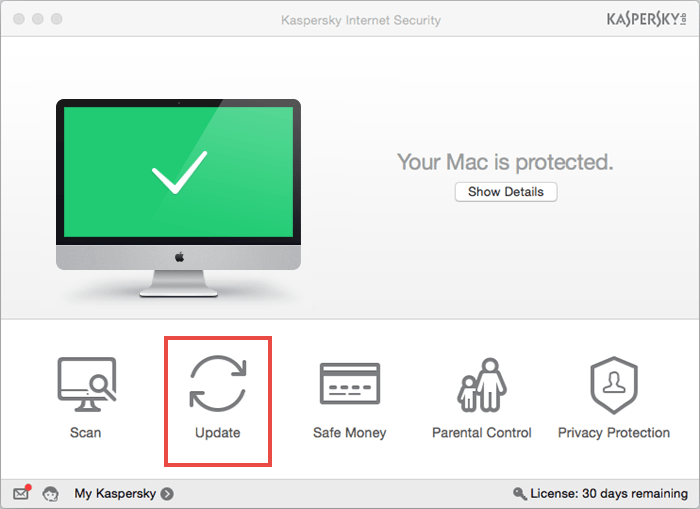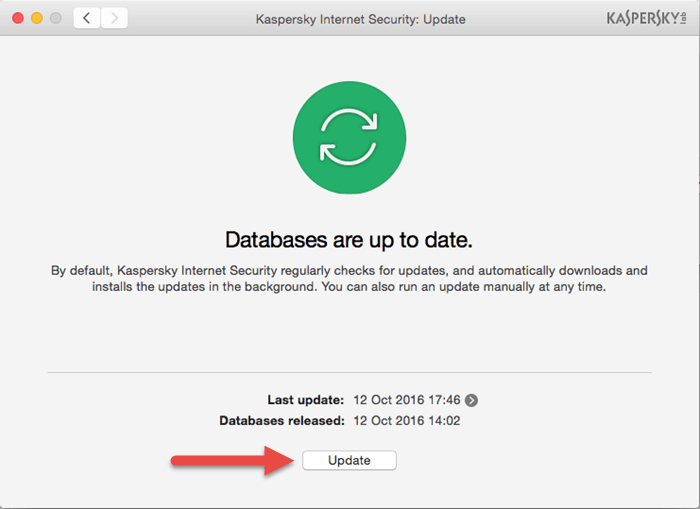How to update databases
How to know databases release date
To find the release date of antivirus databases used by Kaspersky Internet Security 16 for Mac:
- Open Kaspersky Internet Security 16 for Mac.
- Click Update.
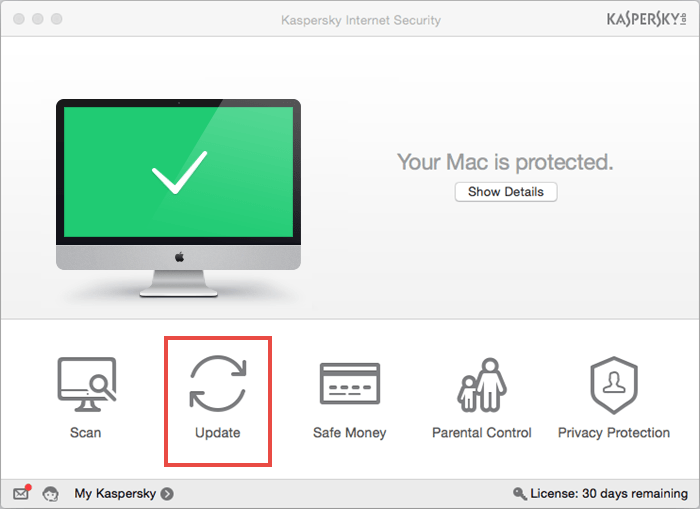
- In the window that opens you will find the information about the antivirus databases.
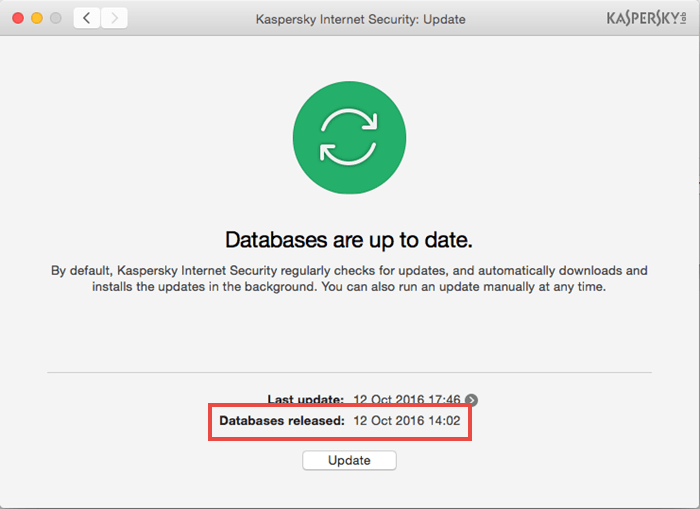
How to view update reports
After an update is completed, you can view the report:
- Open Kaspersky Internet Security 16 for Mac.
- In the OS X menu, select Protection → Reports.
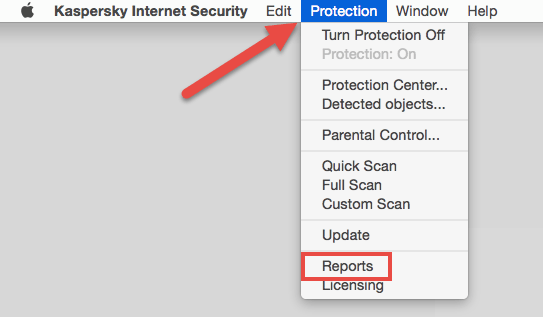
- If the left frame, select Update.
- In the right frame, the update reports will be listed. To view details. expand the report by clicking an arrow icon.
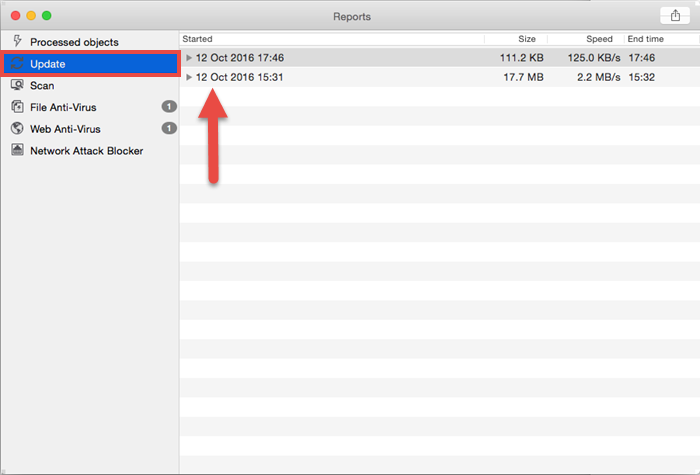
What to do in case of update problems
If you experience any problems during or after database update, please send a request to в СKaspersky Lab Technical Support via My Kaspersky. In your request, please describe the issue i detail and attach an update report.
You can find the information about My Kaspersky on the Online Help page.
Source : Official Kaspersky Brand
Editor by : BEST Antivirus KBS Team