The Workstation service or LanmanWorkstation supports network connections on computers with Windows OS. This service is enabled by default, but you can check your connection and restart it.
How to restart the Workstation service
- Click Search.
- Type services.msc into the search box and choose the suggested option.
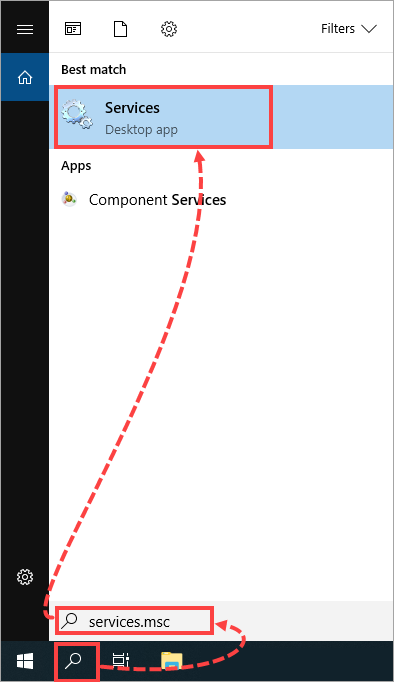
- Right-click Workstation and select Properties.
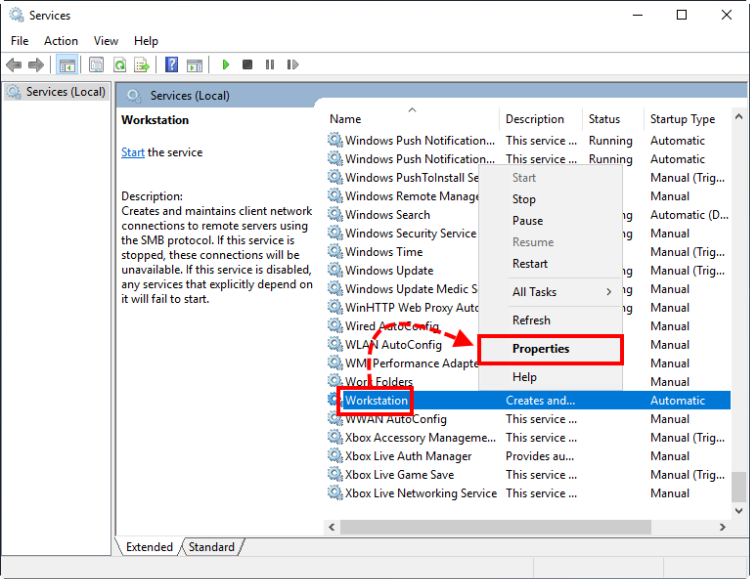
- Open the drop-down list, select the startup type Automatically and click OK.
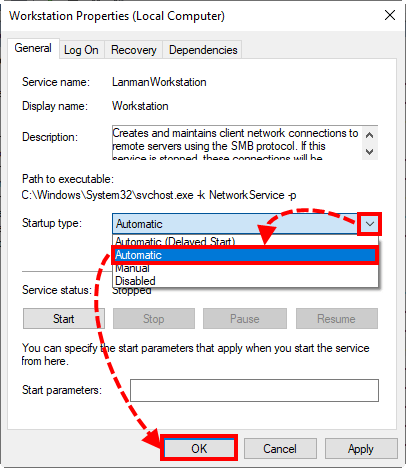
- Right-click Workstation and select Restart.
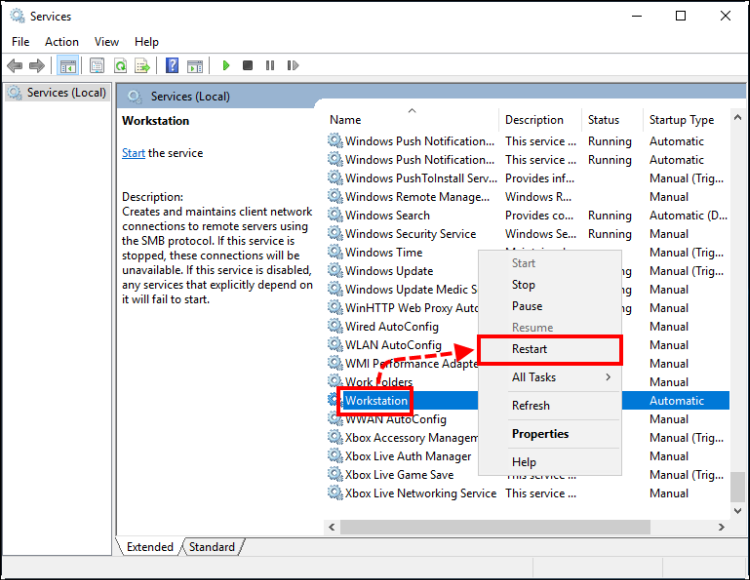
The Workstation service will be restarted.
If you can’t find Workstation among the services or its launching triggers an error, reinstall the network client
The guide below is not applicable for Windows version 1803 and 1809. For details, see Microsoft online help. To find out what version of Windows you are using, use the instructions from this article.
- Click Search.
- Type ncpa.cpl into the search box and choose the suggested variant.
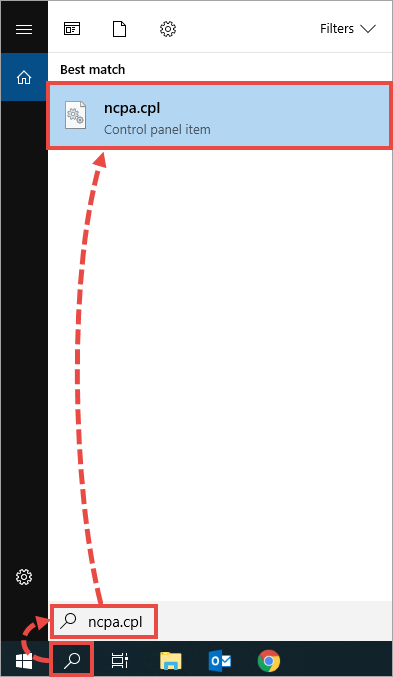
- Right-click the current network connection and select Properties.
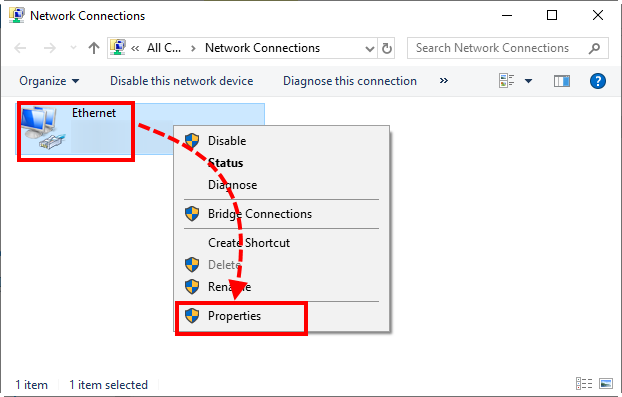
- Check whether there is Client for Microsoft Networks among the components. If it is select it and click Uninstall → OK and restart your computer.
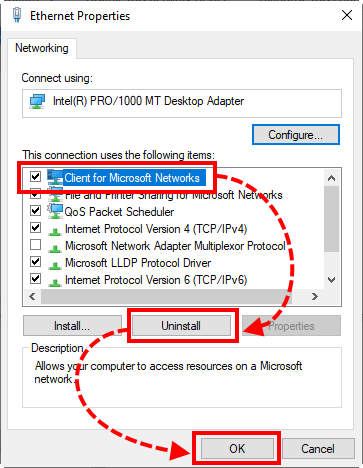
- Click Install to add the component Client for Microsoft Networks.
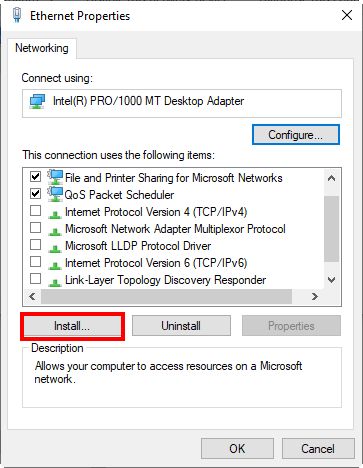
- Select Client and click Add.
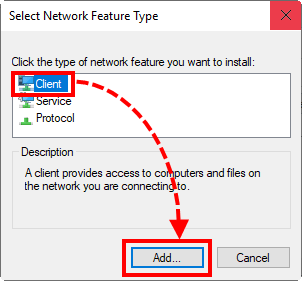
- Select Client for Microsoft Networks and click OK. If the client needed is absent from the list, click Have disk, insert the Installation CD of your OS and continue installation of your network client.
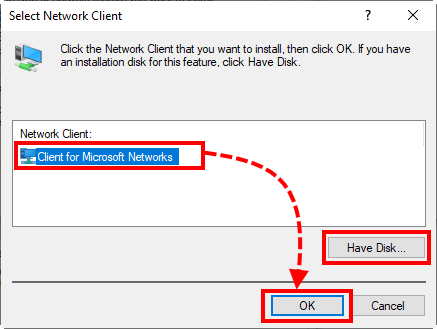
The network client will be reinstalled.
Source : Official Kaspersky Brand
Editor by : BEST Antivirus KBS Team
(Visited 24 times, 1 visits today)

