The article concerns:
- Kaspersky Security Cloud
- Kaspersky Internet Security
- Kaspersky Anti-Virus
- Kaspersky Total Security
- Kaspersky Safe Kids
- Kaspersky Internet Security для Android
- Kaspersky Password Manager
From the requests received by our technical support team we’ve learned that some of our users use the word “password” to describe access codes, activation codes, and passwords both to applications and My Kaspersky accounts.
The table below shows all possible types of “passwords” and means to recover them.
| What password | How to recover |
|---|---|
| Password for uninstalling, closing or configuring an application | See this article for instructions. |
| Password to a My Kaspersky account | See the Online Help page for instructions. |
| “Password” for activating an application (activation code) | See this article for instructions. |
| “Password” to Kaspersky Safe Kids (access code) | Tap Forgot access code? and follow the instructions to recover it. |
| “Password” to Kaspersky Internet Security for Android (secret code) | See the Online Help page for instructions. |
| “Password” to Kaspersky Password Manager (main password) | Cannot be recovered. |
| Password to a data vault | Cannot be recovered. |
The following sections describe each type of “passwords” and provide detailed instructions on how to recover them.
Password for uninstalling, closing or configuring an application
The user name KLAdmin is assigned to this password by default.
Instances in which Kaspersky applications prompt you for your password:
- Removing the application
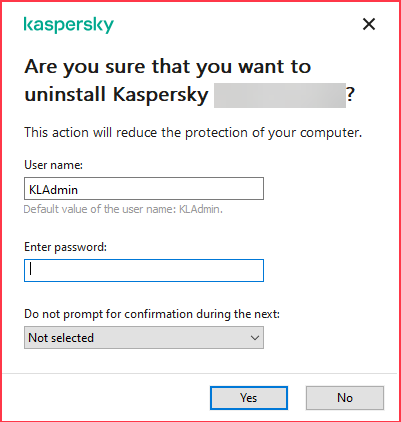
- Closing the application
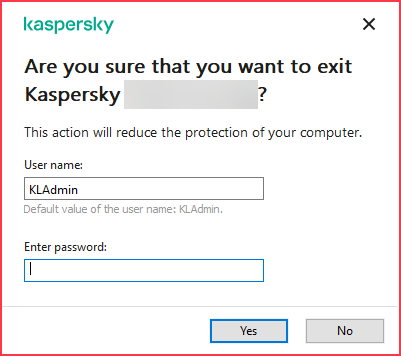
- Changing the application’s settings or managing Backup functions
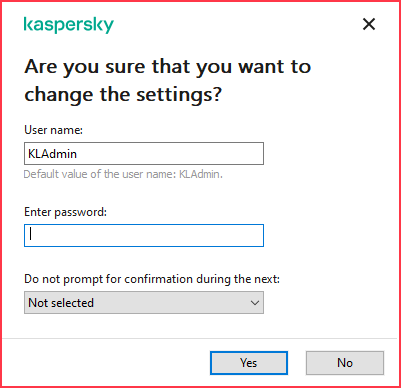
The password for accessing the application settings is set by the user.
How to recover the password
If you forgot the password, disable it. See this article for instructions.
Password to a My Kaspersky account
On My Kaspersky, you can manage device protection remotely, renew terms of your licenses and configure Kaspersky Safe Kids.
When you connect a Kaspersky application to your My Kaspersky account, a window appears prompting you for your My Kaspersky login and password. Enter your email address and password that you specified when signing up to My Kaspersky and click Sign in.
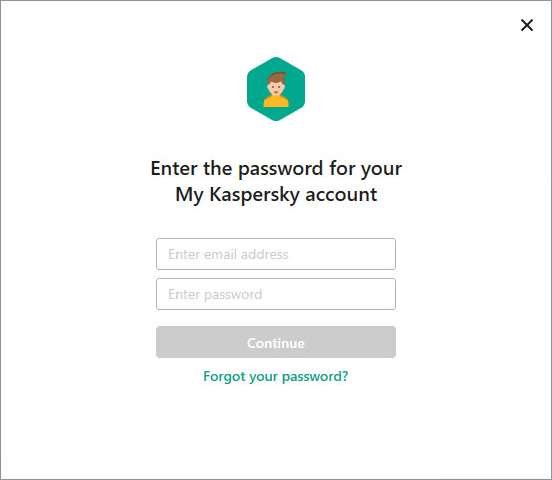
If you don’t have an account, it will be created automatically. Or, you can open My Kaspersky directly and create an account there.
How to recover the password
Click Forgot your password? and follow the instructions to recover it. See the Online Help page for instructions.
“Password” for activating an application (activation code)
The password for activating the application is the application’s activation code. If your Kaspersky application has not been activated, a window will appear prompting you to enter your activation code:
- If you already have an activation code, enter it and then click Activate.
- If you don’t have an activation code, purchase it. See this article for instructions.
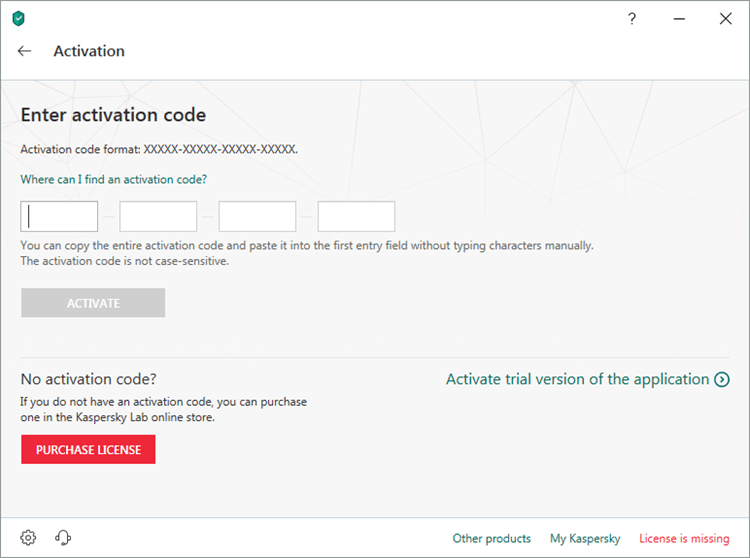
How to recover the activation code
If you have an activation code but you can’t find it, recover it. See this article for instructions.
“Password” to Kaspersky Safe Kids (access code)
A “password” is used in Kaspersky Safe Kids on a parent’s device — this is the application’s access code.
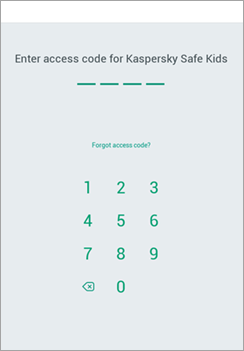
You create the access code during the initial setup of Kaspersky Safe Kids on a parent’s device. The Kaspersky Safe Kids access code is the same for all devices connected to the same My Kaspersky account.
How to recover the access code
Tap Forgot access code? and follow the instructions to recover it.
“Password” to Kaspersky Internet Security for Android (secret code)
A “password” is used in Kaspersky Internet Security for Android to restrict access to the app’s settings — this is the application’s secret code.
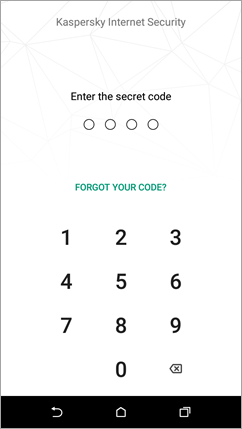
You set the secret code during initial configuration of the Anti-Theft or App Lock component in Kaspersky Internet Security for Android.
How to recover the secret code
If you forgot your secret code for Kaspersky Internet Security for Android, recover it. See the Online Help page for instructions.
“Password” to Kaspersky Password Manager (main password)
When you start Kaspersky Password Manager, you are prompted to enter a “password” — this is the main password. The main password is used for protecting the data stored in Kaspersky Password Manager.
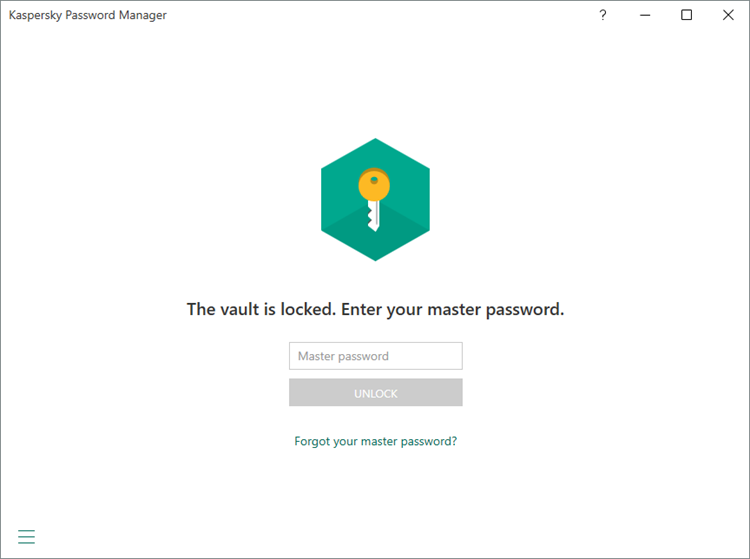
You set the main password during initial configuration of Kaspersky Password Manager.
How to recover the main password
It is impossible to recover the main password to Kaspersky Password Manager.
If you forgot or lost your Kaspersky Password Manager main password, create a new data vault. All data from the old vault will be lost.
Password to a data vault
You set passwords to data vaults in Kaspersky applications when you create the vaults.
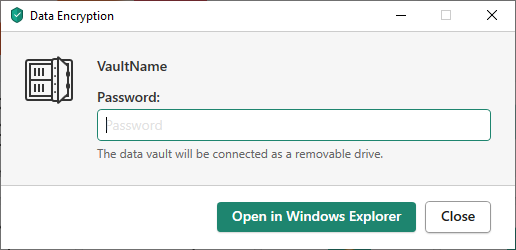
How to recover the data vault password
It is impossible to recover the data vault password.
Create a new data vault. For instructions on creating a data vault, see Online Help.
Source : Official Kaspersky Brand
Editor by : BEST Antivirus KBS Team

