This article will guide you through the removal of G DATA Antivirus, Internet Security or Total Protection from your PC.
There are two different ways to remove G DATA from your PC, first we will cover the standard one via the Programs and Features of Windows and then the second option via the setup package of the software.
Method A. Uninstalling via the Programs and Features of Windows
Step 1. Open the Programs and Features of Windows as follows:
Hold down the Windows Key on your keyboard (pictured below) and press the key R simultaneously.

This will open a window called Run. Type in “appwiz.cpl” and press OK.
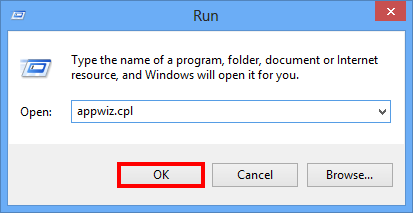
Step 2. You will see a list of all the installed applications on your PC. Locate your G DATA product and click on it.
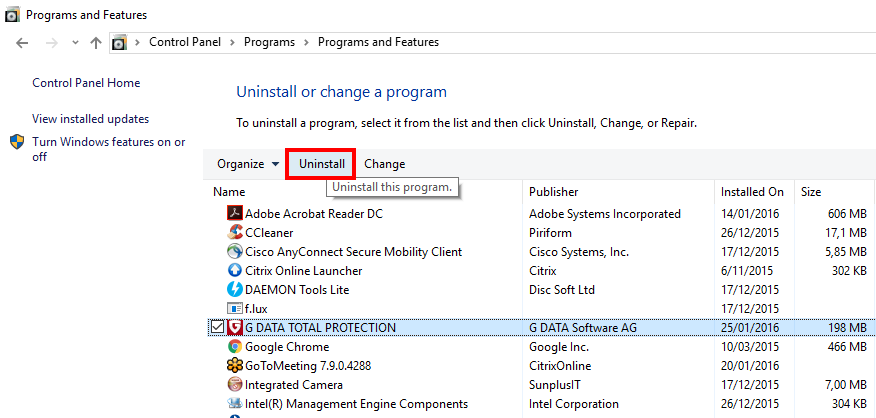
Step 3. A button called Uninstall will appear in the toolbar above the list of applications. Click on it.
Step 4. This will trigger the uninstallation process. On the next window, you will be asked if you wish to keep your personal settings and quarantined files upon deletion of the software.
Once you have checked the desired options, click Next.
If you are planning to reinstall the software, it is advised to keep your personal settings.
The quarantined files can be deleted to free up some space on your drive, however this step has no impact on the security of your PC.
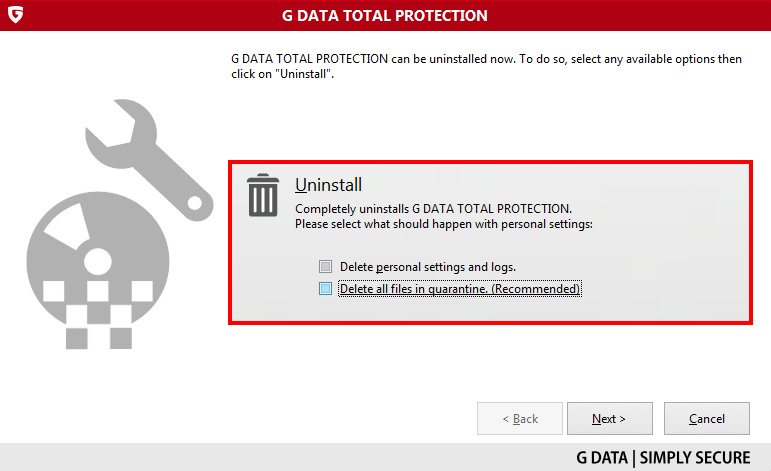
Step 5. Confirm that you want to uninstall the software by clicking Yes.
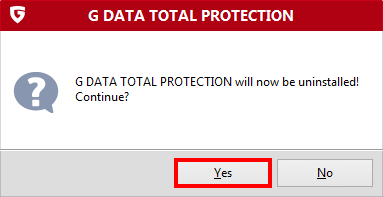
Step 6. Wait until the uninstallation is carried out.
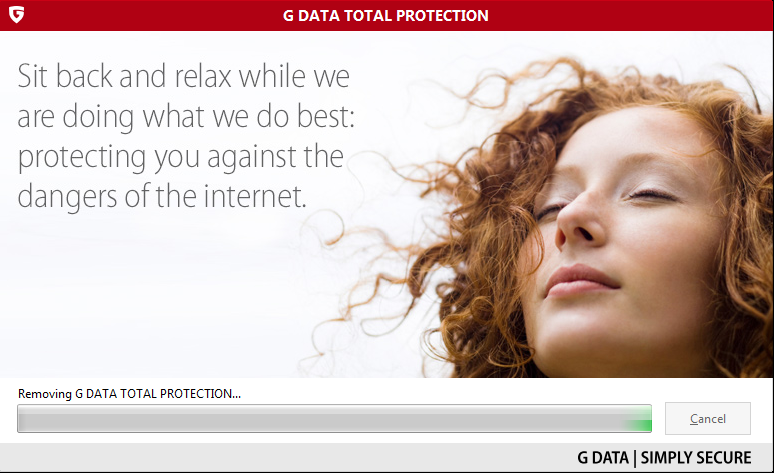
Step 7. Once the software has been successfully uninstalled, the window pictured below will appear.
Click Exit, your computer will then be restarted.
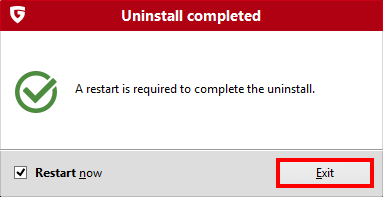
Step 8. The G DATA software has now been completely removed.
If you wish to reinstall it, check the following article:
Method B. Uninstalling via the setup package.
You can always remove G DATA via the setup package of the software. The setup package’s purpose is normally to install the software, however if the software is already installed, it will instead allow you to uninstall it.
If you don’t have the setup package anymore, you can download the latest version from one of the following links:
For G DATA Antivirus click here
For G DATA Internet Security click here
For G DATA Total Protection click here
Step 1. Run the setup package.
Step 2. If User Account Control is enabled on your computer, you will be asked to confirm your action, click Yes.
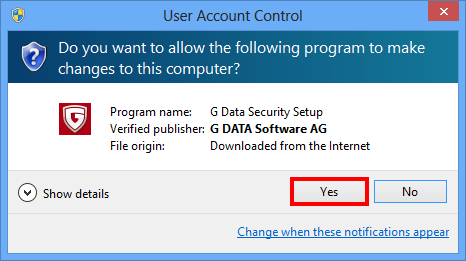
Step 3. Wait until the setup package is initialized.
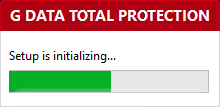
Step 4. Click Uninstall. Check whether you wish to keep your personal settings and quarantined files upon deletion of the software, then click Next.
If you are planning to reinstall the software, it is advised to keep your personal settings.
The quarantined files can be deleted to free up some space on your drive, however this step has no impact on the security of your PC.
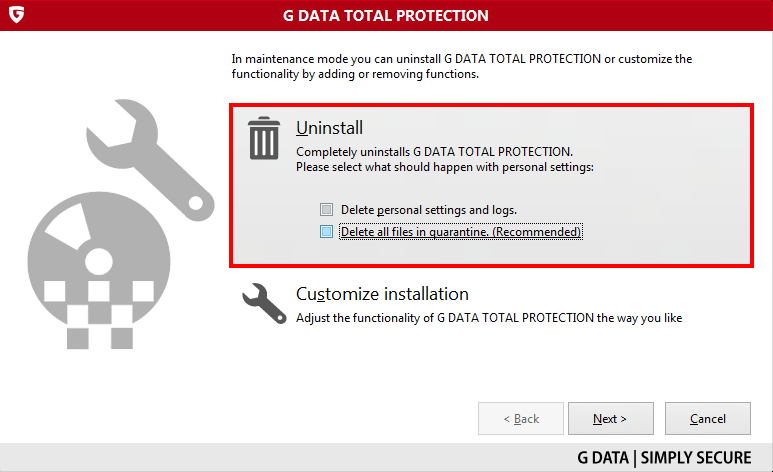
Step 5. Confirm that you want to uninstall the program by clicking Yes.
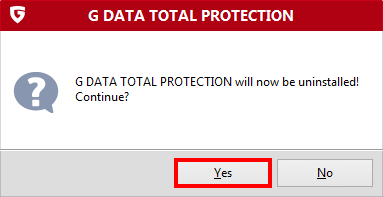
Step 6. Wait until the uninstallation is carried out.
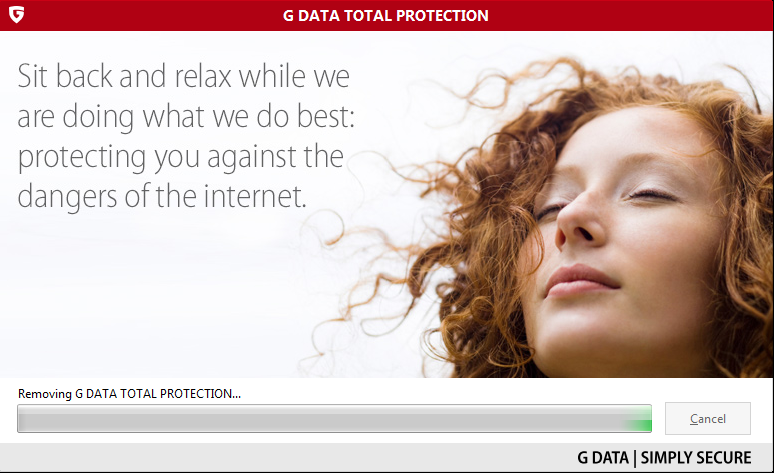
Step 7. Once the program has been successfully uninstalled, the window pictured below will appear.
Click Exit, your computer will then be restarted.
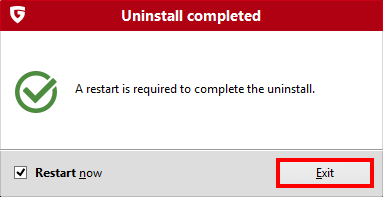
Step 8. Your G DATA program has now been completely removed.

