To remove a Kaspersky application:
- Open the Control Panel. See the Microsoft support website for instructions.
- Go to Programs and Features.
- Select your Kaspersky application and click Uninstall/Change.
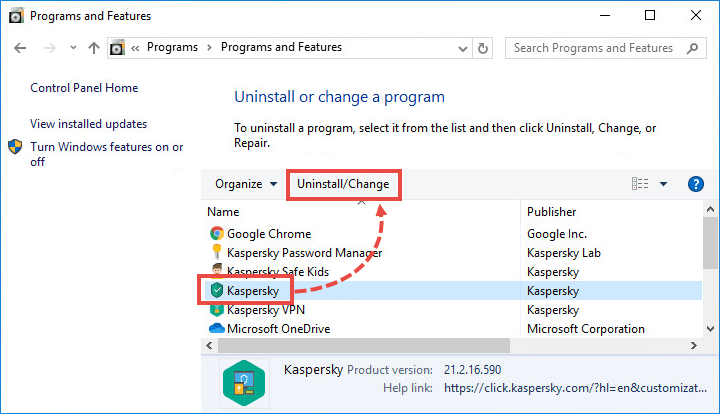
- If the application is password-protected, enter the password. Click Yes.
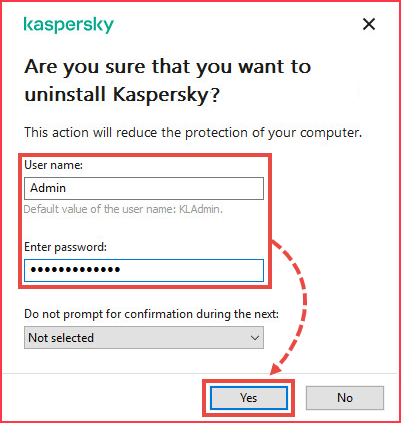
- If you have forgotten the password, reset it. See this article for instructions.
- Click Next.
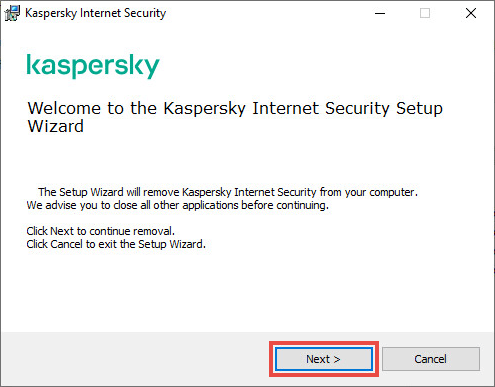
- If the application is password-protected, enter the password again. Click Next.
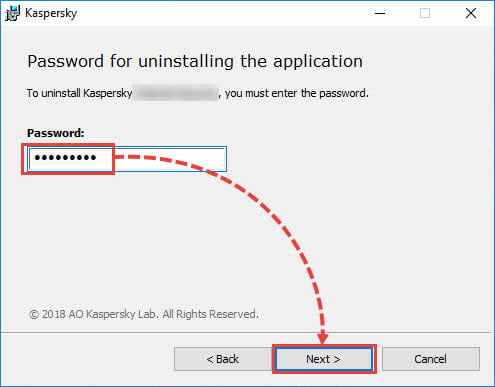
- Save the activation code in My Kaspersky for future use:
- If you were signed in to My Kaspersky, click Next.
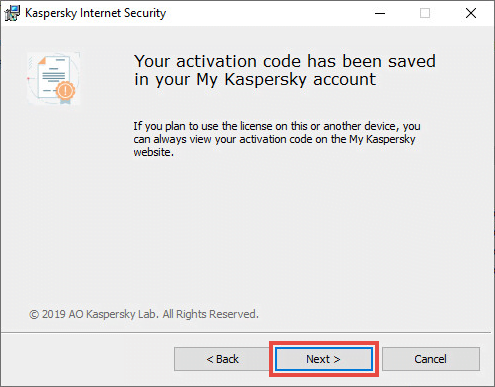
- If you were not signed in, click Save and sign in from the application interface that opens. Return to the uninstallation wizard and click Next.
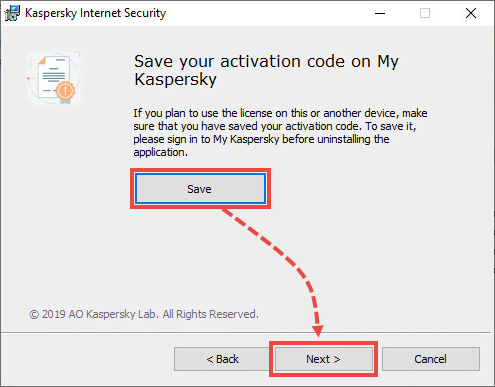
This step does not appear if you are uninstalling of Kaspersky Security Cloud. In this case your code is already saved in My Kaspersky.
- Select the checkboxes beside the data you want to save. Click Next.
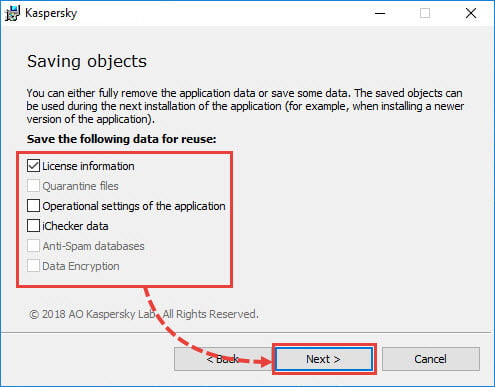
- Click Remove.
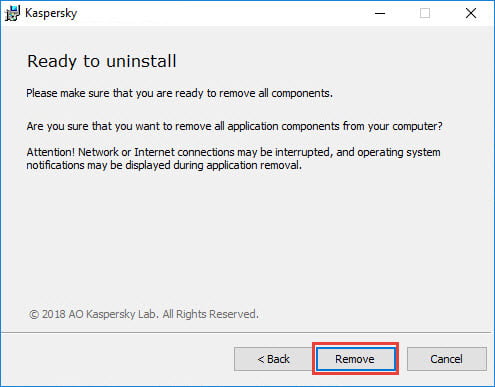
- Click Yes to reboot the computer.
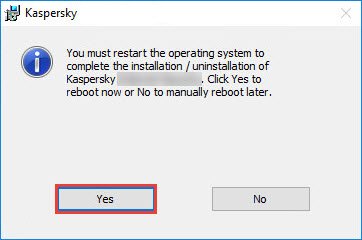
The Kaspersky application has been removed.
How to remove a Kaspersky app for Android
To remove a Kaspersky app from an Android device, follow the instructions specific to your app:
How to remove a Kaspersky app for iOS
To remove a Kaspersky Safe Kids for iOS, follow the instructions in this article.
You can remove other Kaspersky apps for iOS in the normal way. See the Apple support website for instructions.
What to do in case of errors during removal
If errors occur during uninstallation, or something else prevents you from removing the application, contact Kaspersky technical support by choosing the topic and filling out the form.
Please also attach to your request:
- Screenshots of the error if you have them. If you’re not sure how to take a screenshot, see this guide.
- If you are removing a Windows application, include a GetsystemInfo report.
Source : Official Kaspersky Brand
Editor by : BEST Antivirus KBS Team

