Webcam Protection is a component of Kaspersky Total Security which prevents unauthorized access to your web camera.
How to enable Webcam Protection
Webcam Protection is enabled by default.
If the feature is disabled:
- In the main window of Kaspersky Total Security, click Privacy Protection.
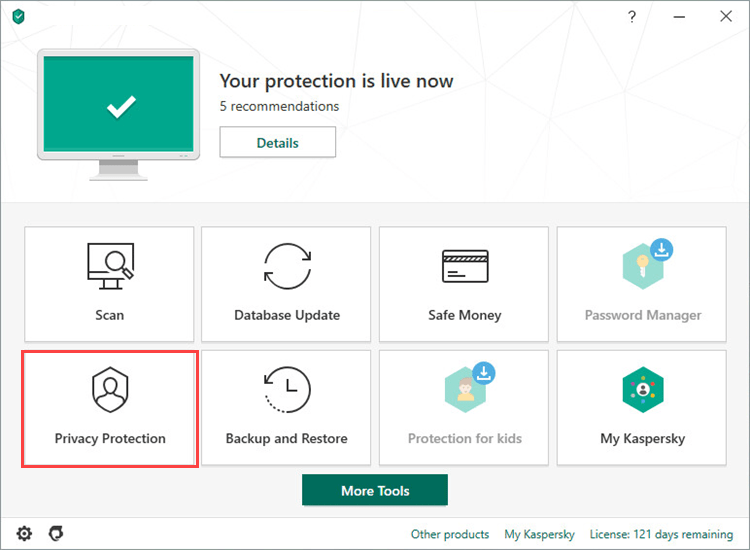
- To learn how to open the main application window, see this article.
- Click the switch to the “on” position.
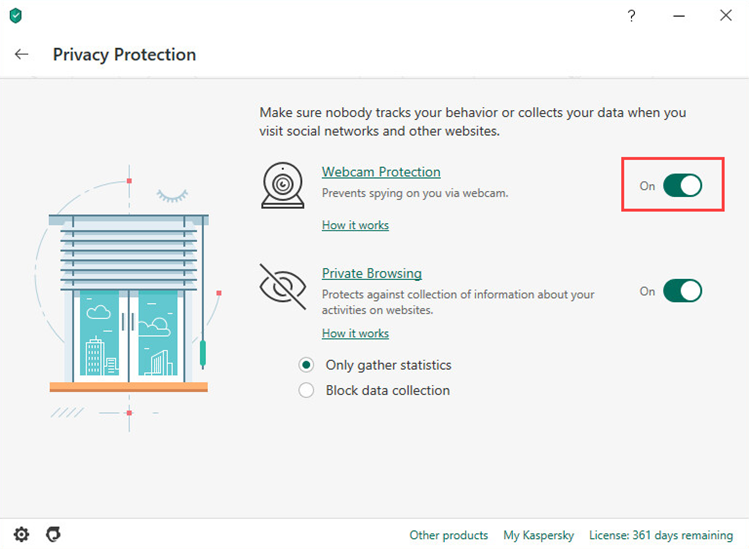
How to set up Webcam Protection
- In the main window of Kaspersky Total Security, click Privacy Protection.
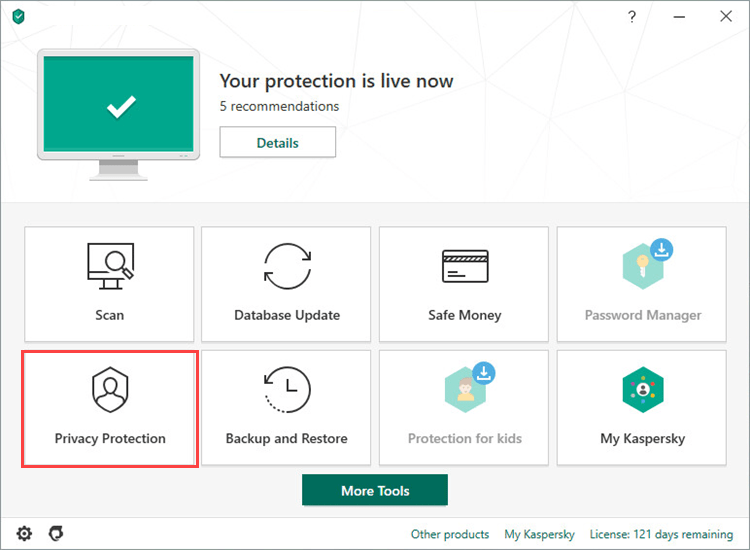
- To learn how to open the main application window, see this article.
- Click Webcam Protection.
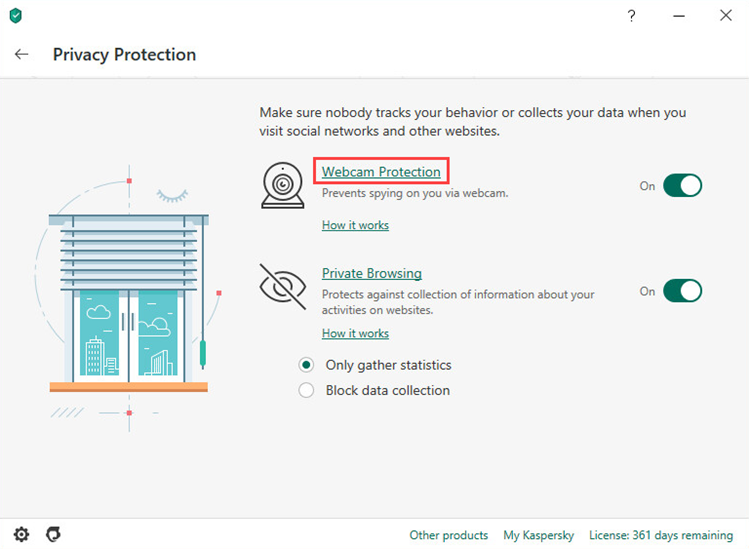
- Make sure the feature is enabled.
- You can adjust the following settings:
- If you want to block access to the web camera completely, select the checkbox Block access to webcam for all applications.
- If you want to be notified when application is using the camera, select the checkbox Show notification when the webcam is in use by an application for which webcam access is allowed. For instructions on setting up a list of trusted applications, see this article.
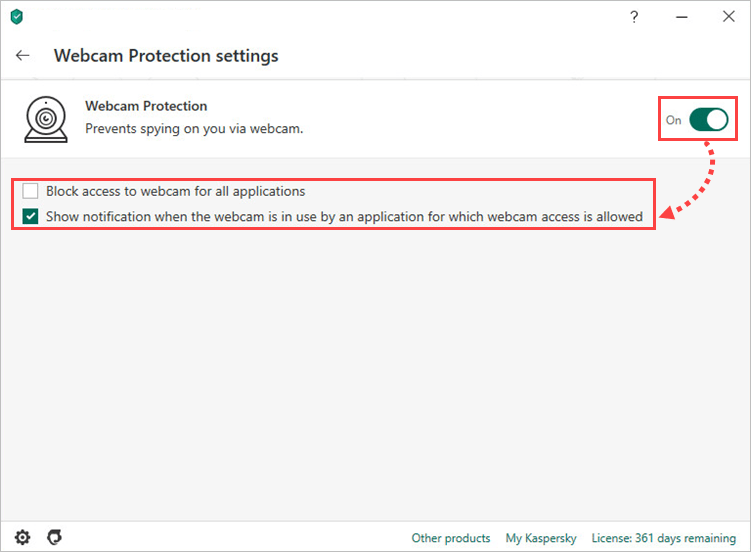
Supported web cameras
Kaspersky Total Security supports the following cameras:
- Logitech HD Webcam C270
- Logitech HD Webcam C310
- Logitech Webcam C210
- Logitech Webcam Pro 9000
- Logitech HD Webcam C525
- Microsoft LifeCam VX-1000
- Microsoft LifeCam VX-2000
- Microsoft LifeCam VX-3000
- Microsoft LifeCam VX-800
- Microsoft LifeCam Cinema
How to check if the access control works
- Connect your webcam to the computer and turn it on.
- Open Device Manager:
- If you are using Windows 7, click Start in the lower-left corner of the screen and search for Device Manager.
- If you are using Windows 8, 8.1 or 10, press the Win + X combination on the keyboard and select Device Manager from the list.
- Find the web camera in the Imaging Devices section or Sound, video and game controllers section and double-click it.
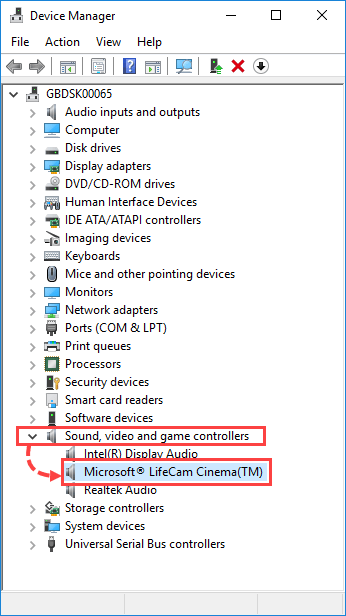
- Go to the Driver tab and click Driver Details.
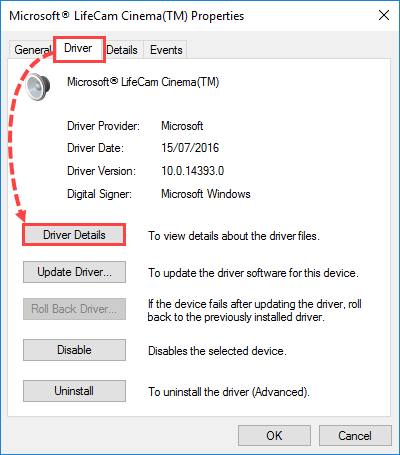
- Check the list of driver files.
Limitations
Kaspersky Total Security can control access to web cameras that meet one the following requirements:
- UVC-compatible cameras work with the operating system driver and do not require installation of the driver from the vendor.
- The camera is connected via USB or IEEE1394 and displayed in Device Manager as Imaging Device.
Kaspersky Total Security does not control access to:
- Audio stream from the web camera’s built-in microphone, should the application try to access audio data separately to video data.
- Built-in or removable drives of the web camera.
- Other features of the camera.
- Web camera, if it requests permission from Kaspersky Total Security when the application is not running and cannot be started (not responding or loading).
Source : Official Kaspersky Brand
Editor by : BEST Antivirus KBS Team

