This article concerns Kaspersky Endpoint Security 10 for Windows:
- Service Pack 2 Maintenance Release 4 (version 10.3.3.304)
- Service Pack 2 Maintenance Release 3 (version 10.3.3.275)
- Service Pack 2 Maintenance Release 2 (version 10.3.0.6294)
- Service Pack 2 Maintenance Release 1 (version 10.3.0.6294)
- Service Pack 2 (version 10.3.0.6294)
After the installation of Kaspersky Endpoint Security 10 for Windows, Windows may stop responding or return a stop error at system startup, or when starting a task. This often occurs due to a conflict between Kaspersky Endpoint Security 10 for Windows and other software or drivers.
To find the cause of the problem, technical support engineers may request trace files of the application performance.
How to create trace files
- Make sure your user account has administrator permissions.
- Open Kaspersky Endpoint Security 10 for Windows.
- Click
 .
. - Click System tracing.
- Select the Enable traces checkbox and choose the trace level. Click OK.
Ask the support engineer which tracing level to set. If the support engineer did not give you specific instructions about the trace level, select .
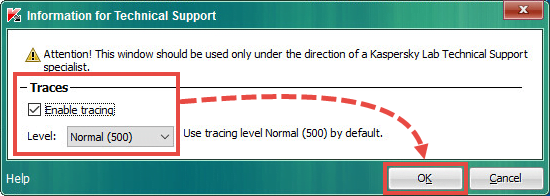
- Restart Kaspersky Endpoint Security 10 for Windows and reproduce the problem.
- Disable tracing: In the Information for technical Support window, clear the checkbox and click OK.
Trace files will be created in the encrypted form in the %ProgramData%\Kaspersky Lab folder. To access the folder, turn on display of hidden files and folders.
Trace files have the following format: KES.version number_creation date_creation time_PID.Trace file type.log.enc1.
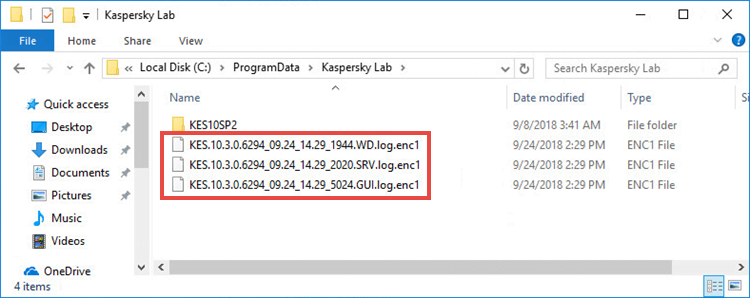
Trace levels
The following trace levels are available (from less detailed to most detailed):
- Critical (100), logs critical errors only.
- High (200), logs all errors including the critical ones.
- Troubleshooting (300), logs all errors and warnings.
- Important (400), logs all errors and warnings as well as additional information messages.
- Normal (500), logs all errors and warnings, as well as additional information messages and normal operational data. This is default level.
- Low (600), logs all available messages.
Source : Official Kaspersky Brand
Editor by : BEST Antivirus KBS Team

