In some cases, Kaspersky Lab support engineers may request a dump file of a certain process to fix the issue.
To get the process dump file:
- Press Ctrl+Alt+Delete on the keyboard.
- Select Task Manager.
- If you are using:
- Windows 7, go to the Processes tab.
- Windows 8, 8.1, 10 or Windows Server 2008, click More details.
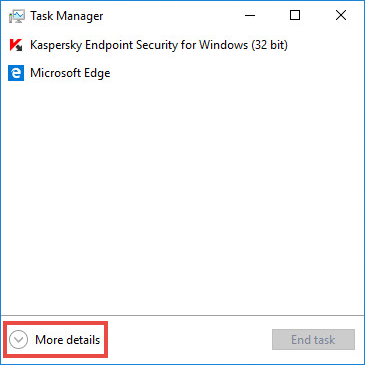
- Right-click the process for which you need to create a dump file. Select Create Dump File.
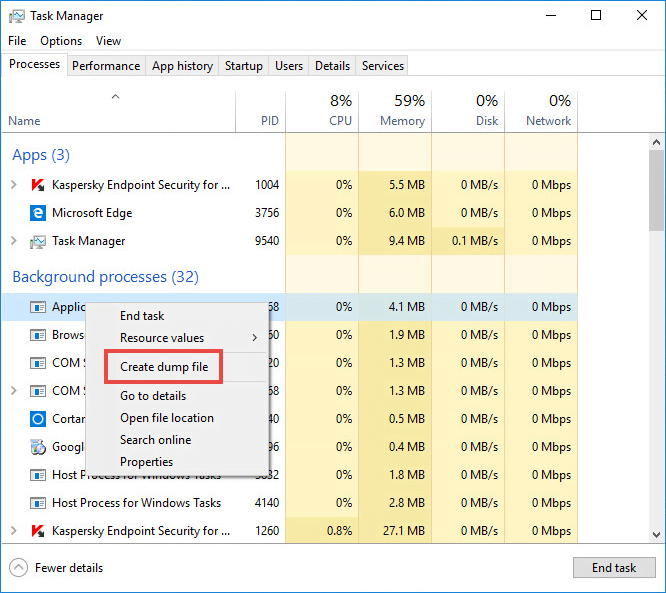
- Wait until you get the notification on successful creation of the file.
- Copy the path to the dump file.
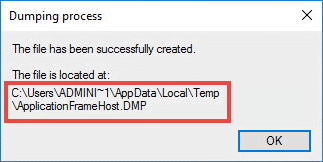
- Click OK.
- Press Win+E combination on your keyboard.
- Paste the copied path to the folder to the address line.
- Press Enter on the keyboard.
The folder with the dump file will open.
Source : Official Kaspersky Brand
Editor by : BEST Antivirus KBS Team
(Visited 41 times, 1 visits today)

