Kaspersky technical support engineers might request reports on the activity of the application’s components. These are called trace files.
How to get trace files
- In the main window of Kaspersky Security Cloud, click
 .
.
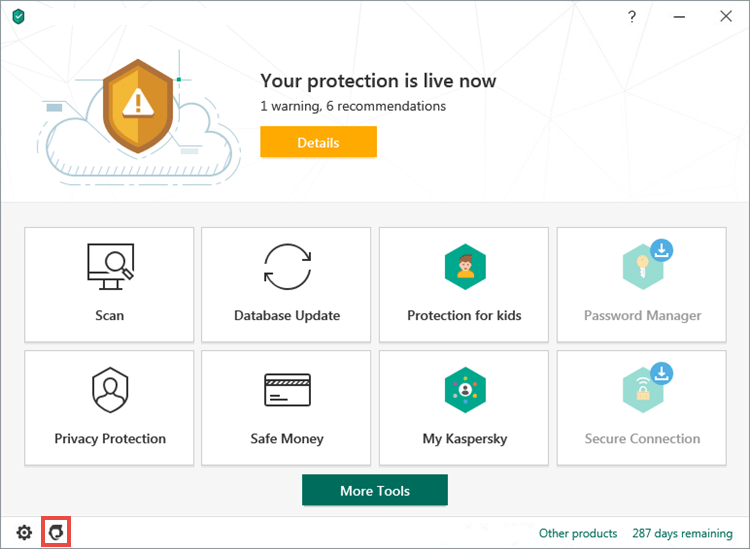
- To learn how to open the main application window, see this article.
- Click Support Tools.
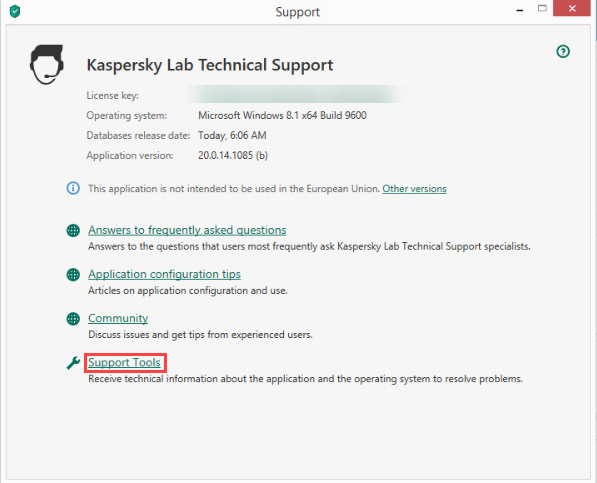
- In the Traces section, select the type of events to trace. The technical support engineer will tell you which type to select.
- Errors
- Important
- Recommended
- All
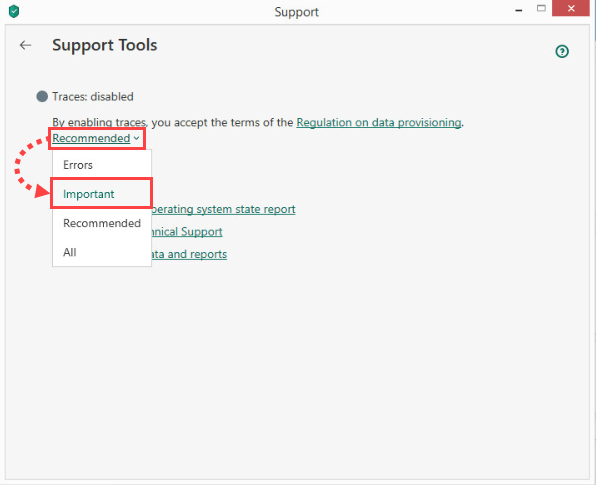
- Trace collecting will start.
If the engineer did not specify which events to trace, leave the type as Recommended and click Enable traces.
- Reboot the computer.
- Reproduce the issue.
- Stop tracing.
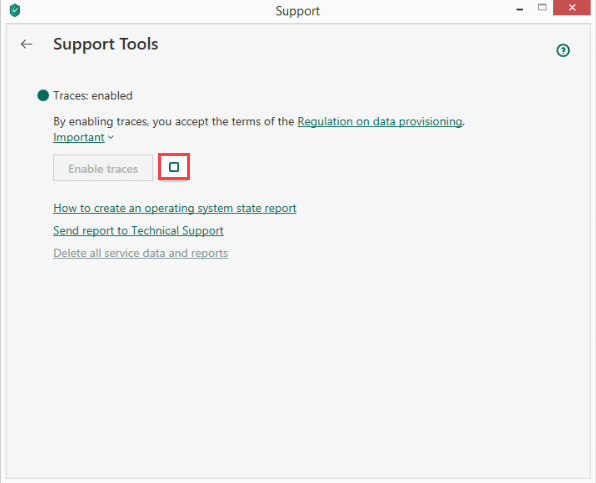
- Close the application.
Trace files have been created.
How to locate trace files
The application saves trace files with unique names, in the LOG format: [Shortened application name]_[Application version]_[Date of creation]_[Time of creation]_[Random characters]_[Tracing type]_[Encryption type].
For example: KAV.20.0.14.1085а_05.29_11.39_3216.SRV.log
To locate trace files:
- Enable the Show hidden files and folders option. See this article for instructions.
- Press Win+E on your keyboard.
- In the address bar of Windows File Explorer, enter: %ALLUSERSPROFILE%\Kaspersky Lab\
- Press Enter on the keyboard.
The Kaspersky Lab folder containing the trace files will open.
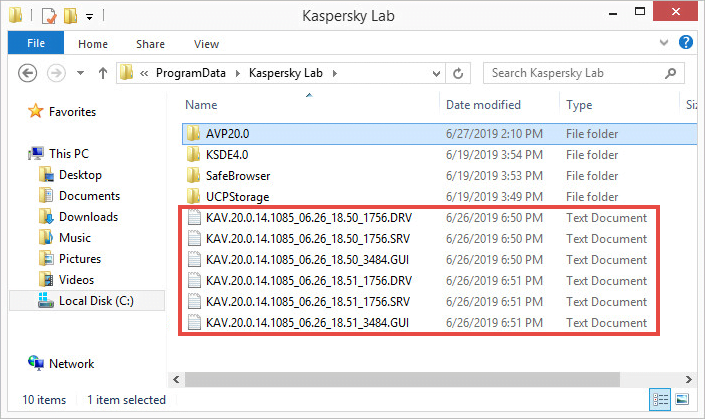
How to send a report about an issue to technical support
- In the main window of Kaspersky Security Cloud, click
 .
.
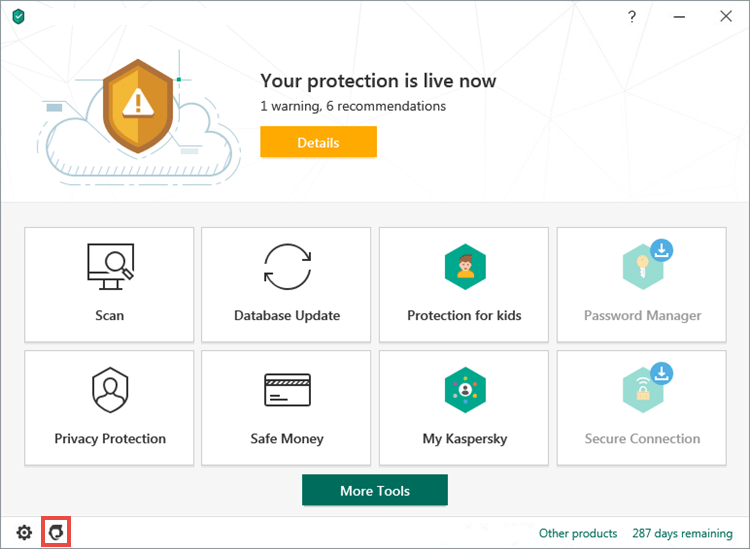
- To learn how to open the main application window, see this article.
- Click Support Tools.
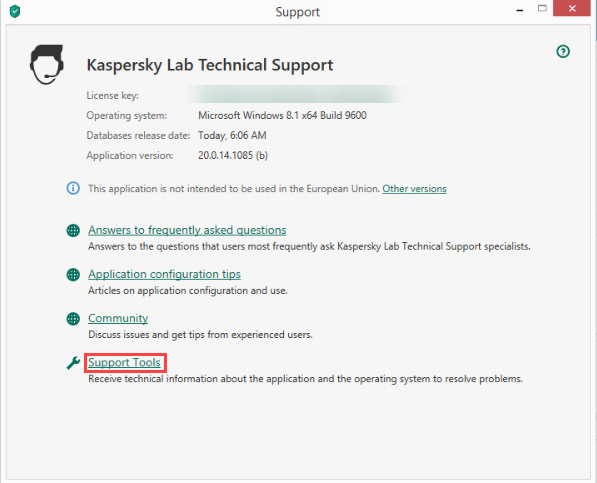
- Click Send report to Technical Support.
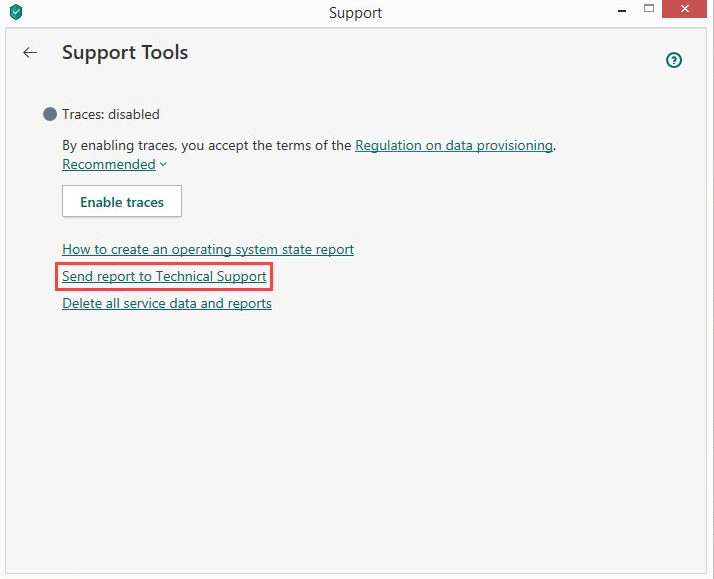
- Select the Operating system information and Data received for analysis checkboxes.
- Enter the identification number that was assigned to your request in My Kaspersky and click Send report.
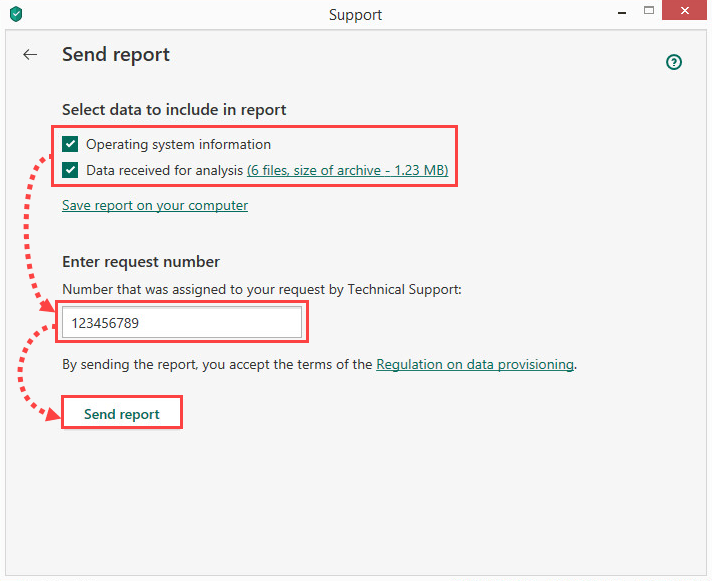
- Wait until the report has uploaded to the server.
The report with trace files will be sent.
If you cannot send the report right now (for instance, you have no Internet connection), save it to your computer by clicking Save report on your computer. At a more convenient time, submit a request to Kaspersky technical support by choosing the topic and filling out the form.
Source : Official Kaspersky Brand
Editor by : BEST Antivirus KBS Team

