After installing a Kaspersky Lab application, the operating system may crash and a blue screen may appear (BSoD — Blue Screen of Death). This can be caused by a conflict between the Kaspersky Lab application and either an application made by another company, or your computer’s drivers.
If this issue occurs:
- Enable physical memory restrictions.
- Generate a complete memory dump file.
- Send the complete memory dump to Kaspersky Lab technical support.
How to enable physical memory restrictions
- Press Win+R on your keyboard.
- Enter msconfig and click OK.
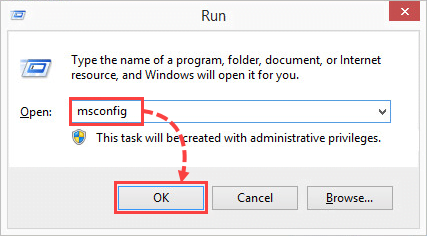
- Go to the Boot tab and click Additional options.
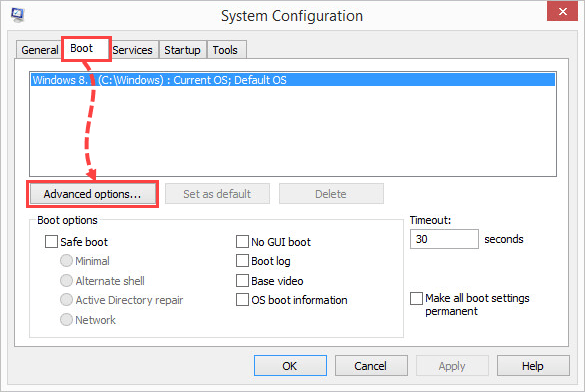
- Select the Maximum memory checkbox and enter 2046. Click OK.
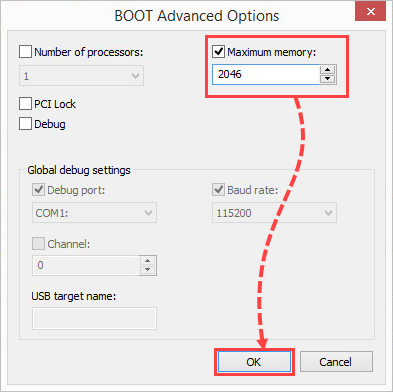
- Click OK.
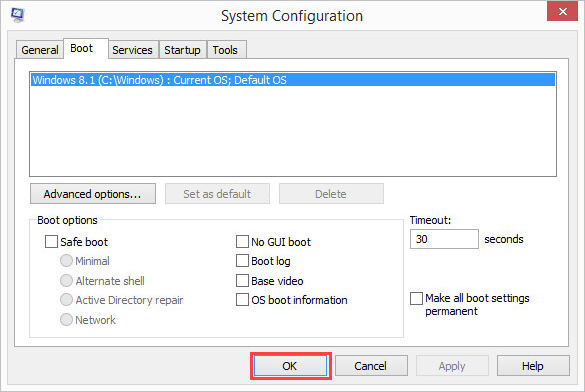
- Click Restart to apply the changes.
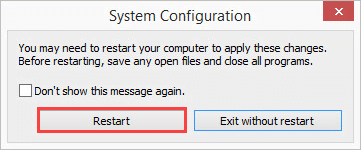
Physical memory restrictions have now been enabled.l
How to get a complete memory dump
- Free up at least 25 GB of space on the system drive (most often, it’s C:\). By default, the dump file is saved in the Windows folder on the system drive with the name MEMORY.DMP.
- Press Win + E on your keyboard.
- Right-click This PC and select Properties from the shortcut menu.
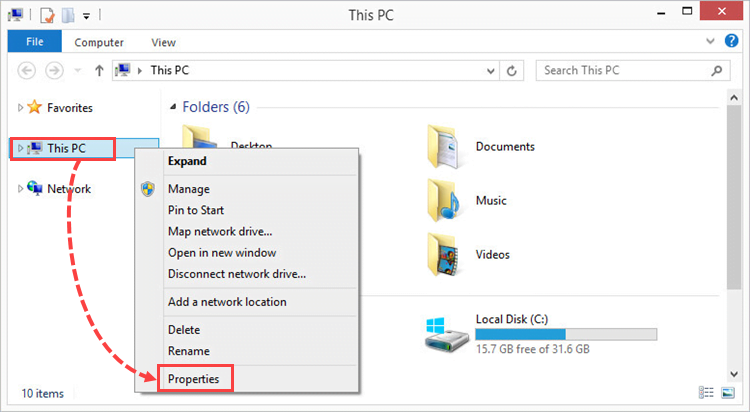
- Click Advanced system settings.
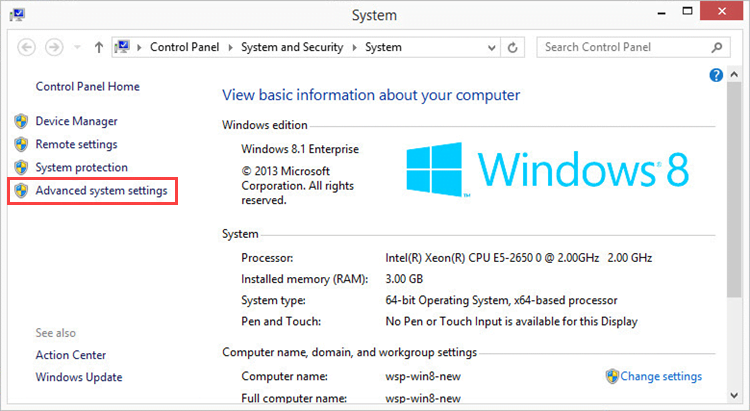
- In the Startup and Recovery section, click Settings.
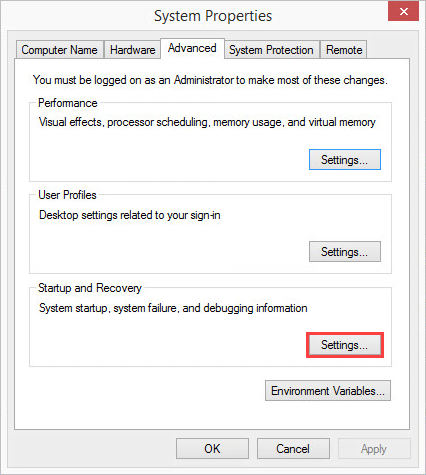
- In the Write debugging information section, select Complete memory dump from the drop-down list.
- Click OK.
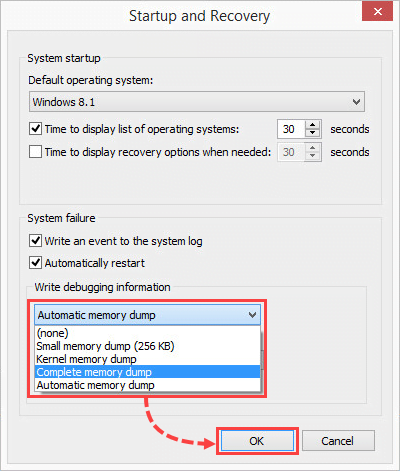
- Click OK.
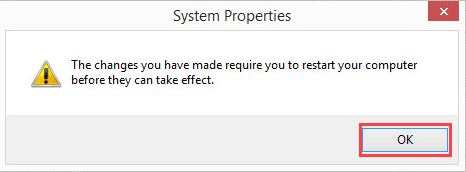
- Click OK.
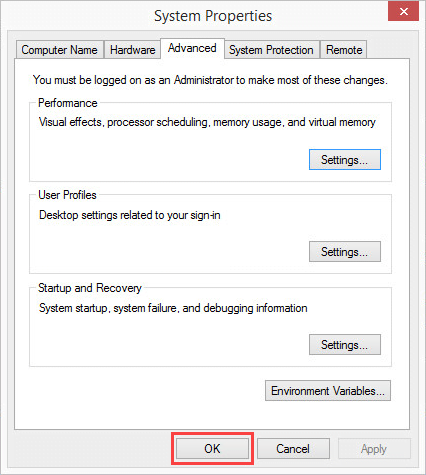
- Click Restart now.
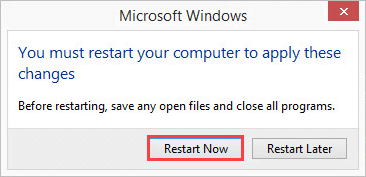
- After restarting the computer, reproduce the issue once again.
A complete memory dump will be created. By default, the dump file is saved in the Windows folder on the system drive with the name MEMORY.DMP.
What to do if there is no a complete memory dump on the list
- Run Windows registry editor. Press Win+R on the keyboard, type regedit and click ОК.
- If the system prompts you for an administrator password or confirmation, enter the password or provide a confirmation.
- Open the registry branch HKEY_LOCAL_MACHINE \SYSTEM\CurrentControlSet\Control\CrashControl.
- Set the parameter CrashDumpEnabled to 1.
A complete memory dump will be available now in a drop-down list.
How to send the dump file to Kaspersky Lab technical support
- Compress the file into an archive. See this article for instructions.
- Submit a request to Kaspersky technical support by choosing the topic and filling out the form.
Attach the archive with the dump file to your request.
Source : Official Kaspersky Brand
Editor by : BEST Antivirus KBS Team

