When processing your request, Kaspersky technical support may require reports generated by the KLlogsGather script. The script collects trace files, crash dump files and a System information report.
To generate a report using KLlogsGather:
- Download the KLlogsGather.tar archive and extract the files from it.
- Open Finder.
- Go to Applications → Utilities.
- Double-click on Terminal.
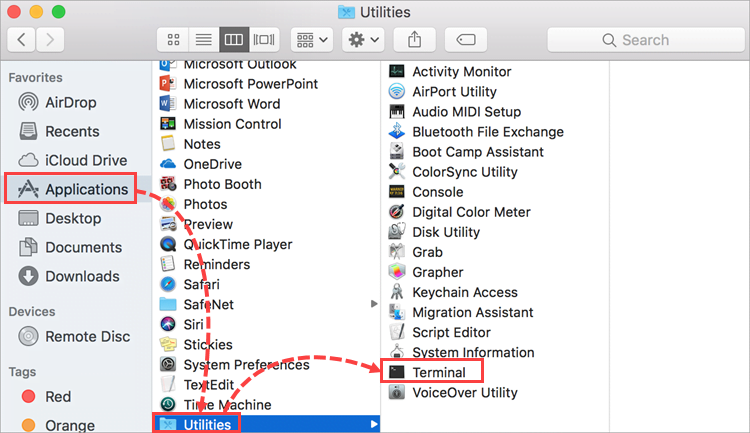
- Drag and drop the KLlogsGather file into the Terminal window.
- Press Enter on the keyboard.
- Wait for the script to complete the required operations.
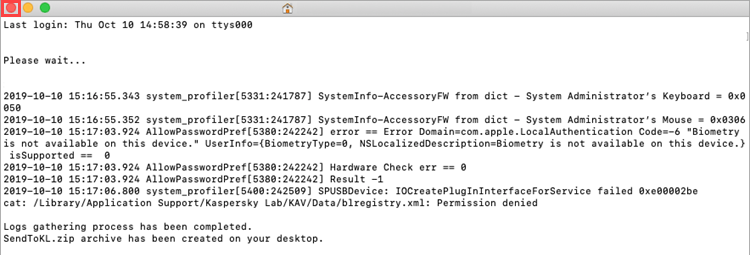
An archive containing SendToKL reports will be created on Desktop.
Submit a request to Kaspersky technical support by choosing the topic and filling out the form. Describe the issue in detail and attach the SendToKL file to your request.
Source : Official Kaspersky Brand
Editor by : BEST Antivirus KBS Team

