You can get help with Kaspersky Rescue Disk in the community. You will need to provide detailed reports (trace files) of the application components in order to troubleshoot any errors.
To get trace files for Kaspersky Rescue Disk:
- Enable tracing in Kaspersky Rescue Disk.
- Reproduce the situation which caused the error.
- Restart the computer.
- Find the trace files.
How to enable tracing in Kaspersky Rescue Disk
- Start the computer with Kaspersky Rescue Disk.
- At the step requiring you to select a graphic mode, press E on the keyboard.
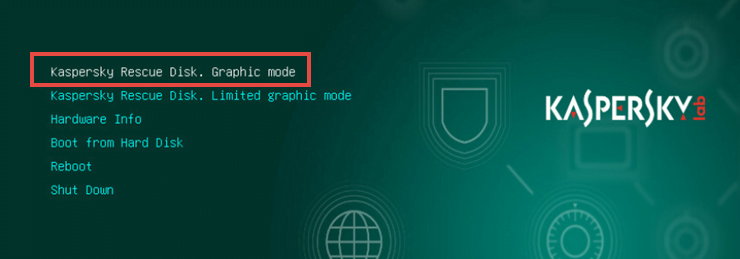
- In the command window, move the cursor to the end of the second line. After the word “dostartx”, press the space bar and then type “trace”. Use the arrow keys to move the cursor.
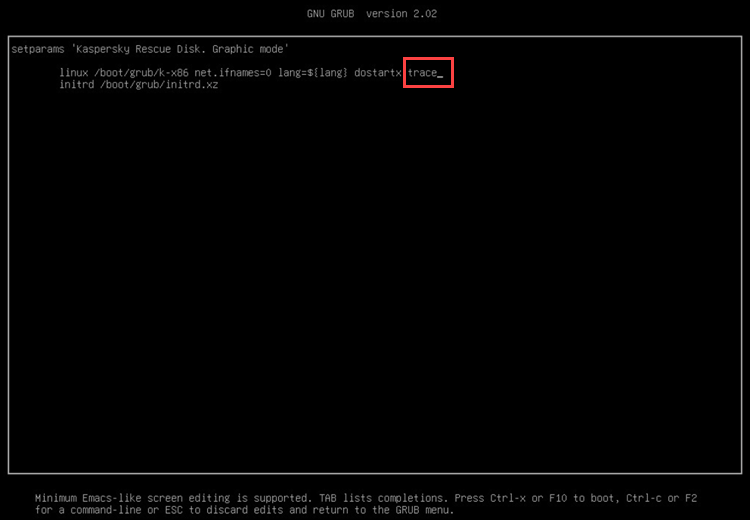
- Press Ctrl + X on the keyboard.
Kaspersky Rescue Disk will start with tracing enabled.
Where to find the trace files
You can find the trace files in:
- Kaspersky Rescue Disk
- In the operating system installed on your computer.
In Kaspersky Rescue Disk
In Kaspersky Rescue Disk, trace files are stored in the Product Folder directory.
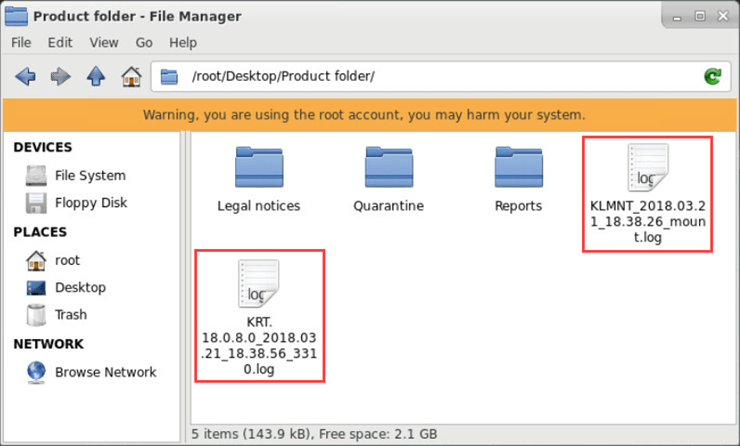
In the operating system
After Kaspersky Rescue Disk has finished running, a folder called KRD2018_Data will remain on one of your computer’s hard drive partitions. It is usually located in C:\KRD2018_Data. The folder contains anti-virus databases, reports, trace files, and quarantine.
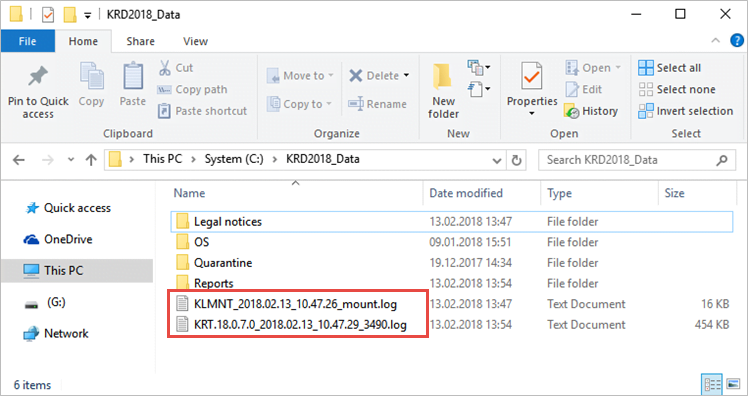
Editor by : BEST Antivirus KBS Team

