Enable auto-renewal to make license management in your Kaspersky products easier: you will no longer need to track the license expiration date or buy and enter the renewal codes manually each time.
License auto-renewal is only available when paying by card.
Two weeks prior to the current license expiration date, a license auto-renewal notification will be sent to your specified e-mail address. The funds will be automatically deducted from your chosen payment method (bank account or bank card) two days before the license expiration date if you didn’t cancel the subscription. The license term will be renewed automatically.
It may take up to 24 hours for the expiration date to update in the application window.
How to enable auto-renewal when buying the license
- Open the Kaspersky website and select the product, the number of devices and the license term.
- Make sure the Auto-Renewal check box is selected.
- Click Renew automatically → Buy now.
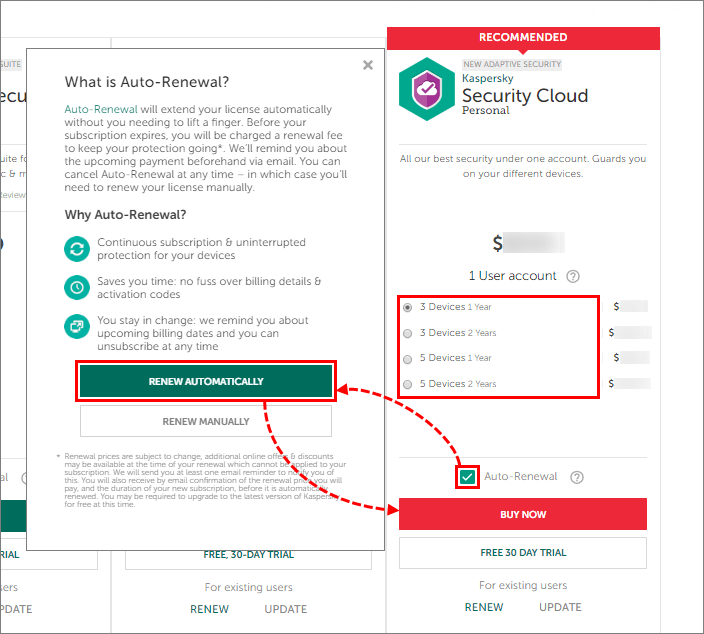
- Follow the steps to complete the purchase.
Once your payment has been processed, the activation code and the instructions will be sent to your specified e-mail address.
How to subscribe for auto-renewal when renewing the license
- In the main application window, click License.
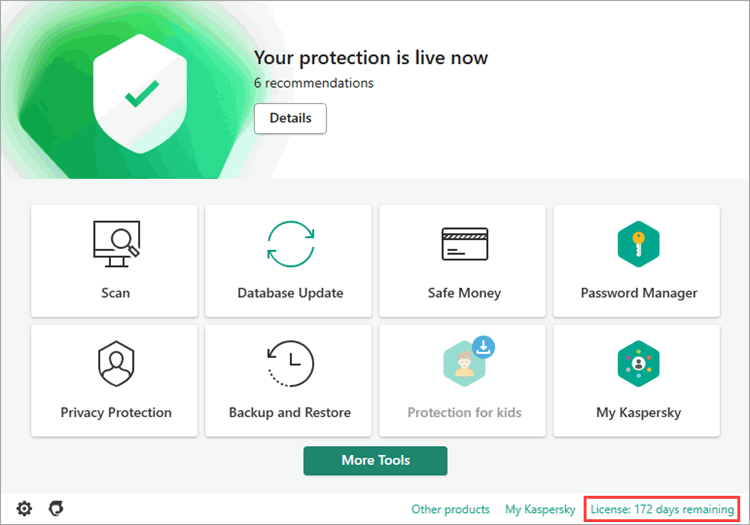
- Click Renew license.
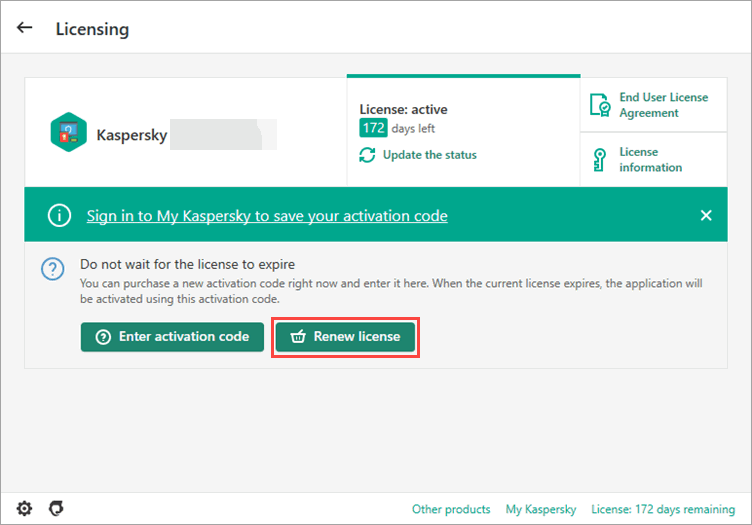
- Select your application and make sure the Auto-Renewal checkbox is selected.
- Click Renew automatically → Buy now.
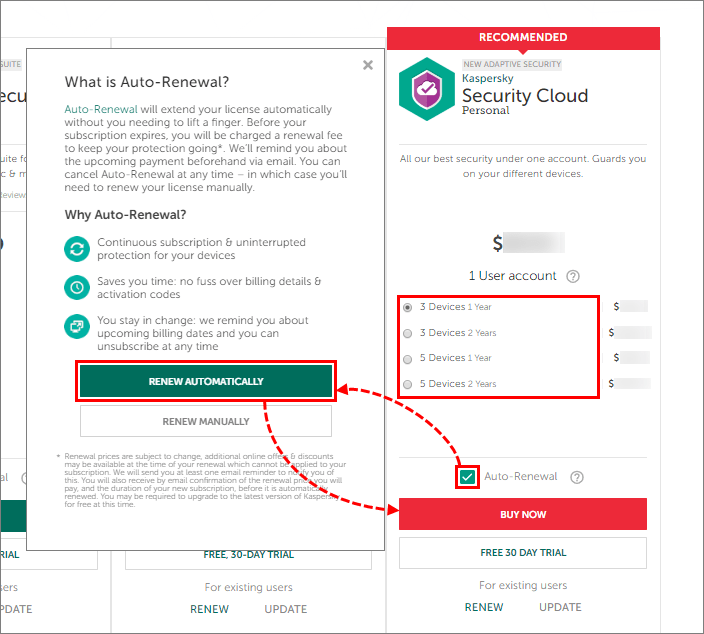
- Follow the steps to complete the purchase.
Once your payment has been processed, the activation code and the instructions will be sent to your specified e-mail address.
How to enable auto-renewal via My Kaspersky
You can only enable auto-renewal via your My Kaspersky account if you received the license through that account.
- Sign in to your My Kaspersky account.
- Open the Store tab.
- Select the product and the number of devices.
- Make sure the Auto-Renewal check box is selected.
- Click Buy now and follow the instructions of the store.
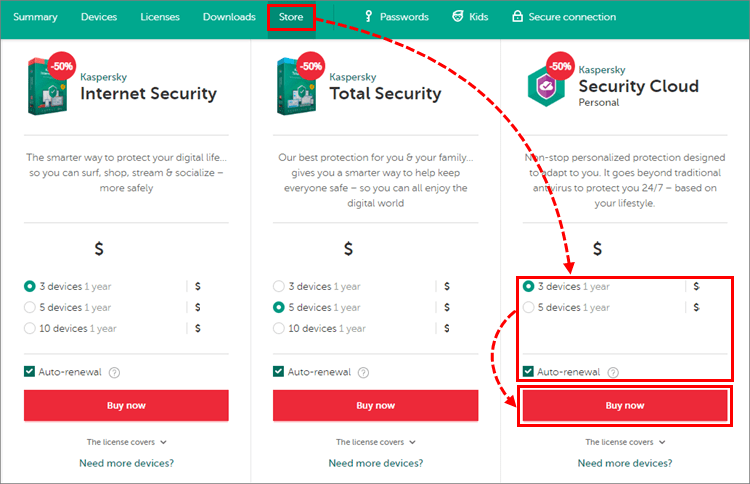
Auto-renewal will be enabled.
What to do if the license did not apply automatically
If you have subscribed for auto-renewal but the license was not renewed automatically after payment, see the instruction in this article.
What to do in case of technical issues affecting the payment method
If you encounter technical problems with your bank card, auto-renewal will be disabled. A notification will be sent to your specified e-mail address.
To resume auto-renewal:
- Renew your license through Renewal & Upgrade Center.
- Enable auto-renewal.
- Activate the application with your newly purchased activation code.
If the solution didn’t help, contact Kaspersky technical support by choosing the topic and filling out the form.
Source : Official Kaspersky Brand
Editor by : BEST Antivirus KBS Team

