Should you encounter activation errors such as “The key is already in use”, we recommend deleting the license key from the application and activating the product once again.
To delete the key and activate the application again:
- Click License in the lower-right corner of the application window. The link may be named Subscription if you have a subscription licensing plan.
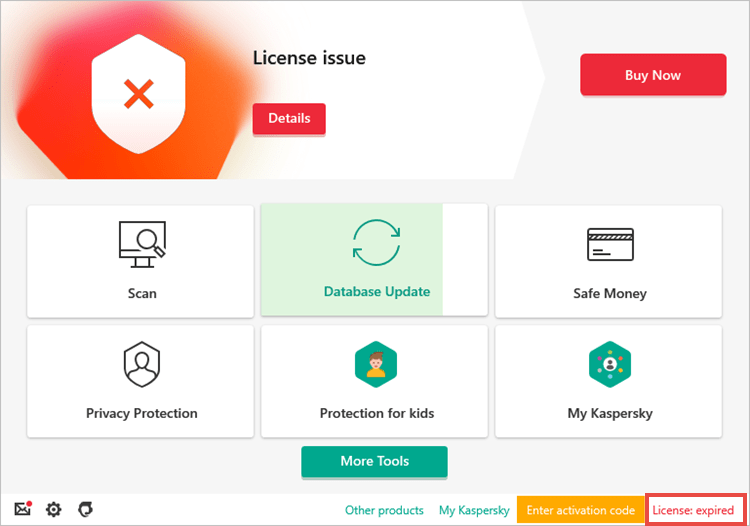
- To learn how to open the main application window, see this article.
- Click Show details.
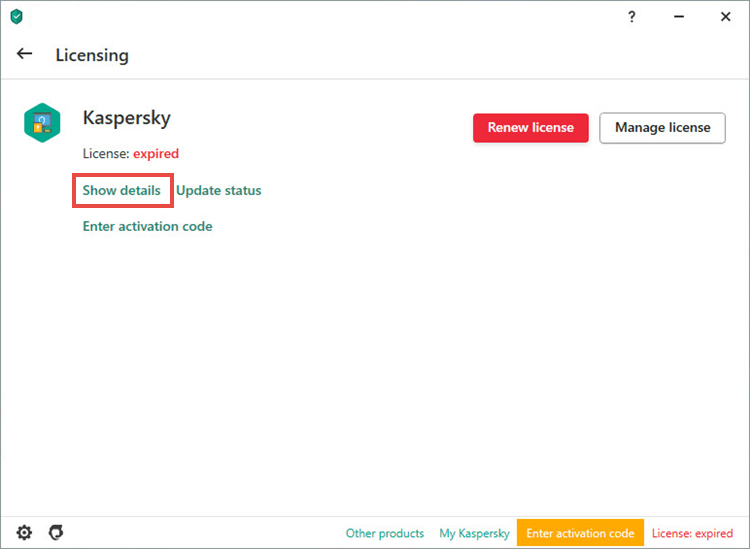
- Click
 .
.
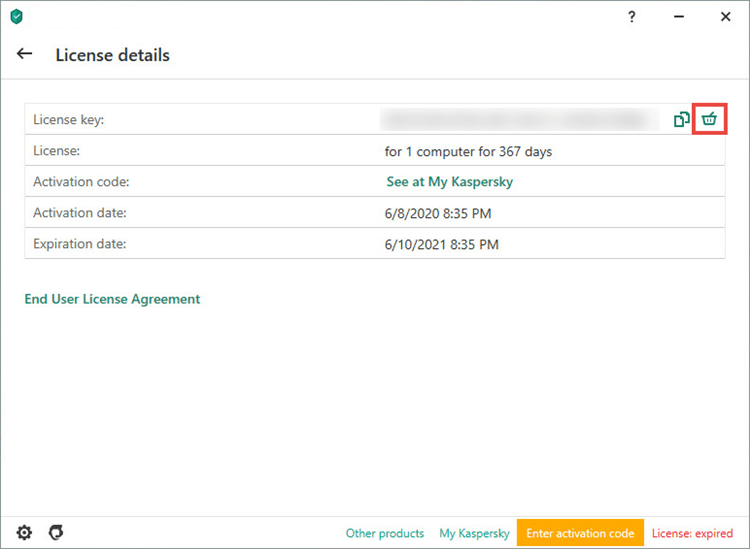
- Click Yes to confirm deleting the license.
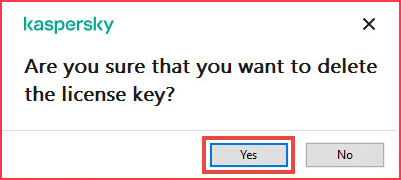
- Click Enter activation code.
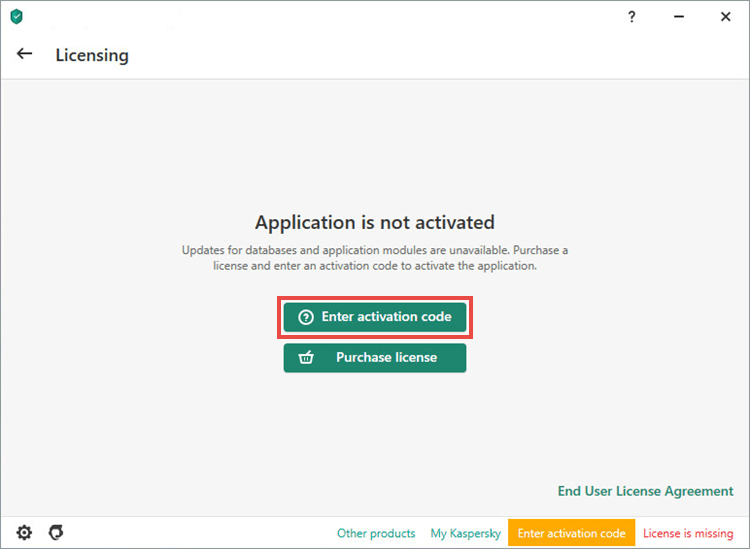
- Enter the activation code and click Activate.
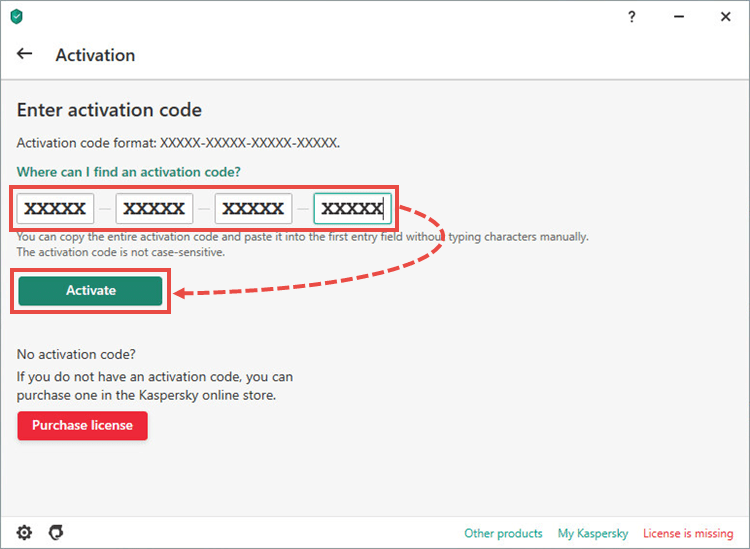
- Wait for the activation to complete and then click Finish.
Your Kaspersky application will be reactivated.
In case you get the error saying the key file is corrupted, try reinstalling the application. For instructions, see this article.
If the issue persists, contact Kaspersky technical support by choosing the topic and filling out the form.
Source : Official Kaspersky Brand
Editor by : BEST Antivirus KBS Team

