Patch policies in Systems Management enable the administrator to have greater control of the rollout of Windows updates to the network.
By configuring a number of options from the Administration console, the administrator can easily fine tune the delivery of patches to all Windows devices.
Steps to create a patch policy
-
Open the PCSM Administration console.
-
Select Policies from either the Account or Site levels and click New policy (Account or Site) …
-
Select Patch management in the type of policy.
-
Add the target.
-
Configure the different options for the new policy:
-
Patch Management Policy Options: Select a schedule for the patches to be deployed: daily, weekly or hourly and for how long (in hours).
-
Power Options:
-
Allow forced reboot(s), if required enables the forced reboot included in the update to run. This option is off by default.
-
Shutdown after update completed
-
-
Patches to install: define how patches will be installed:
-
Install all patches
-
Filter them by the following criteria:
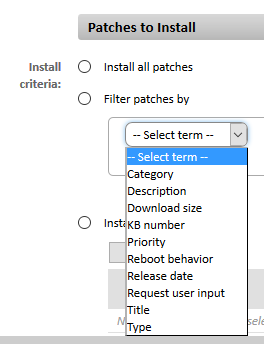
For example, the network admin can set the policy to only install patches with a severity of Recommended or Higher and to ignore the rest.
-
Install individual patches. Here you can define the criticality of the individual patches.
-
-

