Webcam Protection is a component of Kaspersky Internet Security 19 that prevents unauthorized access to your web camera.
You can deny all applications access to the web camera, or create groups of trusted applications that will be allowed to access it. When these applications try to access the web camera, you will receive a notification with the option to allow or deny them access.
See this article for instructions.
Kaspersky Internet Security does not control access to:
- Audio stream from the web camera’s built-in microphone, should the application try to access audio data separately to video data.
- Built-in or removable drives of the web camera.
- Other features of the camera.
How to enable Webcam Protection
- In the main window of Kaspersky Internet Security, click Privacy Protection.
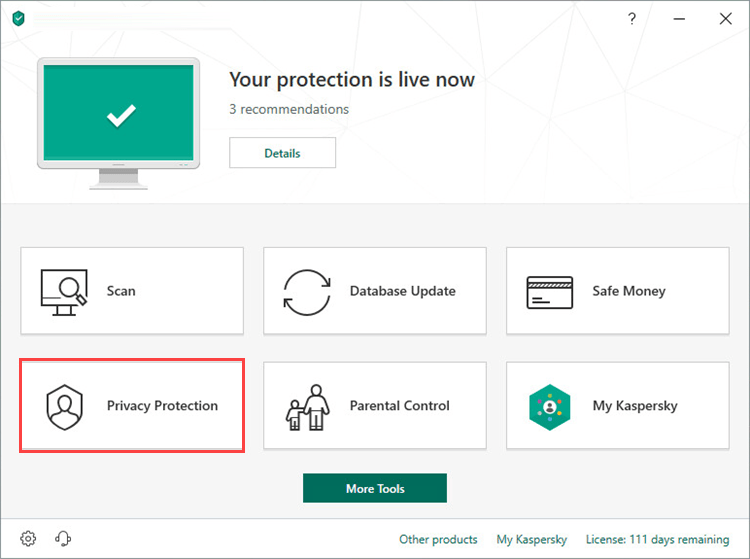
- To learn how to open the main application window, see this article.
- Click the switch to enable Webcam Protection.
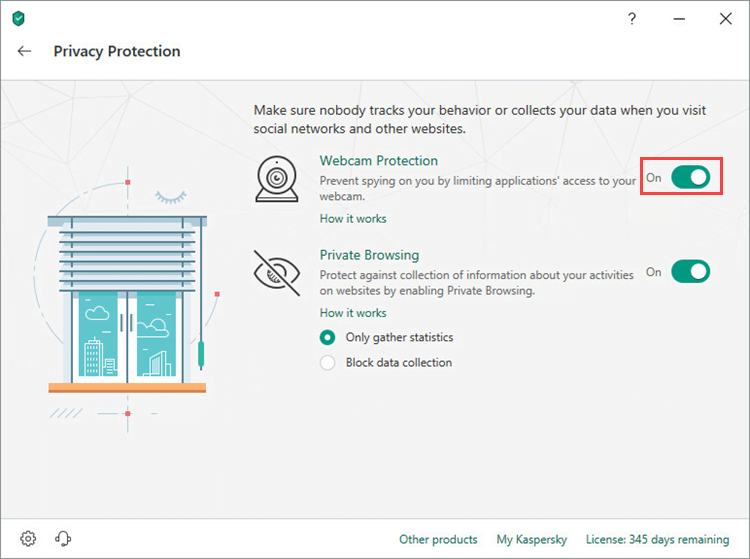
Webcam Protection is now enabled.
How to configure access restrictions
- In the main window of Kaspersky Internet Security, click
 .
.
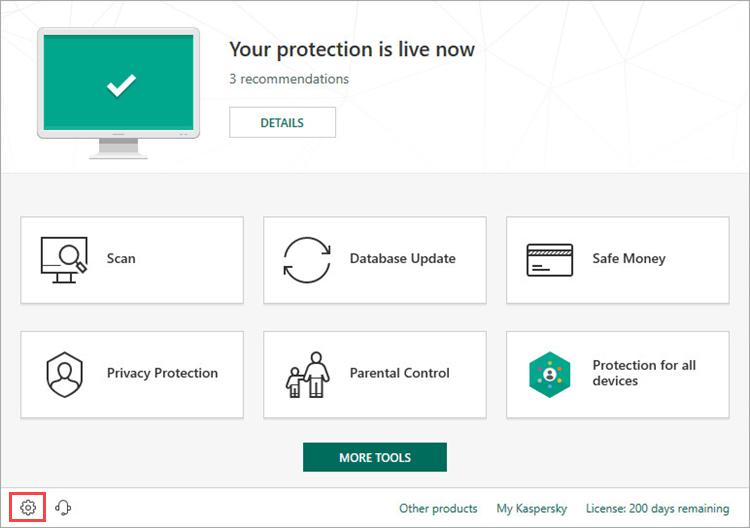
- To learn how to open the main application window, see this article.
- Go to the Protection section and click Webcam Protection.
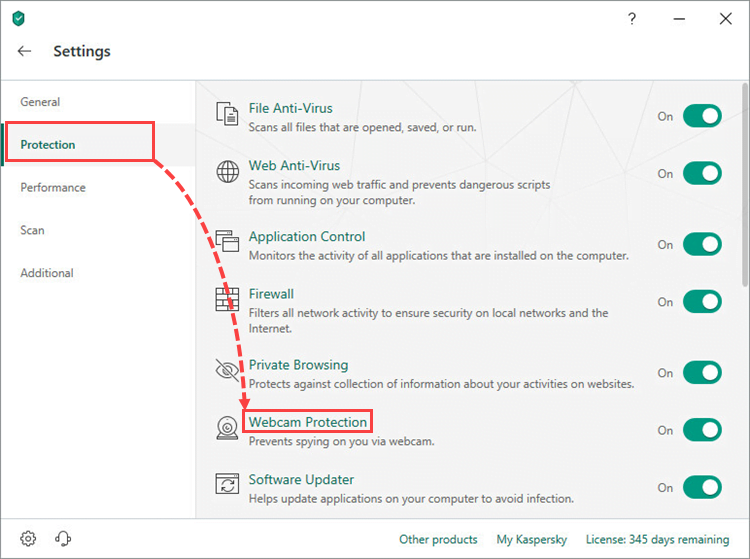
- Enable Webcam Protection and select an action to be taken when an application tries to access the camera:
- Block access to webcam for all applications.
- Show notification when the webcam is in use by an application for which webcam access is allowed. For instructions on configuring a group of trusted applications, see this article.
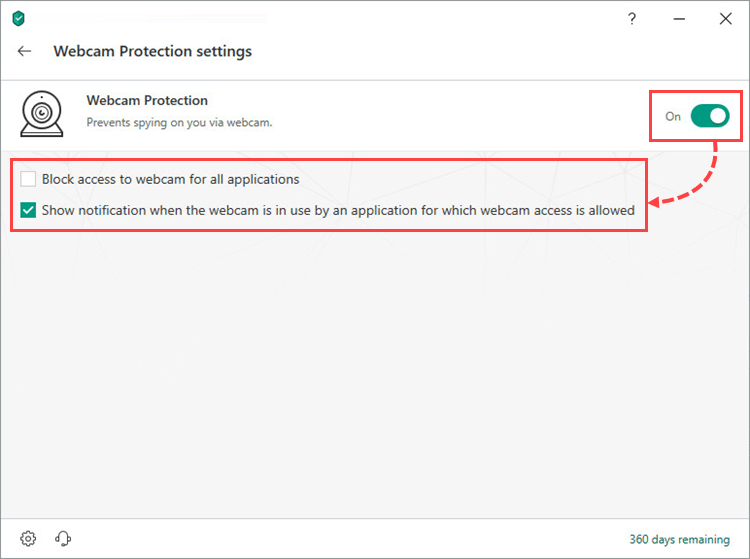
Webcam access will be provided according to these settings.
Supported web cameras
Kaspersky Internet Security supports the following cameras:
- Logitech HD Webcam C270
- Logitech HD Webcam C310
- Logitech Webcam C210
- Logitech Webcam Pro 9000
- Logitech HD Webcam C525
- Microsoft LifeCam VX-1000
- Microsoft LifeCam VX-2000
- Microsoft LifeCam VX-3000
- Microsoft LifeCam VX-800
- Microsoft LifeCam Cinema
How to check if the access control works
- Connect the web camera to the computer and turn it on (if the webcam has a separate switch).
- Open Device Manager.
- On Windows 7, click Start in the lower-left corner of the screen. In the search field, type Device Manager and press Enter.
- On Windows 8 / 8.1 / 10, press the key combination Windows+X and select Device Manager from the list.
- Find the webcam in the Imaging Devices section or Sound, video and game controllers section and double-click it.
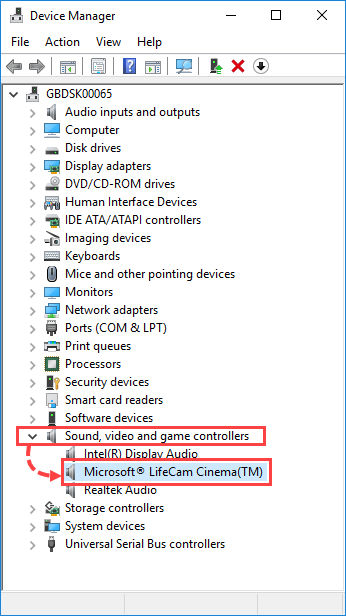
- Go to the Driver tab and click Driver Details.
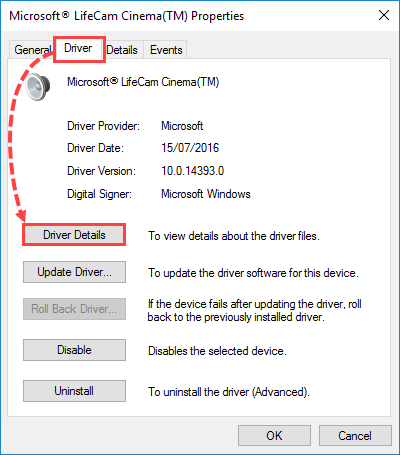
- Check the list of driver files.
If Kaspersky Internet Security supports the camera model, the list will show the file %windir%\System32\drivers\usbvideo.sys, where %windir% is the folder in which the operating system was installed.
Webcam support limitations
Kaspersky Internet Security can control access to cameras that meet one the following requirements:
- UVC-compatible cameras work with the operating system driver and do not require installation of the driver from the vendor.
- The installed webcam driver from the vendor wp-signup.phps the camera only as an Imaging Device.
Kaspersky Internet Security does not control access to the camera if the Prompt for action permission is set for the application that is attempting to access the camera while Kaspersky Internet Security cannot be started (for example, the application is loading or not responding).
Source : Official Kaspersky Brand
Editor by : BEST Antivirus KBS Team

