To avoid slowing down the performance of your computer when Kaspersky Internet Security 2018 is running, adjust the application settings: To do it:
- In the main window of Kaspersky Internet Security 2018, click the gear button
 .
.
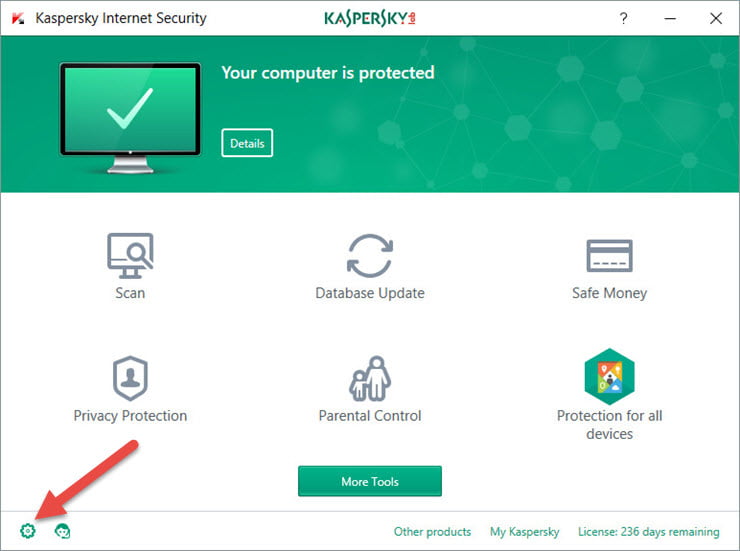
- If you have problems opening the application window, see this guide.
- Go to the Performance section and do the following adjustments:
- Select the checkbox Disable scheduled scan tasks while running on battery power.
- Select the checkbox Automatically disable some Kaspersky Internet Security functionality (such as notifications) when applications are launched in full-screen mode.
- Select the checkbox Release resources to the operating system when the computer starts.
- Clear the checkbox Prevent infection during operating system restart.
- Select the checkbox Postpone computer scan tasks when the CPU and disk systems are at high load.
- Select the checkbox Perform Idle Scan. Do not select this checkbox if you are downloading files or running resource-intensive tasks in background mode.
- Clear the checkbox Perform analysis of installed applications.
- Clear the checkbox Search for software that is intended to conceal traces of a malicious program in the system (rootkits). Kaspersky Internet Security 2018 will not run Rootkit search in the background mode.
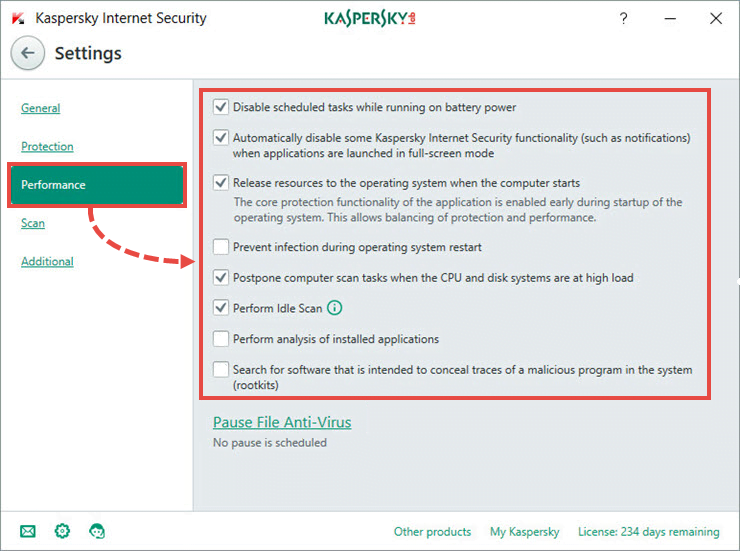
- Pause File Anti-Virus. See the guide below.
How to pause File Anti-Virus
- Click Pause File Anti-Virus.
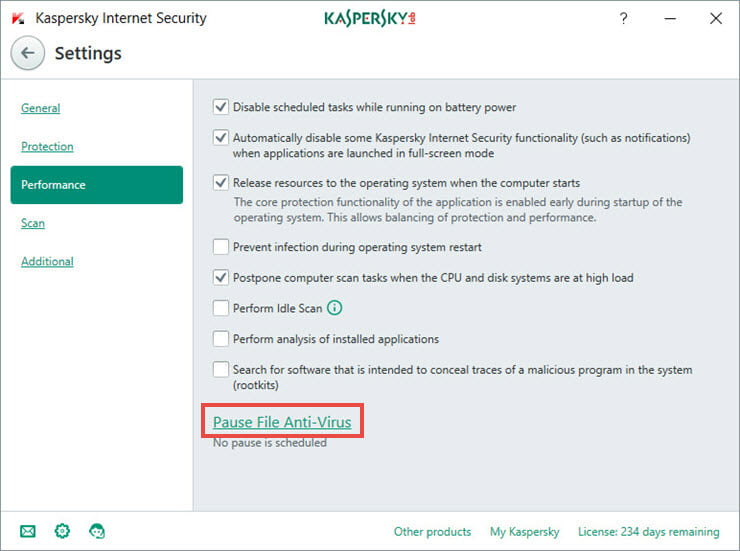
- In the Pause File Anti-Virus window, select the check box and set the time using arrows.
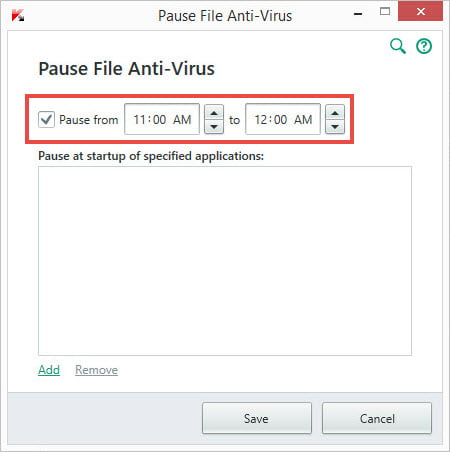
- If you want to pause File Anti-Virus at startup of a certain resource-consuming application, click Add.
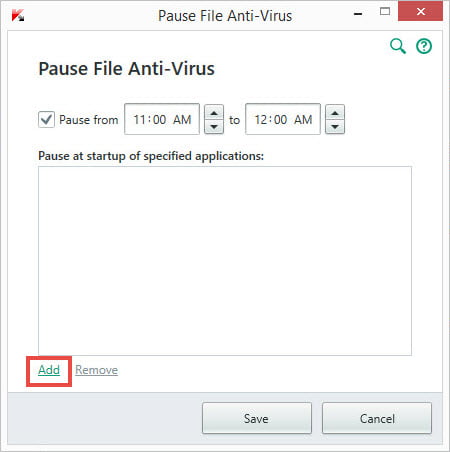
- In the Open window, find the executable file of the application (with the .exe extension) and click Open.

- The selected application will appear in the Pause File Anti-Virus window. Click Save.
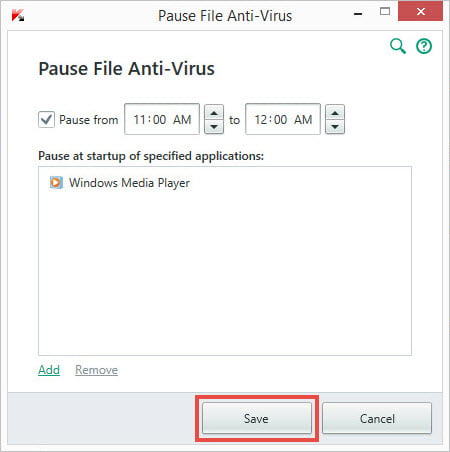
Source : Official Kaspersky Brand
Editor by : BEST Antivirus KBS Team
Editor by : BEST Antivirus KBS Team
(Visited 23 times, 1 visits today)

