IMPORTANT: Note that user-defined field information can be populated by the Systems Management Agent on Windows devices only. It will fail on any other operating system.
How to Add user-defined field information manually
In order to manually enter information into the user-defined fields, do the following:
- Go to Sites and click on one of your sites.
- Click on the Devices tab and click on one of the device records.
- Click the Edit description of selected device icon.
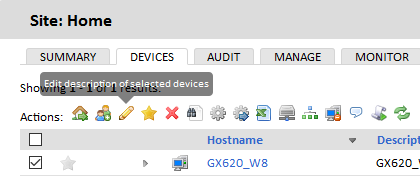
- Add the required information into the user-defined fields.
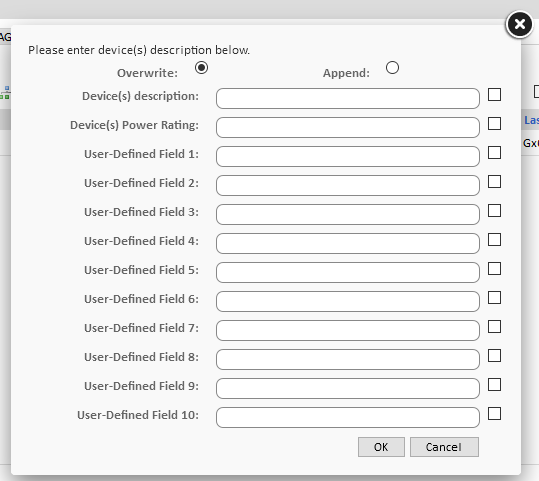
- Click OK.
Populate user-defined field information automatically
Having user-defined field information displayed on the device summary page does not have to be a manual process exclusively. On Windows devices, user-defined fields can also be populated by the Systems Management Agent. By adding entries to the device registry, the Agent will send the data back to the platform and the user-defined fields will get populated automatically. This makes for an extremely powerful and useful tool, especially when coupled with the scripting and component mechanisms within Systems Management.
You can use either of the two ways described below to add registry entries to your devices.
- Use the command line
- Open the Command Prompt window.
- To add a registry entry via the command line, use the following syntax:
REG ADD HKEY_LOCAL_MACHINE\SOFTWARE\CentraStage /v CustomField /t REG_SZ /d “ValueForFieldHere” /f
Please, take into consideration the following:
- CustomField: This will be the string value name once added to the registry. Enter one of Custom1, Custom2, … Custom10, according to the user-defined field you wish to populate.
- Custom1 will populate User-Defined Field 1, Custom2 will populate User-Defined Field 2, and so on.
- ValueForFieldHere:This will be the string value data once added to the registry. Enter the information you would like to display on the device summary page.
- Make the necessary changes in the command line:
For example, the following command would put the name “Joe Smith” in User-Defined Field 1:
REG ADD HKEY_LOCAL_MACHINE\SOFTWARE\CentraStage /v Custom1 /t REG_SZ /d “Joe Smith” /f - Click Enter.
- Use RegEdit
- Open the Registry Editor.
- Browse to HKEY_LOCAL_MACHINE\SOFTWARE\CentraStage.
- Right-click in the right-hand window and select New > String Value.
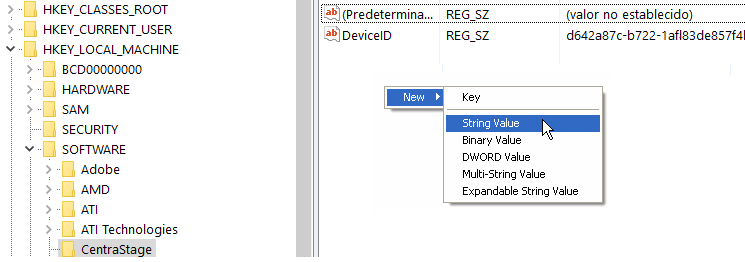
- Rename the New Value. Enter one of Custom1, Custom2, … Custom10, according to the user-defined field you wish to populate.
- Double-click on the value to edit the string.
- Enter the Value data. This is the information that will be displayed on the device summary page.
- Click OK.
Once the Agent connects to the platform, it will send back the data added to the registry and the information will be displayed on the device summary page in each user-defined field accordingly.

