To activate Kaspersky Security Cloud 20:
- Buy a subscription for Kaspersky Security Cloud.
- Connect Kaspersky Security Cloud to My Kaspersky. Upon connection, the application will be activated automatically.
How to buy a subscription for Kaspersky Security Cloud
We recommend that you use the trial version Kaspersky Security Cloud to familiarize yourself with the application. The trial license allows you to access all the application’s features, but its term is limited to one month.
The trial version is not available if it is already in use, if it has already expired on this device, or if you have already activated the commercial license.
Download a trial version for Kaspersky Security Cloud — Personal or Family.
Use one of the following ways to buy a subscription:
Through the My Kaspersky account
- Sign in to My Kaspersky.
- Go to Store → Windows → Kaspersky Security Cloud – Personal or Family.
- Select the number of devices you wish to protect, and click Buy now.
- Follow the steps to complete your purchase.
The subscription will be automatically added to your account on My Kaspersky. You will find the information about the subscription in the Licenses section.
Through the Kaspersky website
- Go to the Kaspersky Security Cloud page on the Kaspersky website.
- Select the licensing option and number of devices you wish to protect, and click Buy now.
- Follow the steps to complete your purchase.
After the purchase, a My Kaspersky account will be created for the email address you have specified in your order. The subscription will be automatically linked to that account. You will find the information about the subscription in the Licenses section.
How to connect Kaspersky Security Cloud to My Kaspersky
- After the work of the Installation wizard is finished, enter your My Kaspersky account details and click Sign in. If you don’t have a My Kaspersky account, click Create an account.
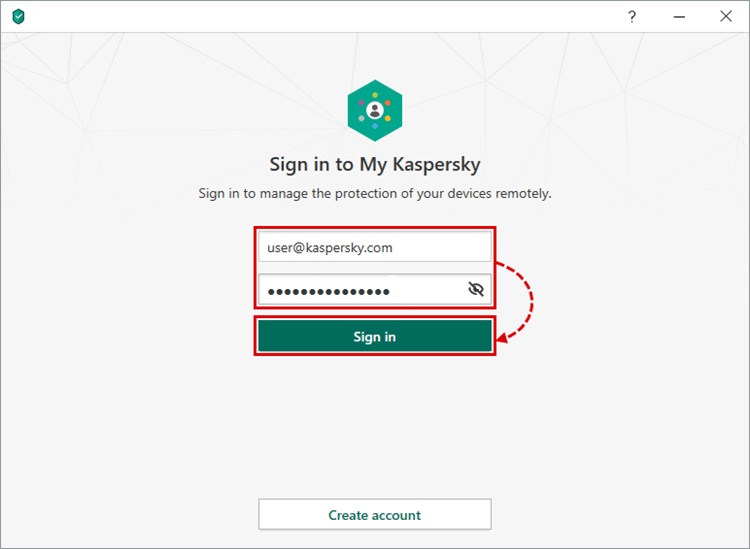
- If you have several licenses connected to My Kaspersky, select the one which will be used for activating Kaspersky Security Cloud.
Kaspersky Security Cloud will be connected to My Kaspersky and automatically activated.
How to activate Kaspersky Security Cloud on several devices
To activate Kaspersky Security Cloud on several devices, use one of the following ways:
- Connect the application on each device the same account at My Kaspersky. We recommend this method if you are activating the application on your own devices.
- Share your subscription with another person through My Kaspersky. This option is only available in Kaspersky Security Cloud — Family. Other users will not have access to your account and other personal data. The application will be connected to their My Kaspersky account.
This option is only available in Kaspersky Security Cloud — Family.
To share the subscription with another person:
- Sign in to your My Kaspersky account.
- Go to the Licenses section.
- In the Kaspersky Security Cloud block, click Users → Share protection.
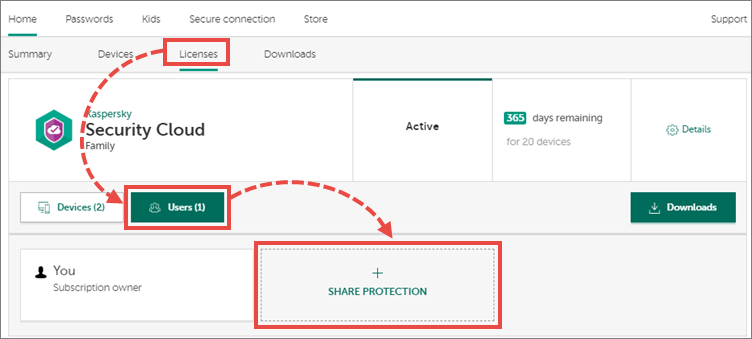
- Click Continue.
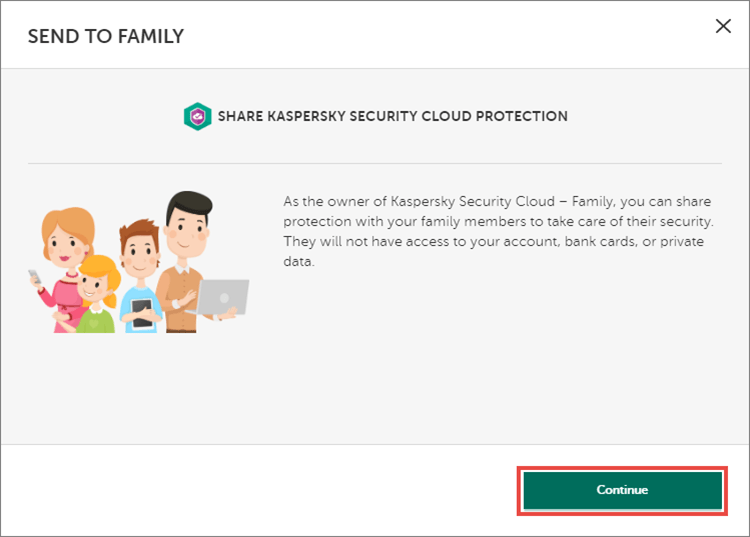
- Enter the email address and the recipient’s name. The name will be displayed in the users section.
- If you want to send another invitation, click Add a recipient.
- Click Continue.
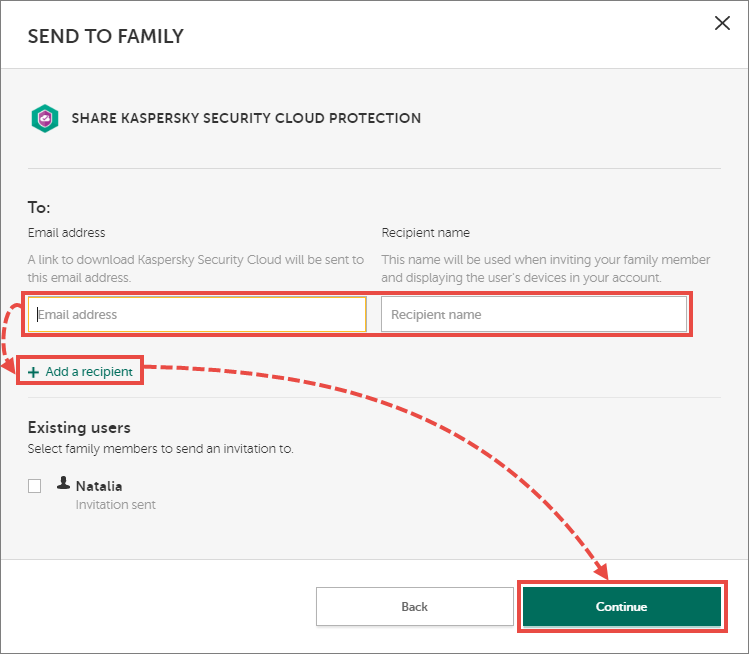
- Click OK.
The user will get a message to the specified email address prompting to install and activate Kaspersky Security Cloud for free. After the user confirms receiving the subscription, the subscription will appear in their My Kaspersky account. However, they won’t be able to manage the subscription.
How to activate the subscription using the activation code
You can activate your subscription for Kaspersky Security Cloud using the activation code:
- Sign in to your My Kaspersky account.
- Scroll down and enter the new activation code in the special field.
- Click Add.
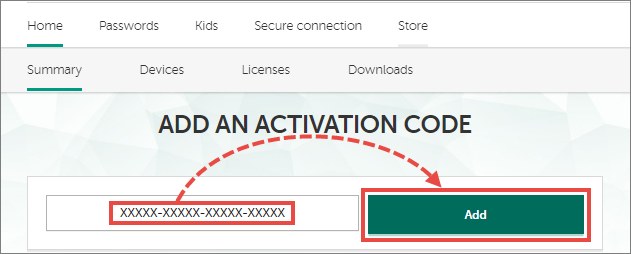
- Connect Kaspersky Security Cloud to your My Kaspersky account.
The subscription for Kaspersky Security Cloud will be activated.
Applications other than Kaspersky Security Cloud 20 that can be activated with the code
You can use the activation code for Kaspersky Security Cloud to activate the following applications:
- Kaspersky Internet Security for Android
- Kaspersky Password Manager for Windows / Mac / Android / iOS
- Kaspersky Safe Kids for Windows / Mac / Android / iOS
You can also activate Kaspersky Security Cloud 19 and 18. For instructions on how to find which version you are using, see this article.
What to do in case of activation issues
If you experience problems activating Kaspersky Security Cloud, submit a request to Kaspersky technical support by choosing the topic and filling out the form.

