Kaspersky Security Cloud is activated through the My Kaspersky portal.
To activate the application:
- Buy a subscription for Kaspersky Security Cloud.
- Connect Kaspersky Security Cloud to My Kaspersky.
Scroll down to watch the video about how to activate Kaspersky Security Cloud.
How to buy a subscription for Kaspersky Security Cloud
Use one of the following ways to buy a subscription:
Through My Kaspersky
- Sign in to My Kaspersky.
- Go to Store → Windows → Kaspersky Security Cloud – Personal or Family.
- Select the number of devices you wish to protect, and click Buy now.
- Follow the steps to complete your purchase.
The subscription will be automatically added to your account on My Kaspersky. You will find the information about the subscription in the Licenses section.
In the Kaspersky Lab online store
- In the Kaspersky Lab online store, open the Kaspersky Security Cloud page.
- Select the licensing option and number of devices you wish to protect, and click Buy now.
- Follow the steps to complete your purchase.
After the purchase, a My Kaspersky account will be created for the email address you have specified in your order. The subscription will be automatically linked to that account. You will find the information about the subscription in the Licenses section.
How to connect Kaspersky Security Cloud to My Kaspersky
- Open Kaspersky Security Cloud. See this article for instructions.
- Enter the login and password for the account on My Kaspersky with the subscription for Kaspersky Security Cloud.
- Click Sign in.
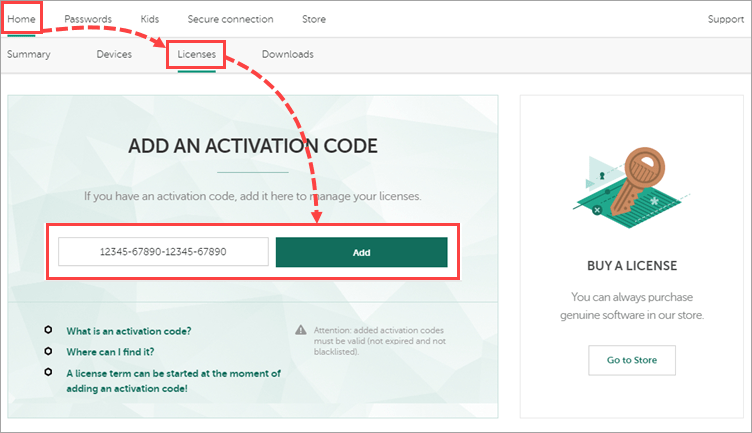
How to activate the application on multiple devices
To activate Kaspersky Security Cloud on other computers, use one of the following ways:
- Connect the application to your account on My Kaspersky on each device. Use this option if you want to manage the protection on all the devices yourself.
- Share your subscription with another person through My Kaspersky. This option is only available in Kaspersky Security Cloud — Family. Share the subscription if you want the applications to be managed separately on the devices. This person must have their own account on My Kaspersky.
To share the subscription with another person:
- Sign in to your My Kaspersky account.
- Go to the Licenses section.
- In the Kaspersky Security Cloud block, click Share subscription.
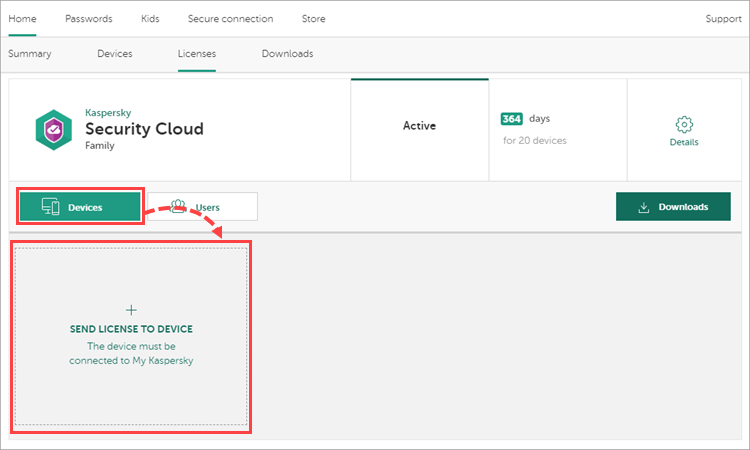
- Click Continue.
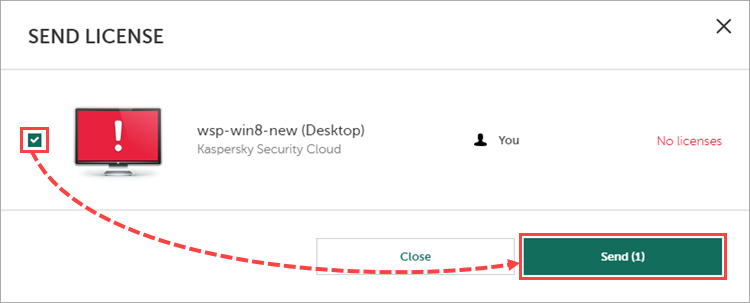
- Enter the email address of the user with whom you want to share the subscription. The email must correspond to the one linked with the My Kaspersky account. Enter the name of the user. Click Continue.
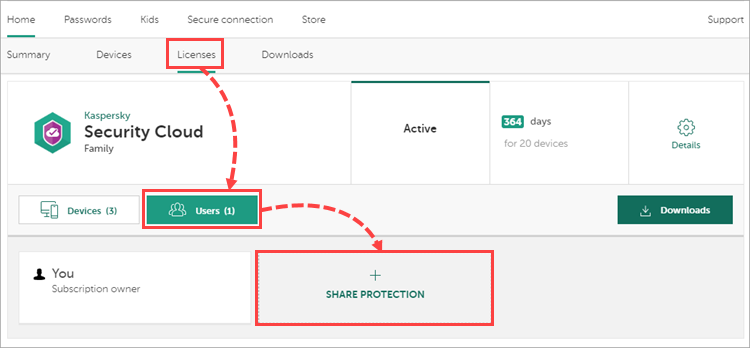
The user will get a message to the specified email address prompting to install and activate Kaspersky Security Cloud for free. After the user confirms receiving the subscription, the subscription will appear in their My Kaspersky account. However, they won’t be able to manage the subscription.
How to activate Kaspersky Security Cloud with the activation code
You can activate the application with the activation code for Kaspersky Security Cloud:
- Sign in to your My Kaspersky account.
- Go to the Licenses section.
- In the Add an activation code section, enter the activation code and click Add.
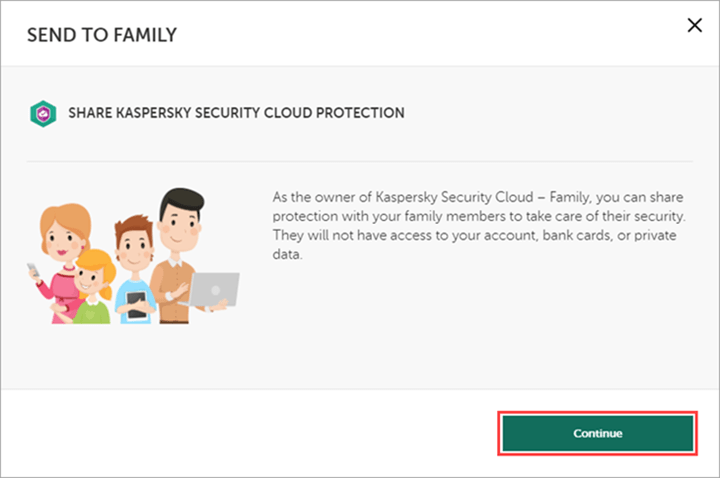
- Connect Kaspersky Security Cloud for Mac to your My Kaspersky account.
The application has been activated successfully.
What to do in case of activation issues
If you experience problems activating Kaspersky Security Cloud, send a request to Kaspersky Lab technical support via My Kaspersky. Please include a detailed description of the issue.
For instructions on how to use My Kaspersky, see the Online Help page.
Editor by : BEST Antivirus KBS Team

