Activate Kaspersky Internet Security to protect your computer against viruses and other threats.
Before activating the application:
- Make sure your computer is connected to the Internet (for example, try opening the Kaspersky website).
- Make sure the date is correct on your computer.
To learn more about the activation code and licensing, see this article.
Scroll down to watch the video about how to activate Kaspersky Internet Security.
How to activate the trial version
We recommend that you use the trial version Kaspersky Internet Security to familiarize yourself with the application. The trial license allows you to access all the application’s features, but its term is limited to one month.
To apply the trial license:
- In the application window, click Enter activation code.
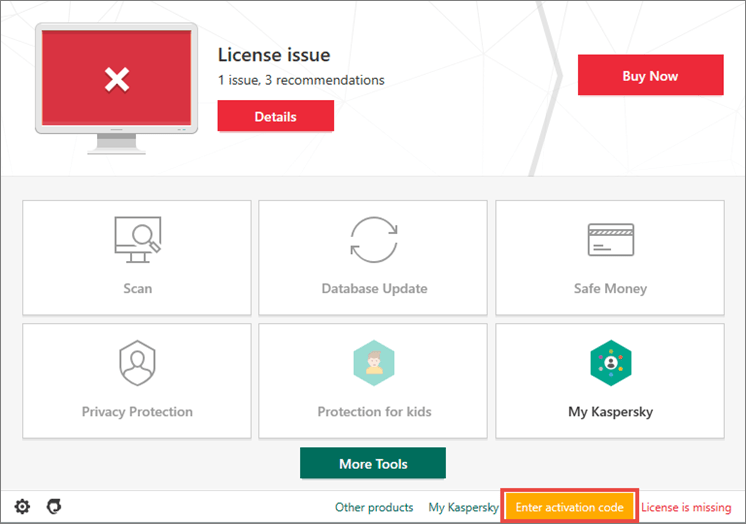
- To learn how to open the main application window, see this article.
- Click Activate trial version of the application.
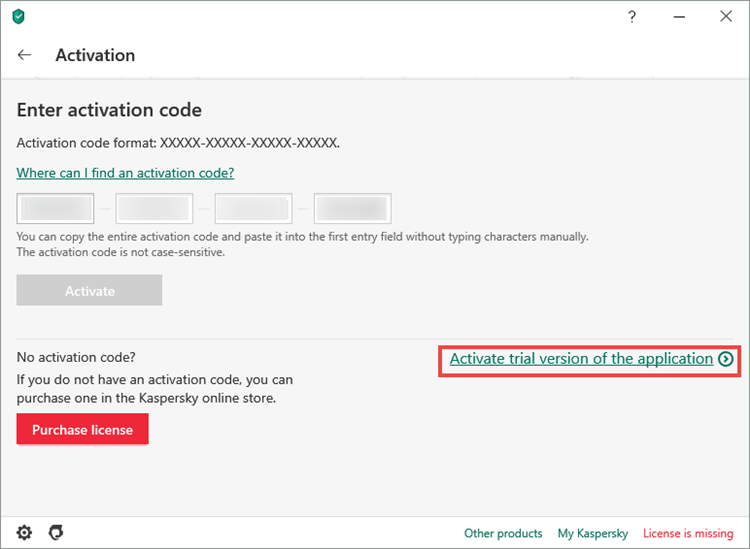
- Click Done.
The trial license will be activated for one month. To continue using Kaspersky Internet Security, purchase a license.
The trial license cannot be applied in the following cases:
- The trial license is already in use.
- It has already been used on the computer at an earlier time.
- You have already applied a commercial license.
How to purchase a license
- In the application window, click License: … days remaining.
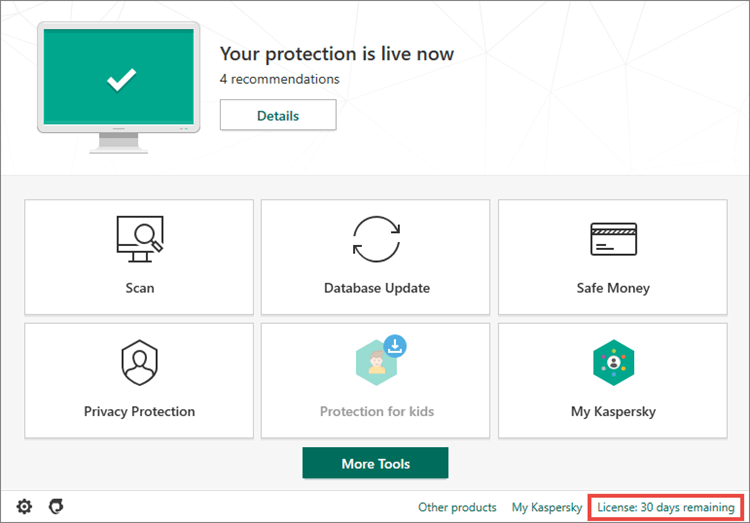
- To learn how to open the main application window, see this article.
- Click Purchase license. You will be redirected to the Kaspersky Lab website, where you can make your purchase.
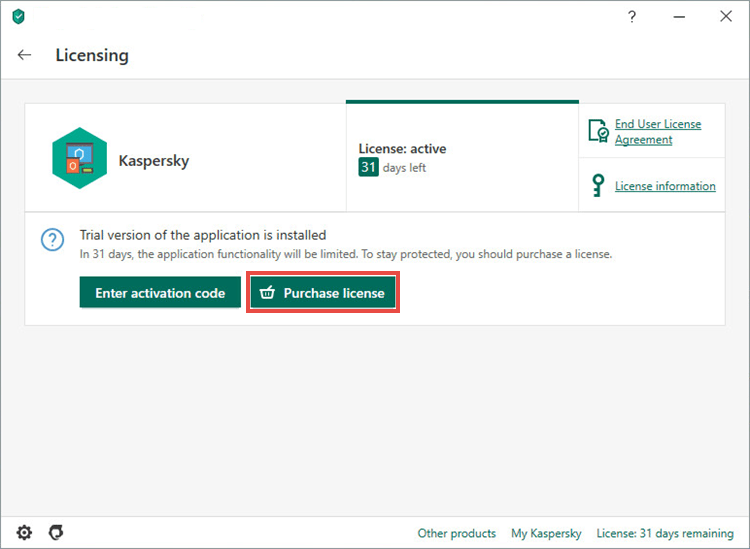
- Select the number of devices you want to protect.
- If you want the license to be renewed automatically, make sure the Auto Renewal checkbox is selected. Otherwise, clear the checkbox. See this article for more information about auto-renewal.
- Scroll down and click Buy now.
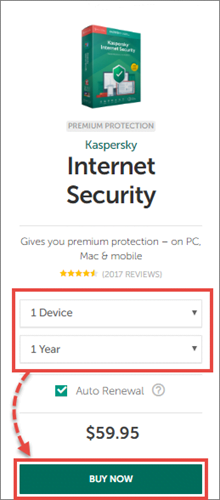
- Click Checkout.
- Enter your personal details, email address and select a payment method. Auto Renewal is only available when paying by card.
- Accept the Terms of Sale and Privacy Policy.
- Click Review your order.
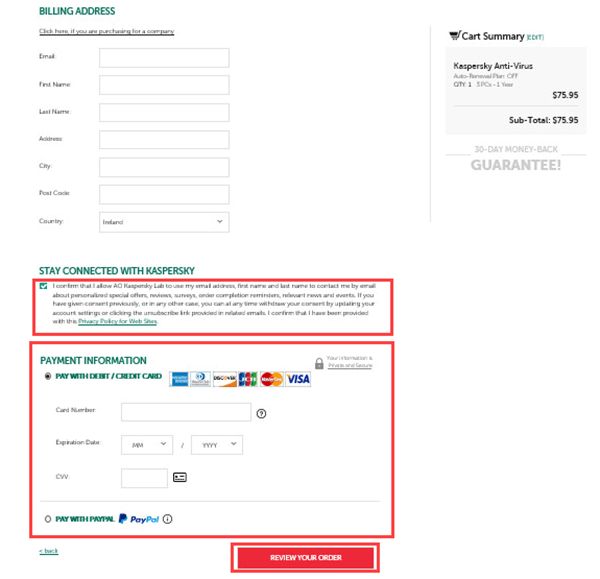
- Complete your purchase.
Once your payment has been processed, an activation code and instructions will be sent to the email address you specified when making your purchase.
How to activate the application with the activation code
You may need the activation code for renewal or contacting technical support. We recommend that you connect your application to My Kaspersky to save your license information in your account. See this article for instructions.
To activate the application:
- In the application window, click License: … days remaining.
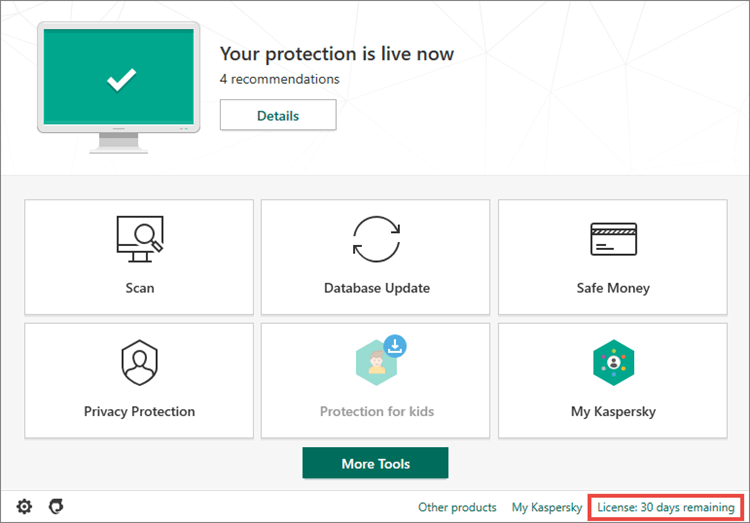
- To learn how to open the main application window, see this article.
- Click Enter activation code.
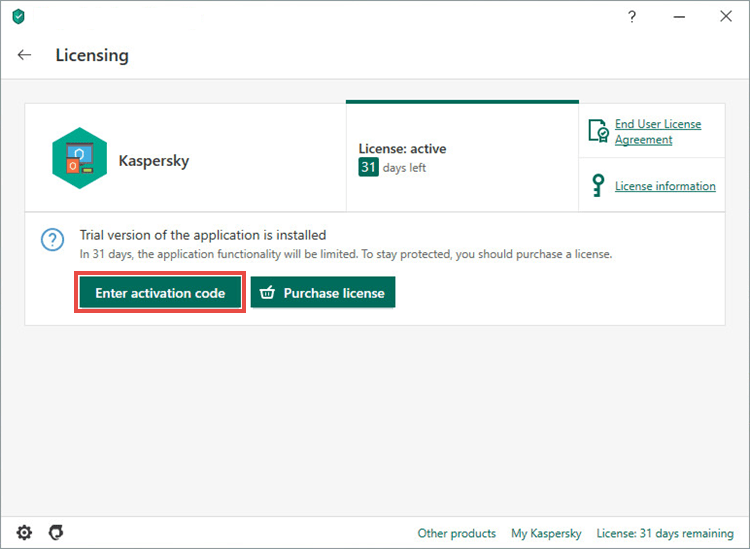
- Enter the code from the message you have received after buying the license and click Activate.
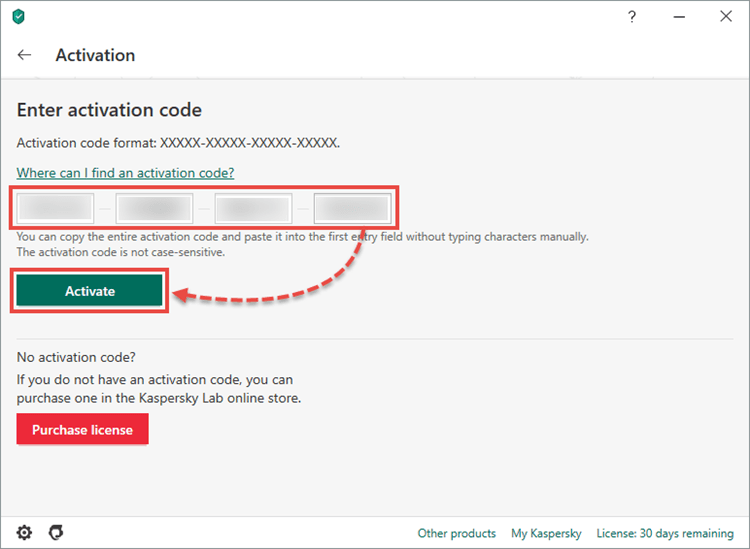
- Click Done.
Kaspersky Internet Security has now been activated.
If you purchased a license for multiple devices, activate Kaspersky Internet Security on all the devices using the same activation code.
Applications other than Kaspersky Internet Security 20 that can be activated with the code
You can use the activation code for Kaspersky Internet Security to activate the following applications:
- Kaspersky Internet Security for Android
- Kaspersky Internet Security for Мас 19 and 18
You can also activate Kaspersky Internet Security 19 and 18. To learn which application version you are using, see this article.
What to do in case of activation errors
You can find instructions on how to solve activation issues in the Activation errors section.
If the issue persists, submit a request to Kaspersky technical support by choosing the topic and filling out the form.
Editor by : BEST Antivirus KBS Team

