|
All products based on Aether Platform provide tools to find the unprotected workstations and servers on your network and launch a remote, unattended installation from the management console.
Please note that the remote installation is only compatible with Windows platforms. Please, check out the minimum computer discovery and remote installation requirements.
Assigning the role of ‘Discovery computer’ to a computer on your network
- Make sure the discovery computer has Adaptive Defense 360 installed.
- Click the Settings menu at the top of the console. Then, click Network services from the side menu and click the Discovery tab.
- Click the Add discovery computer button, and select the computer(s) that you want to perform discovery tasks across the network.
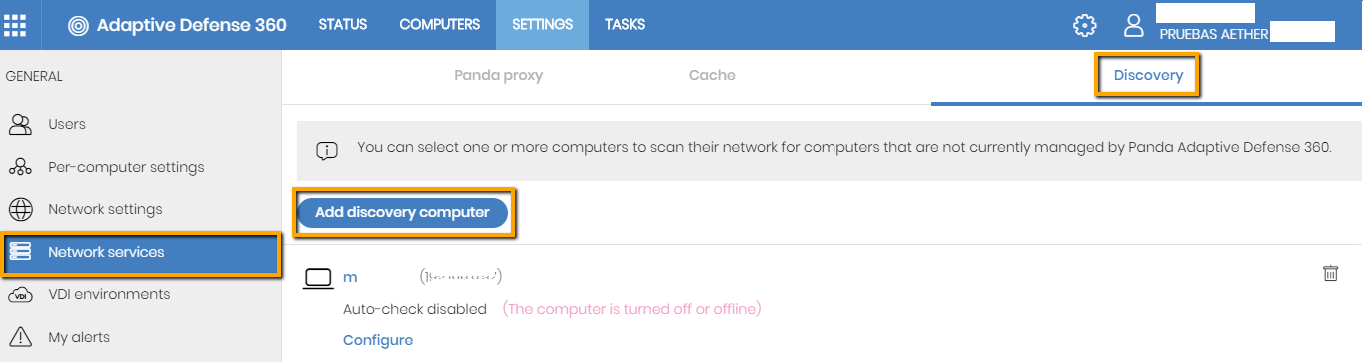
Once you have designated a computer on your network as discovery computer, it will be displayed on the list of discovery computers (top menu Settings, side menu Network services, Discovery tab).
Discovery scope
Follow the steps below to limit the scope of a discovery task:
- Click the Settings menu at the top of the console. Then, click Network services from the side menu and click the Discovery tab. Select a discovery computer and click Configure.
- Select an option in section Discovery scope:
- Search across the entire network. The discovery computer will use the network mask configured on the interface to scan its subnet for unmanaged computers.
- Search only in the following IP address ranges: you can enter several IP ranges separated by commas. The IP ranges must have a “-“ (dash or hyphen) in the middle. Please bear in mind that the IP addresses must be private.
- Search for computers in the following domains: specify the Windows domains that the discovery computer will search in, separated by commas.
Discovery tasks can be configured to be run automatically or manually as well.
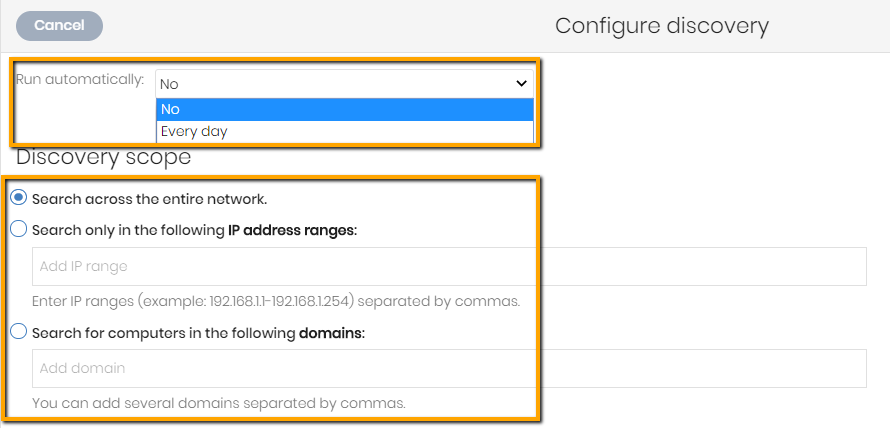
List of discovered computers
The list that displays the unmanaged devices found is available from:
- From the Protection status widget
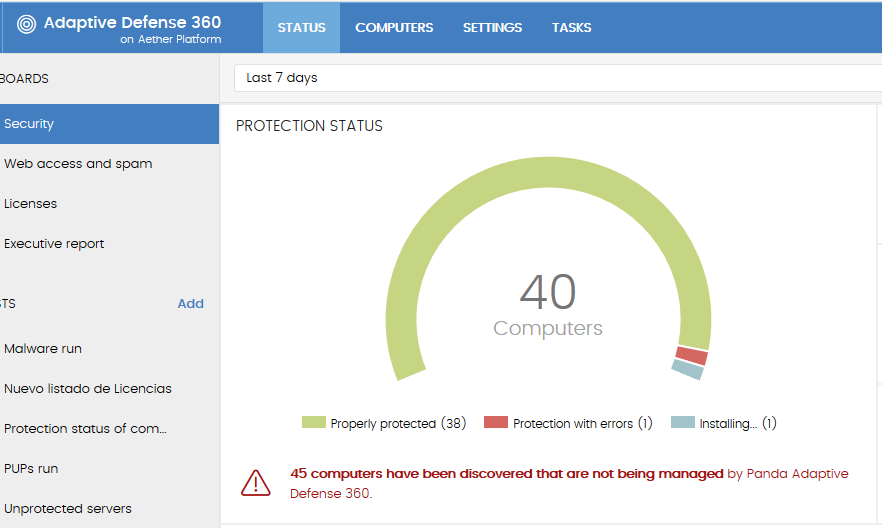
- From My lists

