|
Aether Platform displays the computers through the Computers tree, which offers three independent views or trees:
- Filters tree: This lets you manage network computers using dynamic groups. Computers are automatically assigned to these types of groups. Filters are visual, you cannot assign setting to filters.
- My organization tree: This lets you manage network devices through groups. Computers are manually assigned to these types of groups. You can assign settings to groups. Plus, all the current possible configuration actions will be allowed in the Active Directory tree. This lets you manage network devices by replicating the Active Directory structure that already exists in your organization.
These structures are designed to display computers and Android devices in different ways, in order to facilitate different tasks such as:
- Locate computers that fulfill certain criteria in terms of hardware, software or security.
- Easily assign security settings profiles.
- Take troubleshooting action on groups of computers.
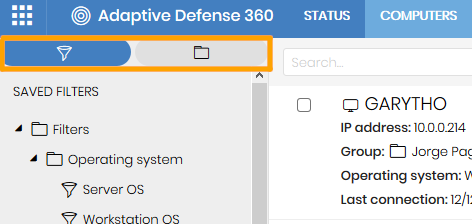
The Filters tree lets you dynamically group computers on the network using rules and conditions that describe characteristics of devices and logical operators that combine them to produce complex rules. Similarly, when the status of the computer changes and ceases to fulfill the conditions, it will automatically cease to belong to the group defined by the filter. The filters can be grouped manually in folders using whatever criteria the administrator chooses. Predefined filters include a series of commonly used filters that administrators can use to organize and locate network computers. Predefined filters can also be edited or deleted.
You can create, delete, rename and move and copy filters and folders. It all depends on which branch of the tree you select.
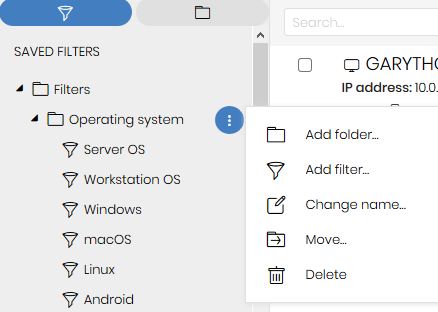
A filter comprises one or more rules, which are related to each other with the logical operators AND / OR. A computer will be part of a filter if it meets the conditions specified in the filter rules.
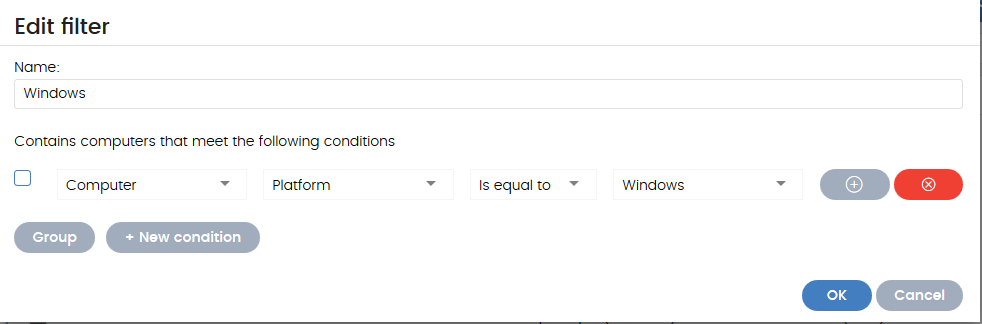
My organization tree
The My organization tree lets you combine the computers on the network in the groups that the administrator chooses. Thus, it lets you create a structure with a number of levels comprising groups, subgroups and computers. Predefined groups Adaptive Defense 360 includes the root group All, where all computers are automatically assigned.
Creating and organizing groups
You can add, delete, move and rename groups.The All root node cannot be renamed.
Assigning computers to groups
Administrators have several options to assign one or more computers to a group:
To move several computers to a group at the same time, follow the steps below:
- Select the group All in order to list all the managed computers or use the search tool to locate the computers to move.
- Use the checkboxes to select the computers in the panel listing the computers.
- Click the icon
 at the right of the search bar. A drop-down menu will appear with the option Move to. Click here to show the target groups tree.
at the right of the search bar. A drop-down menu will appear with the option Move to. Click here to show the target groups tree. - Select the target Groups tree.
Assigning a single computer to a group
There are three ways to assign a single computer to a group:
- Follow the steps described above for assigning groups of computers, but simply select a single computer.
- Use the checkbox to select the computer in the list and click the menu icon to the right.
- From the window with the details of the computer:
- In the panel with the list of computers, click the computer you want to move in order to display the details
- In the Group field click Change. This will display a window with the target groups tree.
- Select the target group and click OK.
Additionally, the Active Directory possibility lets you replicate the Active Directory structure configured in your organization to the Adaptive Defense 360 management console. The aim is to present a structure which is familiar to the administrator, in order to make it quicker to locate and to carry out management tasks quickly and easily.
The Aether agents report the groups to which computers belong to the console as they are deployed, and the tree is progressively completed with the organizational structure.

