Symptoms:
Whenever we do perform update, it shows an error message as “Definitions files not found”.
Even the issue remains same after several retrievals of update.
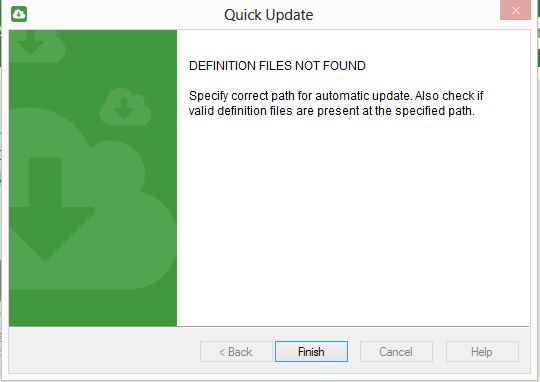
Cause: This issue basically occurs if Update module is unable to establish the connection with the update server due to which updating downloading gets failed.
There are various reasons like as below due to which reported issue occurs
1) ISP (Internet Service Provider) Side issue: If there is massive network dis-connectivity, it results in failure while connecting to the update server.
2) Network restriction due to third party application e.g. Download Manager, CC Proxy, Network Firewall etc.
3) Malware/System dependent: Sometimes, preexisting malware may accountable to restrict update module from being connected to update server.
How do I troubleshoot the issue?
#If the error occurred for online update:
Cause 1. ISP (Internet Service Provider) Side issue:
1) Open the Quick Heal, click on Settings > Automatic update. “Download from Internet” option should be selected. Ref below image:
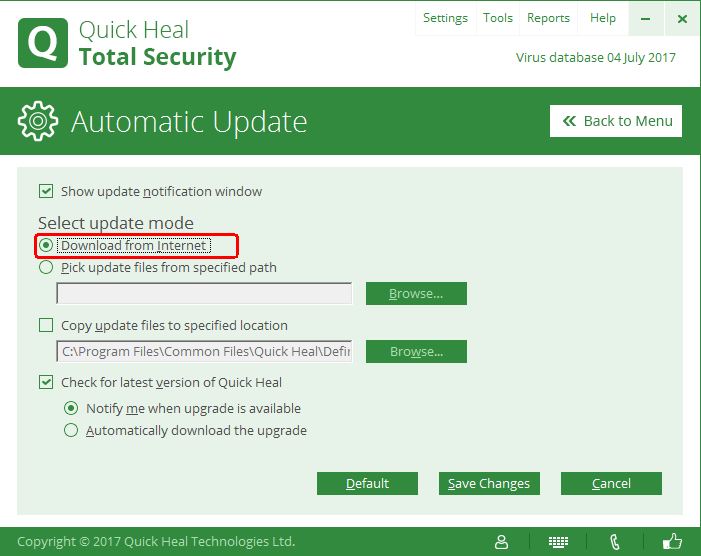
2) If there is slow or weak internet connectivity, then you can check by ping to Quick Heal domains.
In command prompt, type “ping dlupdate.quickheal.com” and then press enter. Ref below image:
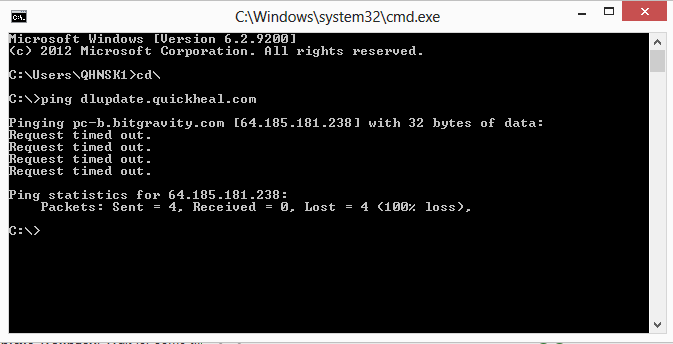
3) If you get outputs as Request timed out, Destination host unreachable, then kindly try to update the Quick Heal with better internet connection.
Cause 2. Network restriction due to third party application:
1) Check whether an applicated calls as “Internet Download Manager” is present in the system or not.
If present, remove the check-mark from Quick Heal from the Configuration settings of Internet download manager. Retry for update once.
Refer below image:
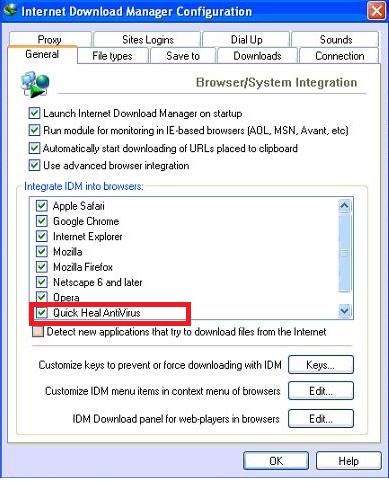
2) If using Network Firewall or web proxy applicaiton, we must need to allow below servers of Quick Heal:
license.quickheal.com
license2.quickheal.com
license4.quickheal.com
license94.quickheal.com
download.quickheal.com
download20.quickheal.com
download40.quickheal.com
bitcast-b.bitgravity.com
File Extensions to allow/exclude:
*.dat
*.bin
Cause 3. Malware/System dependent:
Kindly scan your system with the help of emergency disk and then try to update Quick Heal.
You can create the emergency disk from the other system having updated Quick Heal.
To create an Emergency Disk follow given steps :
1). Open Quick Heal Software.
2). Click on Tools.
3). Click on Create Emergency Disk.
4). Process further as per steps given in the Emergency Disk Creation Wizard.
Scan system once and retry for update.
#If the error occurred for offline update then follow the below steps:
1) Kindly check if the update file is downloaded correctly as per the system type (i.e 32 bit or 64 bit) and virus database date.
2) If not, then re-download the file and try for the updates.
3) If yes, then extract that updates in new folder and then check its size. Compare the size of that downloaded file and extracted file.
4) If there is significant difference in size like more than 20 MB, then download the file again and then try to update Quick Heal again.

