During installation of a Kaspersky application, you may get the error with the code 27300. The text of the error message contains the code of the error and the driver that causes the problem.
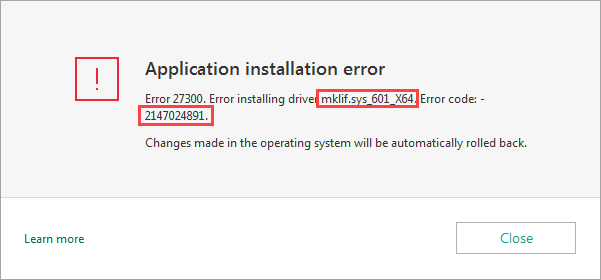
Solution
Find the solution matching the driver and the error code in the text of your error message in the table below: After performing the instructions, restart your computer and run the installation of the latest version of a Kaspersky application once again.
| Error code | Driver | Solution |
|---|---|---|
| 2147024891 2147023828 2147024894 |
mklif.sys
klhk.sys_x64 |
|
| 2146500025 | klim6.sys |
|
| 2147023836
2147024809 2147023170 2147024864 2147023824 |
klim6.sys
klkbdflt2.sys Any Any klim6.sys |
Use the kavremover tool to remove the remaining files of Kaspersky applications earlier installed on your computer. See this article for instructions. |
| 2146500043 | mklif.sys | Kaspersky applications are incompatible with operating systems running on the Snapdragon processor. For details, see the Microsoft website. |
| 2147024883 | klim6.sys | If you are using Windows 7 or Windows 8, make cahnges to the registry:
|
| 2147024770 536870329 |
Any | If you are using Windows 10, make sure you have all latest updates installed. Go to the Microsoft website, click Update now and follow the instructions. |
| 2147416359 | Any |
|
| 2147418113 1906441222 |
Any |
net stop cryptsvc
ren %systemroot%\system32\catroot2 catroot2_old net start cryptsvc |
| Other | Other | Use the kavremover tool to remove the remaining files of Kaspersky applications earlier installed on your computer. See this article for instructions. |
What to do if the issue persists
If the error persists, contact Kaspersky technical support by choosing the topic and filling out the form.
In your request, please provide the following:
- A screenshot of an error. If you’re not sure how to take a screenshot, see this article.
- The report collected with the Get System Info (GSI) tool. See this article for instructions.
Source : Official Kaspersky Brand
Editor by : BEST Antivirus KBS Team

