To block potential scam calls, verify your phone number, and give Malwarebytes for iOS access to your contacts, go to the Dashboard and tap Customize protection. Verifying your phone number and giving Malwarebytes for iOS access to your contacts helps ensure the app cannot block your contacts and identify neighbor spoofed calls.
Configure Call Protection in Malwarebytes for iOS
- Open Malwarebytes for iOS, then tap Customize Protection.
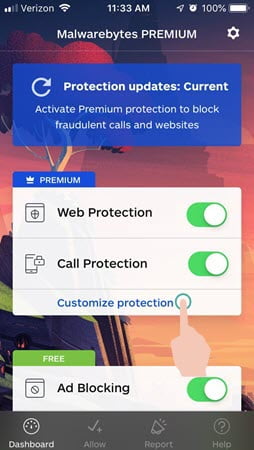
- Malwarebytes for iOS requires you to verify your phone number and allow the app to access your contacts.
Tap Allow access or Enter phone number.
If you do not see either option, continue to step 6.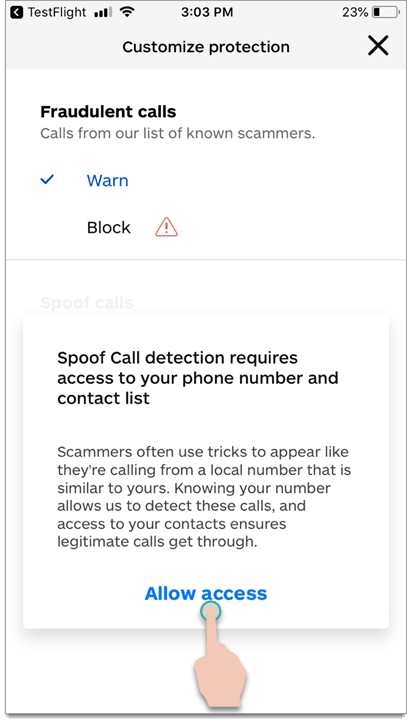
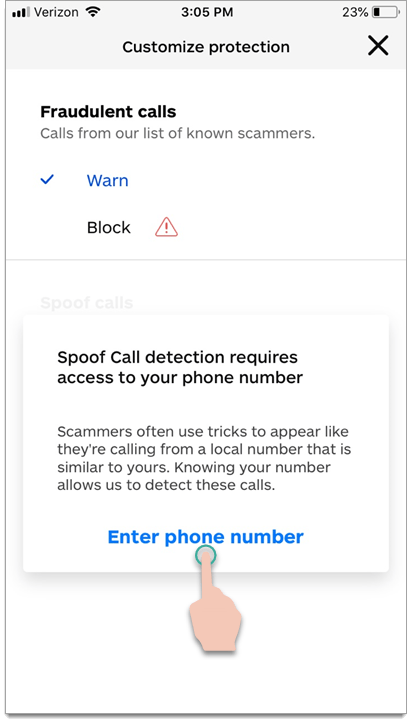
- Enter your phone number, then tap Continue.
If you do not see either option, continue to step 4.
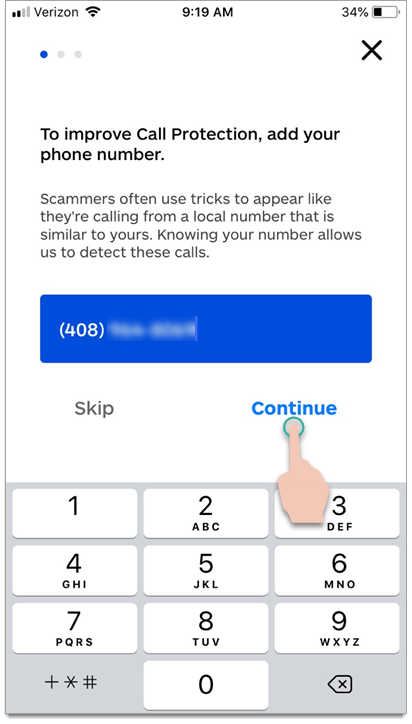
- Re-enter your phone number to verify it’s correct, then tap Continue.
If you do not see either option, continue to step 5.
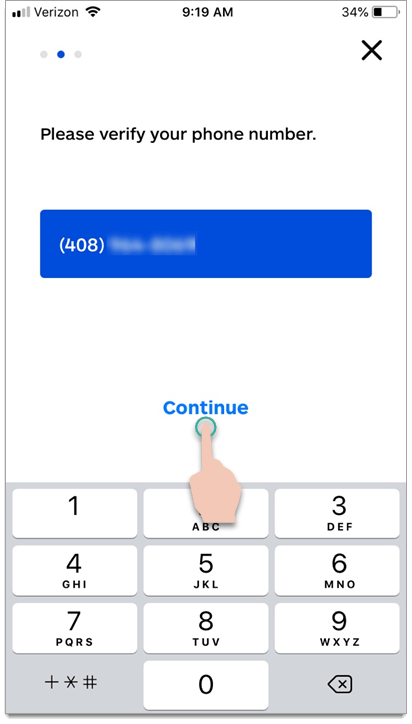
- To give Malwarebytes for iOS access to your contacts, tap OK.
If you do not see either option, continue to step 6.
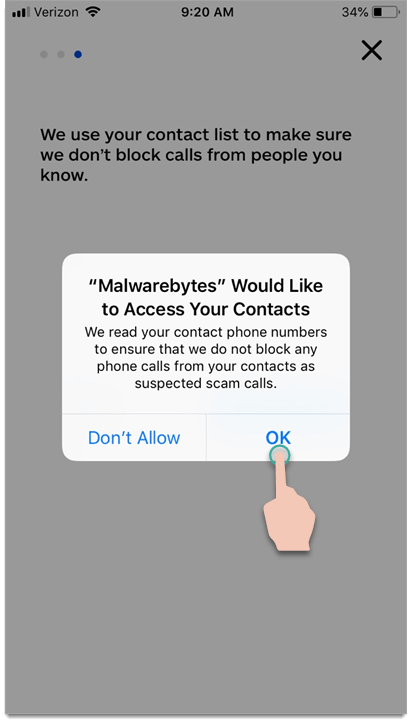
- To block fraudulent or spoofed calls, tap Block under each corresponding section.
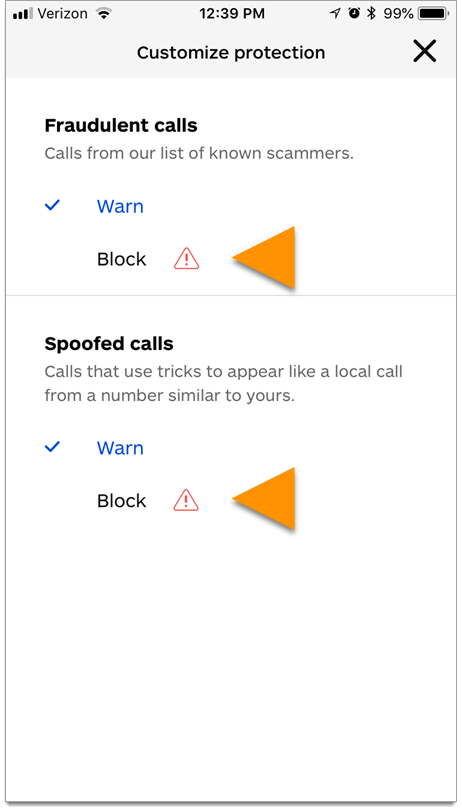
- To confirm you want to block fraudulent or spoofed phone calls, tap OK.
When Malwarebytes for iOS blocks a phone call, you will not receive a missed call notification. Blocked callers may still leave a voicemail.
Source : Official Malwarebytes Brand
Editor by : BEST Antivirus KBS Team

