Introduction
Systems Management allows you to add devices to your account that you have “discovered” on the network, then monitor those devices using the Simple Network Management Protocol (SNMP). That monitoring could mean being alerted when a router port goes over a certain bandwidth utilisation, or a network-connected UPS passes a specific battery charge threshold. In order to allow you to apply consistent monitoring across all of your network managed devices, it is possible to create a “network monitor component”, which you can then apply to as many devices as you want (in much the same way that you would apply monitors to your Windows or OSX devices).
Process
To create a network monitor:
- Log on to the web portal as a user who has the necessary rights to create monitors.
- Click the Components tab and click Add Component in the top left.
- From the Category drop-down, select Network Monitors.
- Give it a name and description, click Create.
- In the SNMP Settings section at the bottom of the component creation screen, click the green + sign to add a new SNMP monitoring entry. You will see a dialogue box like this one:
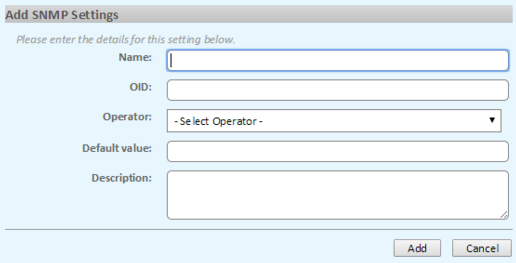
- Give the SNMP monitoring entry an appropriate name (e.g. “FE0/0 port utilisation on Cisco 2950”).
- In the OID section, enter the OID for the setting or value that you want to monitor (e.g. 1.3.6.1.2.1.2.2.1.10).
- In the Operator and Default Value boxes, enter the trigger for raising an alert (e.g. “Greater Than – 3404696928” or “Less than – 95”).
- Finally, give a meaningful description which will help you or your colleagues to remember exactly what this monitor is to be used for.
- Click Add to add this specific setting to the network monitor.
Repeat steps 5 to 10 for each OID that you want to monitor on your devices. This allows you to build a single monitor per device type that is querying multiple SNMP values.
For example:
- A switch monitor that checks bandwidth usage, ports that are unexpectedly “down”, CPU temperature, and changes to the firmware version.
- A virtualisation host monitor that checks for CPU and memory usage.
- A network attached storage monitor, checking the disk space, temperature and uptime.
You can then apply those monitors to all the matching devices without having to reconfigure SNMP monitoring every time.
Help nº- 20160125 300166 EN
Source : Official Panda Brand
Editor by : BEST Antivirus KBS Team
(Visited 18 times, 1 visits today)

