The Tamper protection policy option in Malwarebytes Nebula protects endpoints by limiting end user ability to uninstall Malwarebytes. This also prevents malicious threats from stopping, modifying, or deleting Malwarebytes.
To follow the steps in this article, enable the New policies experience switch in the Policies page.
If you have the new policies experience disabled, locate these policy settings by referring to: Malwarebytes Nebula policy with new experience disabled.
Tamper protection settings
To find and toggle these option’s in the Nebula console, click Settings > Policies > select a policy > select the Tamper protection tab.
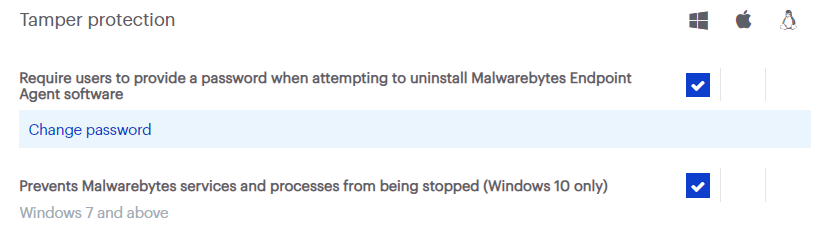
Options in this section are as follows:
- Require users to provide a password when attempting to uninstall Malwarebytes Endpoint Agent software (Windows only): Stops all endpoint users from uninstalling Malwarebytes agent software by requiring a separate uninstall password. When enabled, you are prompted to create a Tamper protection password. Endpoint users who attempt to uninstall the endpoint agent cannot proceed without this password.
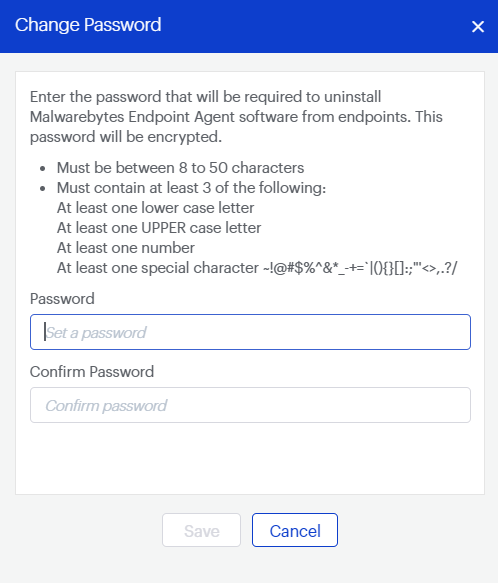
- Prevents Malwarebytes services and processes from being stopped (Windows 10 only): Prevents malware from stopping, modifying, or deleting the Malwarebytes Endpoint Agent.
Notes
- Endpoint Protection or Endpoint Detection and Response are required to use both features.
- Both features do not support Windows XP endpoints.
Return to the Malwarebytes Nebula platform Administrator Guide.
Source : Official Malwarebytes Brand
Editor by : BEST Antivirus KBS Team

