NOTICE – On August 4 2021, Malwarebytes Endpoint Security reached its End of Life. For more information, see the Malwarebytes Endpoint Security End of Life notice. To upgrade to a supported version of Malwarebytes, see Malwarebytes Endpoint Protection or Malwarebytes for Teams.
To backup or restore the Malwarebytes Management Console’s program and configuration files, use the Data Backup and Restoration tool. We recommend backing up the Malwarebytes Management Console before you migrate to a new server. Refer to Malwarebytes Management Console server migration for details.
Backup or restore Management Server Data
- Log in to the server where the Management Console is located.
- Click the Start menu.
- Search for Data Backup and Restoration, then press Enter.
For Server 2008, click All Programs > Malwarebytes Management Server > Data Backup and Restoration. - When the User Account Control window appears, click Yes.
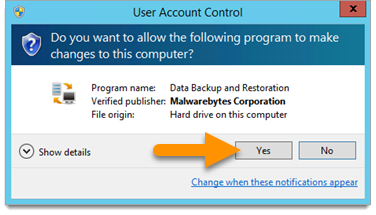
- In the Management Server Data Backup and Restoration window, choose either:
- Back up data: creates a backup copy of the database
- Restore data: recovers data from an existing backup.
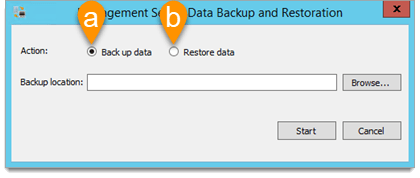
- To choose a backup location or locate an existing backup, click Browse.
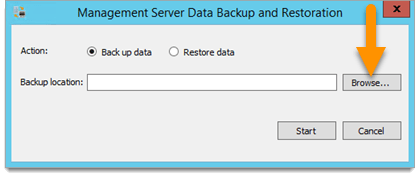
- Choose a folder, then click OK.
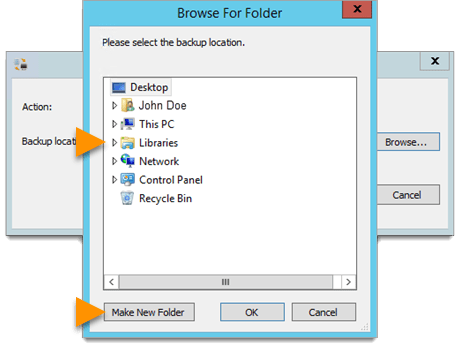
- Click Start.
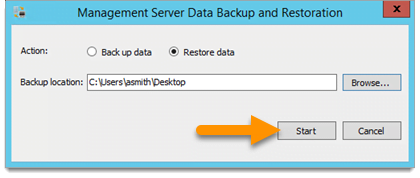
- To backup or restore data, click Yes.
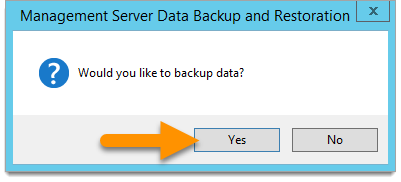
- When the Data Backup and Restoration Tool is finished, one of the following windows appear:
- Backup has been completed.
Click Yes to open the backup location or No to exit.
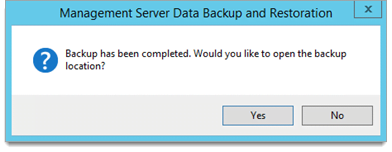
- Restoration has been completed.
Click OK to exit.
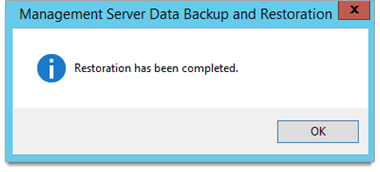
- Backup has been completed.
To learn more about the Data Backup and Restoration tool, consult the Malwarebytes Management Console Administrator Guide.
Source : Official Malwarebytes Brand
Editor by : BEST Antivirus KBS Team

