To prevent Malwarebytes from blocking trusted phone numbers on your iOS device, add them to the Allow list. For instructions on how to add trusted websites to the Allow list, refer to Add or remove website in Malwarebytes Allow list on iOS device
There are three ways to add phone numbers to the Allow list:
- Through the Malwarebytes Settings.
- With the Share button on the iOS device.
- With the 3D Touch feature.
This article guides you through these three methods of adding a trusted phone number and how to remove a number from your Allow list.
Add phone number to Allow list on Settings screen
- Open Malwarebytes on your iOS device.
- Tap the Allow icon.
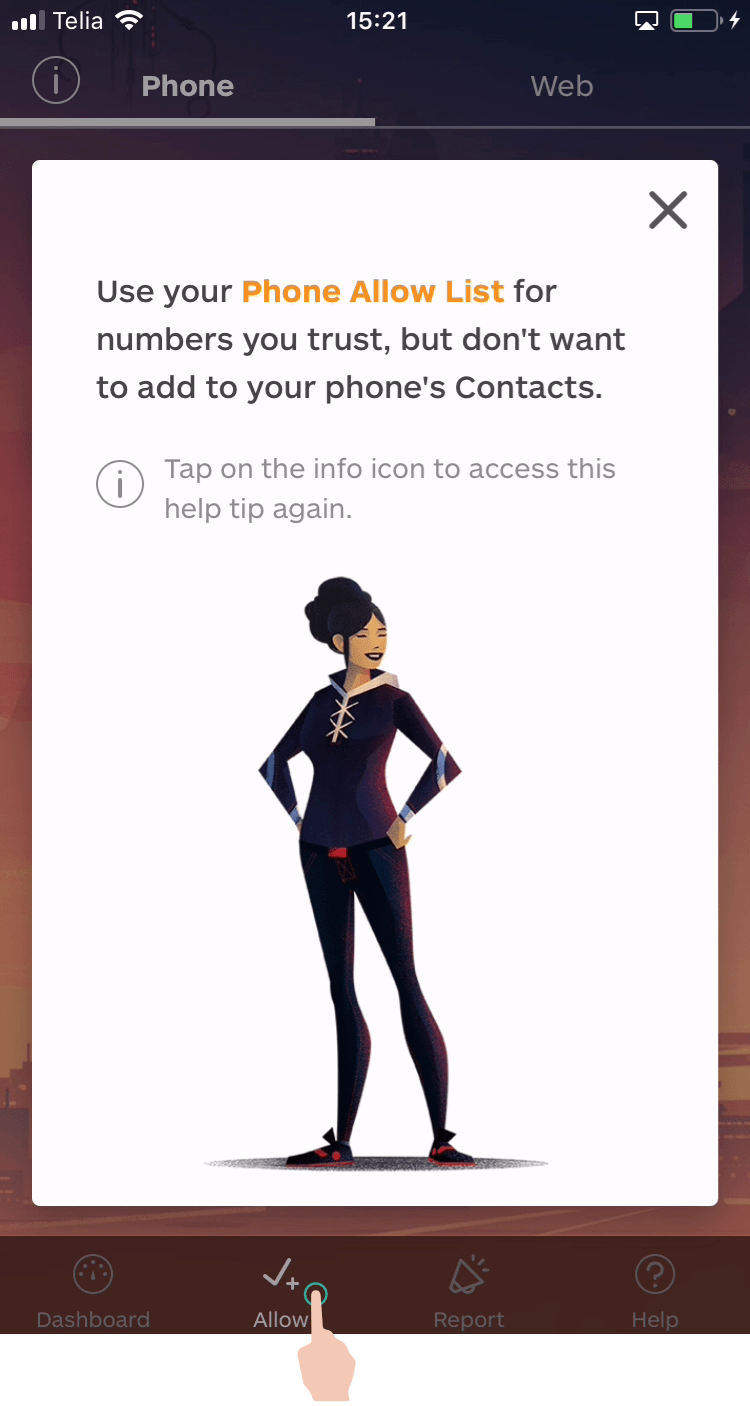
The first time you access the Allow screen, the above notification appears to explain the feature. - Tap Phone at the top of the screen to bring up the Phone Allow list.
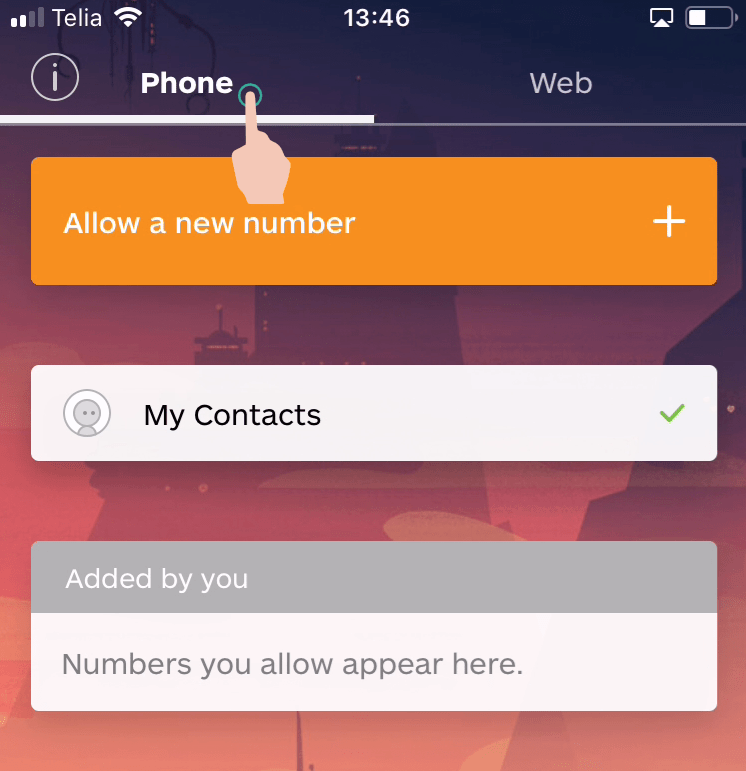
- Tap Allow a new number.
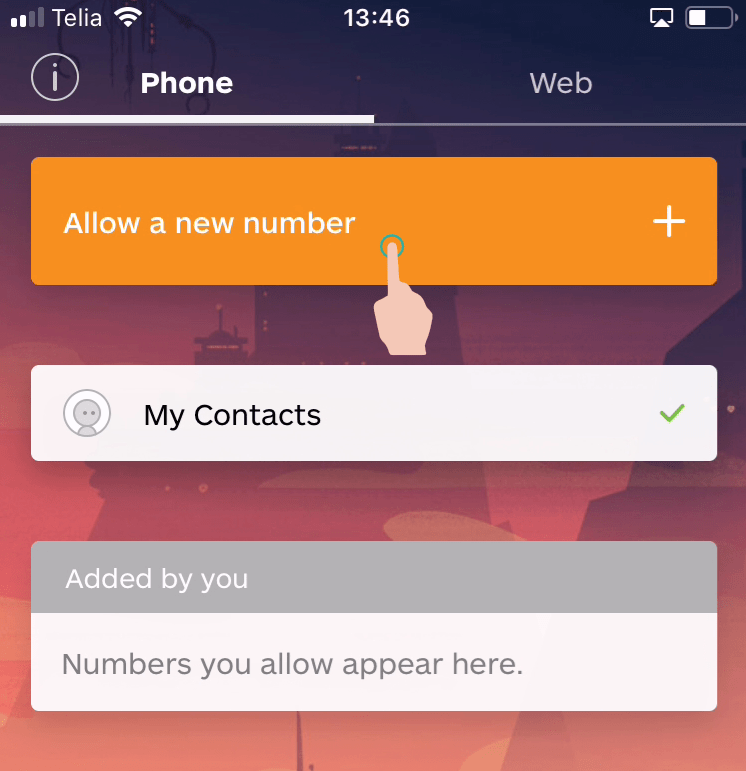
- Type the trusted phone number in the blue bar. Tap Add number. Only US and Canadian numbers are recognized.
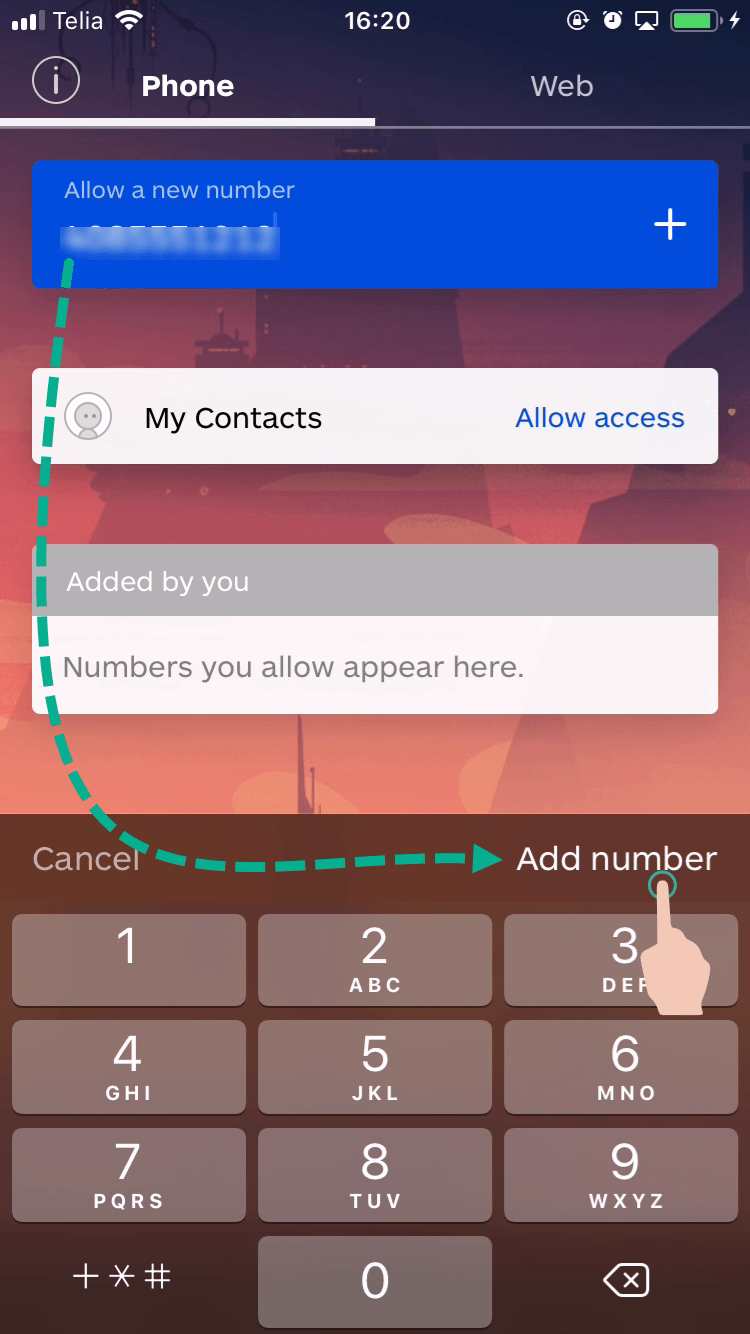
The trusted phone number appears in your Allow list.
Add phone number to Allow list via Share Contacts
- Locate the phone number you wish to add to the Allow list under Recents. Tap the
 icon next to it.
icon next to it.

- Tap Share Contact.
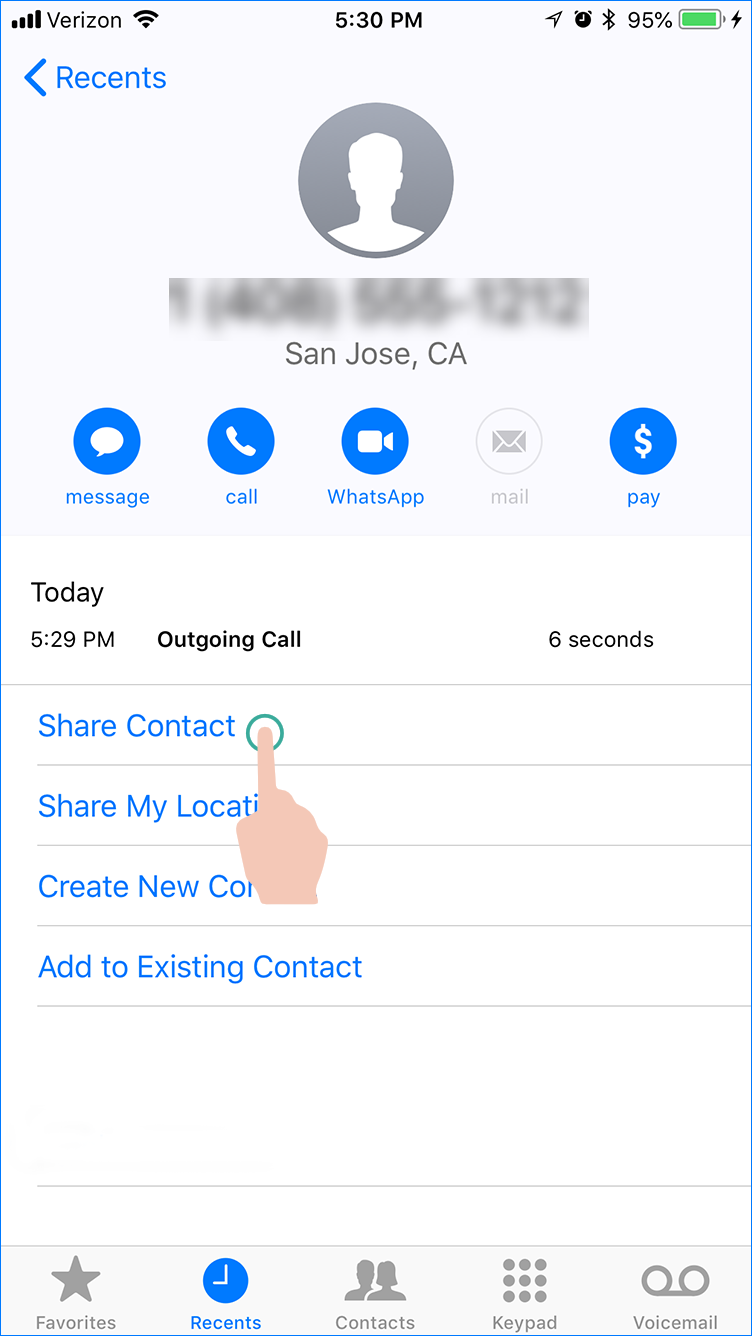
- Tap More.
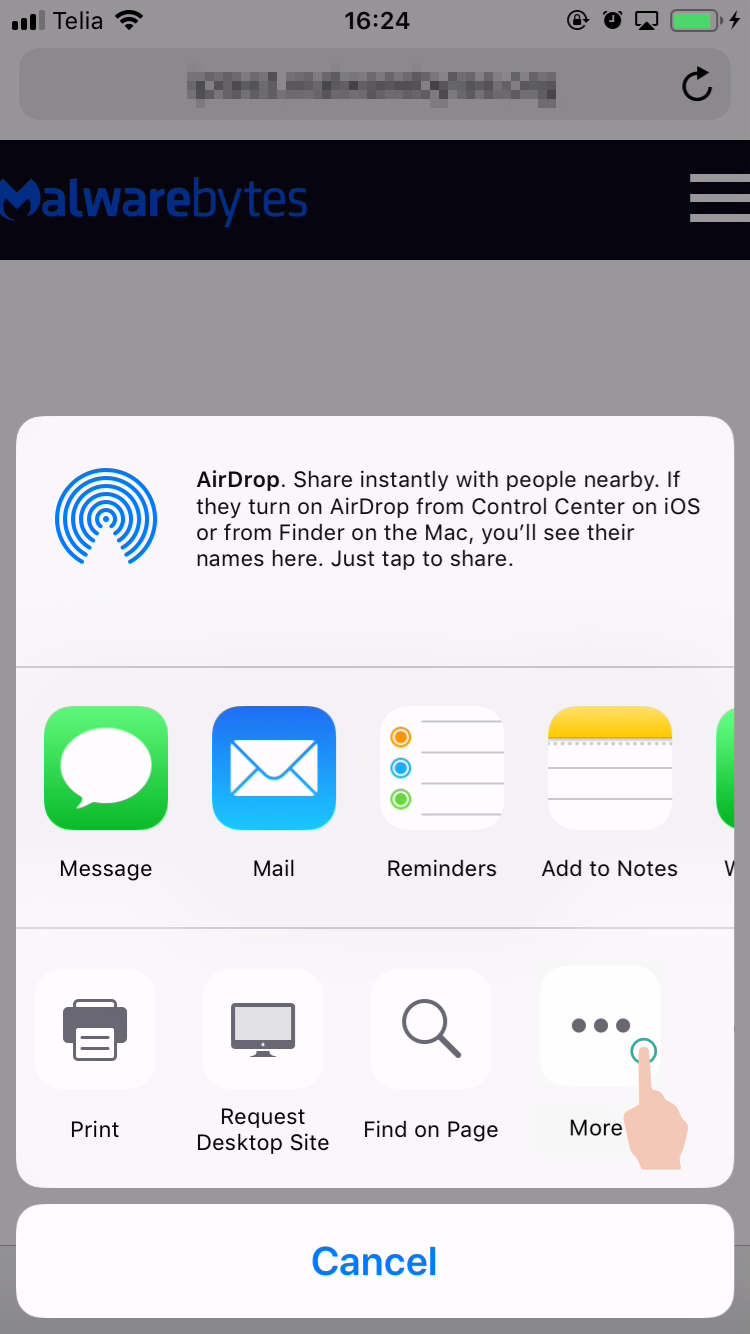
- Enable Allow this number and Report as Fraudulent, then tap Done. You only need to perform this step once.
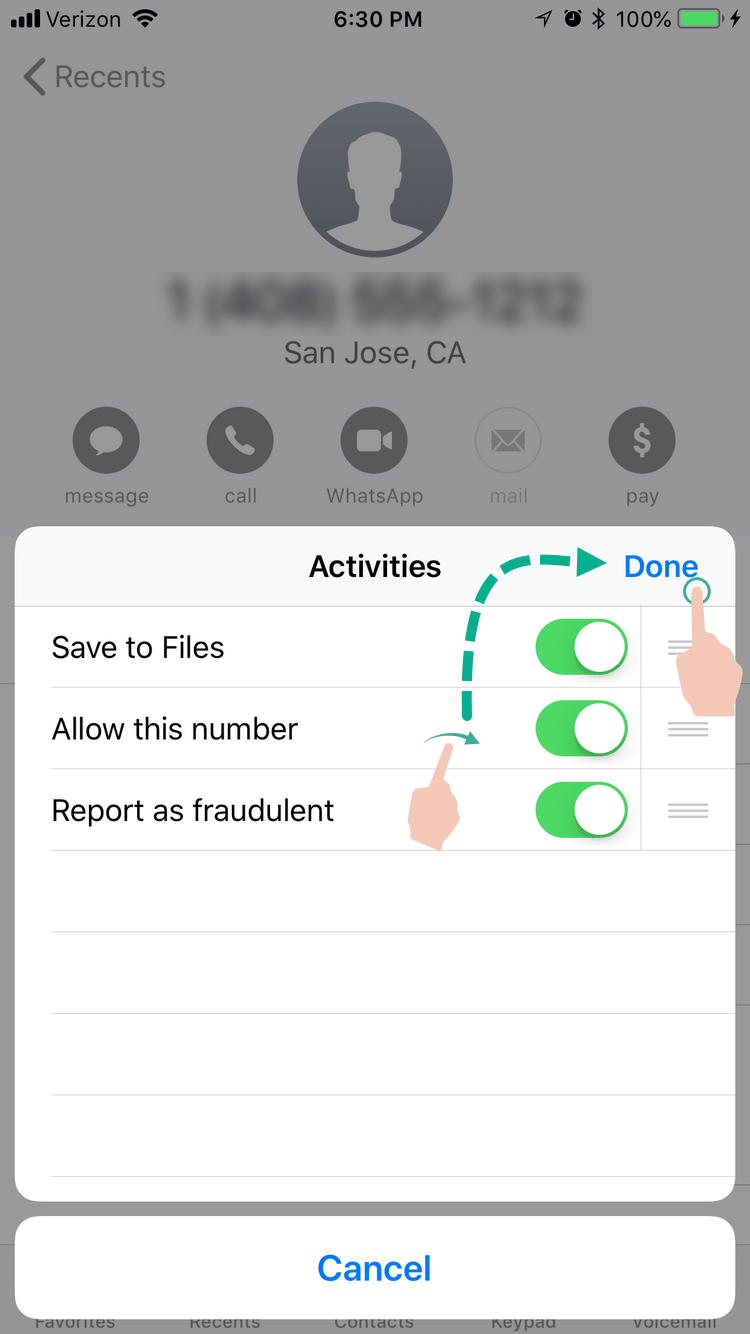
- The Share menu changes to allow quick additions to the Allow list. Tap Allow this number.
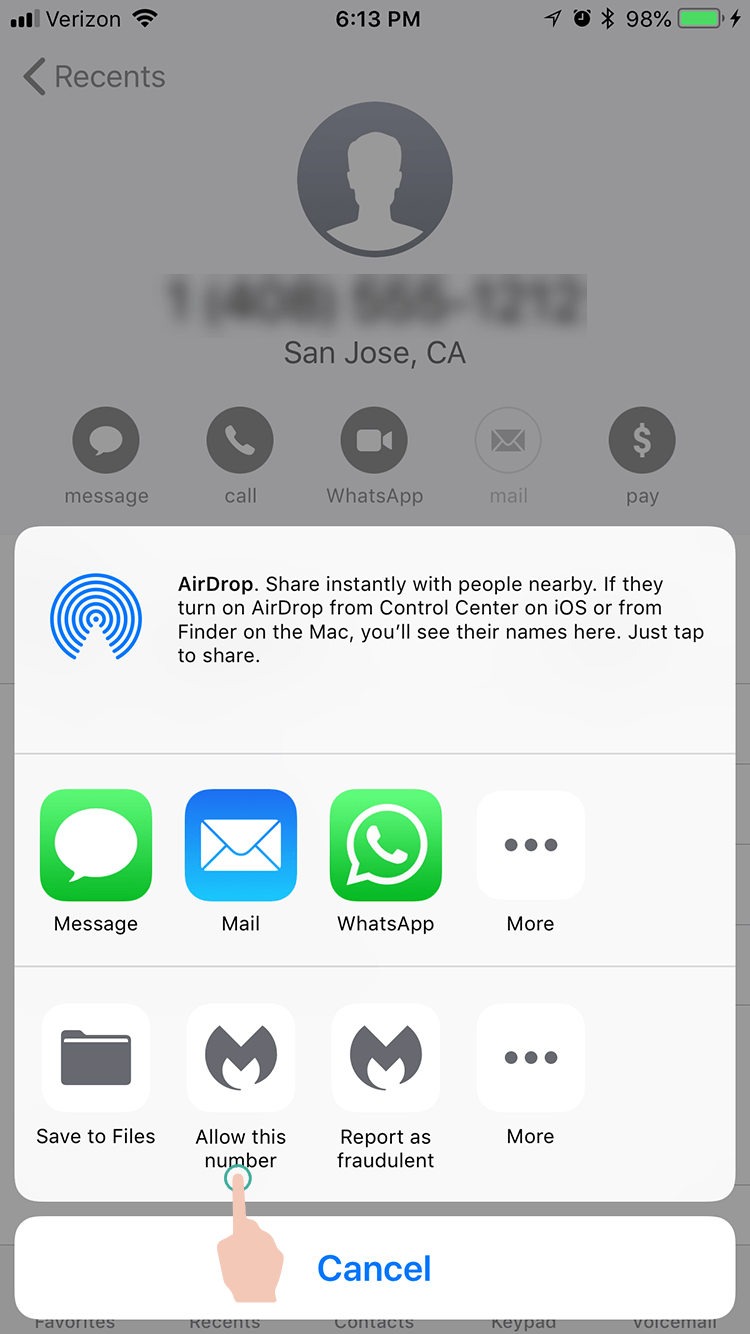
The trusted phone number appears in your Allow list.
Add phone number to Allow list via 3D Touch
The 3D Touch feature is available on iPhone models 6s Plus and later, excluding iPhone XR.
- Press firmly on the Malwarebytes icon on your phone to open the 3D Touch menu.
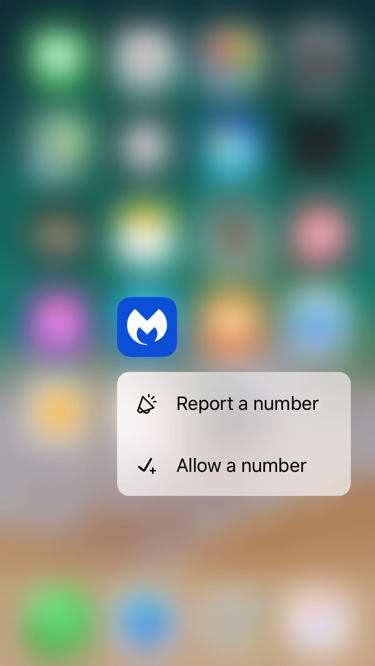
- Tap Allow a number to add a trusted phone number to the Allow list.
Remove phone number from Allow list
- Tap the Allow icon in the Malwarebytes app.
- In the Phone Allow list, tap Edit on the phone number entry you wish to remove.
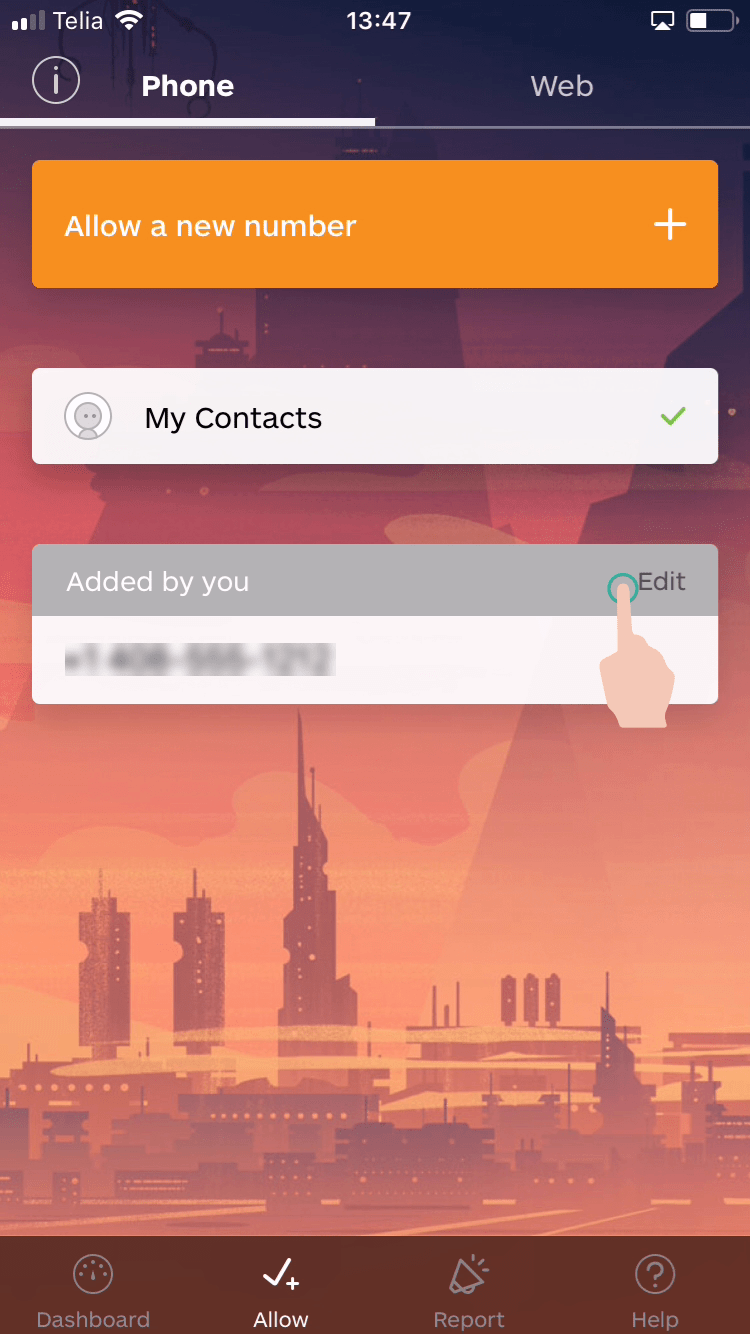
- Tap one or more entries you wish to remove. Tap Delete.
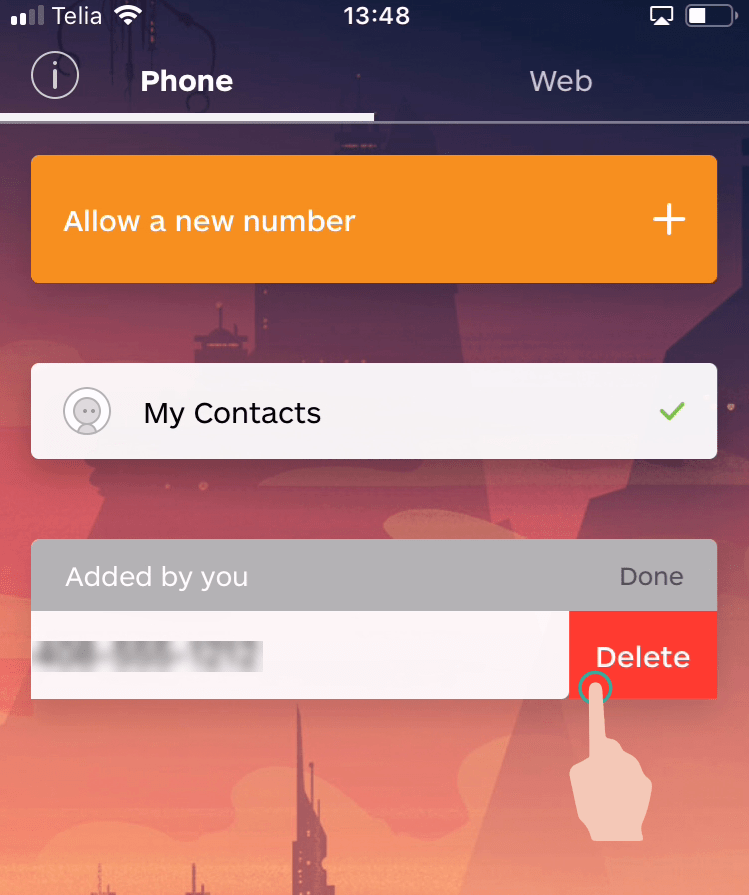
Malwarebytes Call Protection marks the phone number as a potential scam again.
Source : Official Malwarebytes Brand
Editor by : BEST Antivirus KBS Team

