The management console provides shortcuts for accessing certain remote control tools without the need to enter user credentials in the PCSM agent installed on the administrator’s computer. These shortcuts can be found in the context menu associated with each device on a list of devices, and on the Summary tab of any device. In the case of macOS, you need to configure the Privacy options in order for Systems Management to be able to remotely connect. See this article to find out how.
To access a device’s context menu from a list of devices:
- Go to general menu Sites, select a site, and click Devices from the tab menu. A list of devices will be displayed, with a context menu associated with each line in the table.
- Hover the mouse pointer over the context menu icon to display the shortcuts available for that particular device based on its type or else, from the Summary tab, witin Actions or Remote actions menus.
Most of the remote tools can be accessed from the console, but not all. In that case, you need to Log in to the PCSM agent from the Web console:
- From the context menu associated with the device click the Connect to Device option. This will launch the PCSM agent installed on the administrator’s computer with the administrator credentials already entered.
- Access the remote control tools in the upper-left corner of the window.
- Log in to the PCSM agent from the agent itself:
- Double click the PCSM agent icon in the Notification area of the Windows desktop. The agent will maximize.
- Enter the administrator credentials and click the Log in button.
- Click the icon to view all sites configured in the account. Select the relevant site and click the device to connect to. The panel on the right will display information from the device.
- Click the device again to open the management tools panel.
Routers, switches, switchboards and printers are network devices not compatible with the PCSM Agent but which incorporate more or less standardized services that allow administrators to remotely access and manage them. In this scenario, it is common practice to configure a computer accessible from the outside that can work as a proxy when the administrator is not directly connected to the corporate network and needs to manage this type of devices.
Panda Systems Management automates this operation by means of a network computer designated as Network Node, thereby eliminating the need for manual port forwarding in corporate routers or purchasing and configuring access VPNs.
Panda Systems Management enables the administrator’s computer to connect to the device to manage using Telnet, SSH, HTTP and other protocols, regardless of location. The Network Node computer then manages the administrator’s requests and collects the appropriate results, delivering them in real time to the IT staff.
Web Remote Access
The latest version of Systems Management implements Screen sharing session or Remote desktop access via VNC or Web Remote (available in Windows and macOS). This feature does not require the installation of the PCSM agent, but a compatible browser.
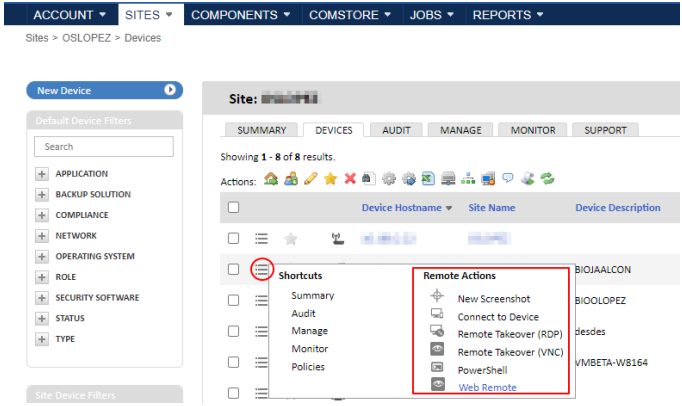
The administrator can connect to a device through the following tools:
- Connect Remote (VNC): connects to the current remote desktop using the VNC protocol.
- Connect Remote (RDP): creates a new remote session via RDP on Windows computers.
- Web Remote: connects to an interactive session using the VNC protocol directly from the administration console.
administration console.
Additionally, take into consideration the following:
- With Web Remote, you can share the remote device’s desktop, mouse and keyboard using HTML5 remote control technology, which offers faster connection times and is available for servers, servers, and remote devices.
- It includes HTML5 remote control technology, which offers faster connection times and is available for servers, laptops and desktops,laptops and desktops.
- A Web Remote session can be started from any device supported by Panda Systems Management using the latest version of a compatible browser without the need to have a PCSM agent installed on the device. However, in order to connect to a Web Remote compatible device (Windows and macOS) it is necessary to have a PCSM agent installed on the administrator’s computer.
- Web Remote supports multiple simultaneous connections to the same device.
For further details, read the Chapter 18 Remote Access to Devices within the Systems Administration Guide.

