Security Report provides details on the dates and types of threats your Trend Micro program blocked.
Security Threats
Shows malware, web threats, unauthorized changes, and suspicious access attempts discovered.
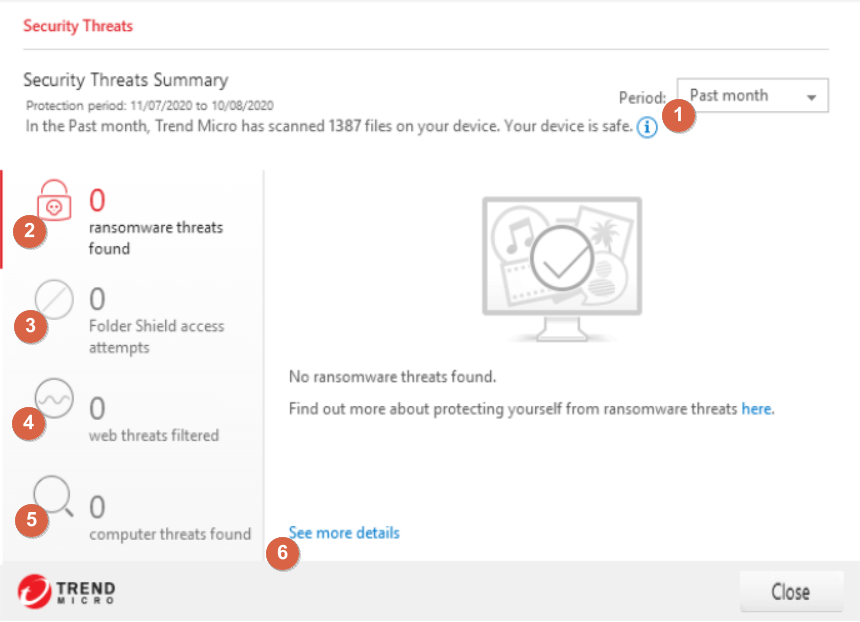
- Period: Date covered in the recent report. Click the dropdown to change the date range.
- ransomware threats found: Number of malicious processes acting as ransomware your Trend Micro program detected.
- Folder Shield access attempts: Number of suspicious programs that tried to access the documents Trend Micro Folder Shield protected.
- Web threats filtered: Number of malicious websites and suspicious pages your Trend Micro program blocked.
- Computer threats found: Number of viruses, spyware, unauthorized changes and network threats your Trend Micro program blocked.
- See more details: Thorough information about the threat and how your Trend Micro program responded to it.
If a file or program was falsely detected as a malicious threat, add it to the Exception List.
PC Health Checkup
Shows the disk space and startup time saved, and the privacy data safety cleaned after using PC Health Checkup.
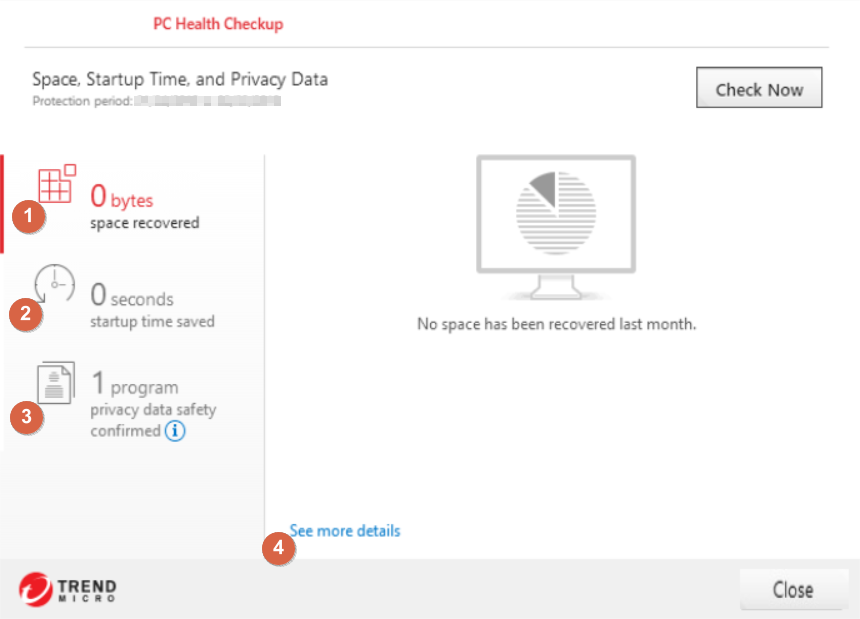
- space recovered – Amount of storage space recovered in bytes.
- startup time saved – Amount of time saved during computer startup in seconds.
- privacy data safety confirmed –Number of programs where your private information has been cleaned.
- See more details – Specific information of changes per view category.
Parental Controls
Shows a summary of the top websites Parental Controls blocked.
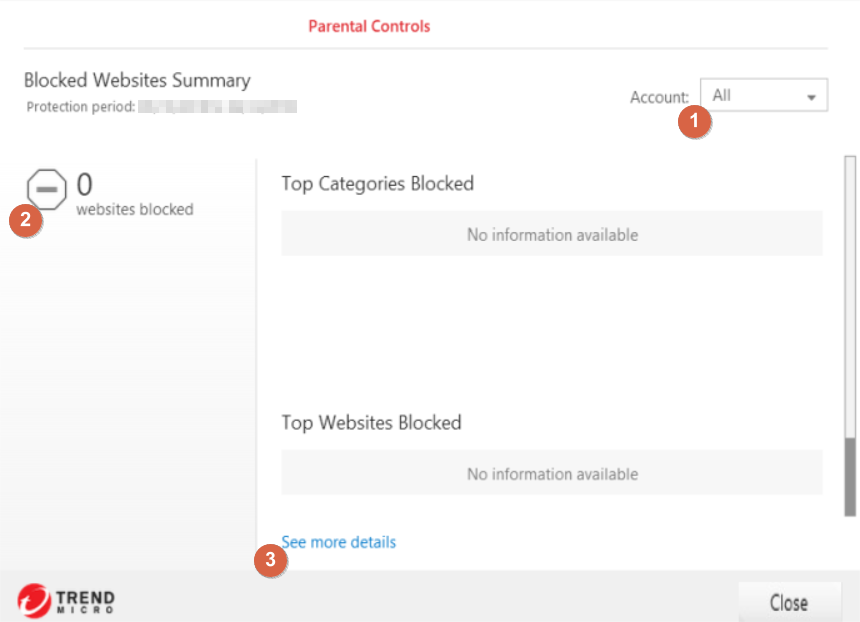
- Account: Shows which child account is displayed. Click the dropdown to select a different account.
- websites blocked: Number of websites your child tried to visit.
- See more details: List of websites blocked and the time it was accessed.
Browser Passwords
Shows the number of passwords saved in browsers your Password Manager protects.
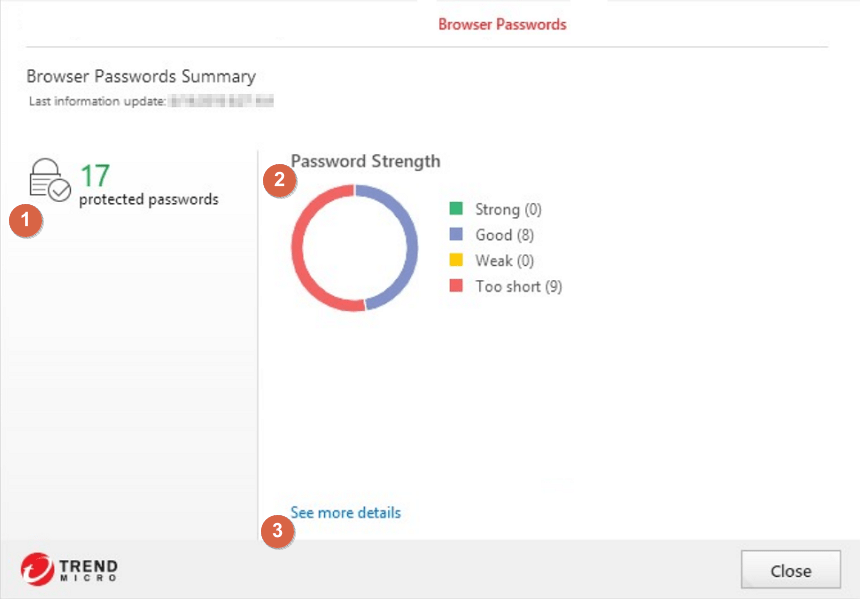
- protected passwords: Number of passwords you have saved in Password Manager.
- Password Strength: Shows how secured your passwords are.
- See more details: Open these passwords in Password Manager.

